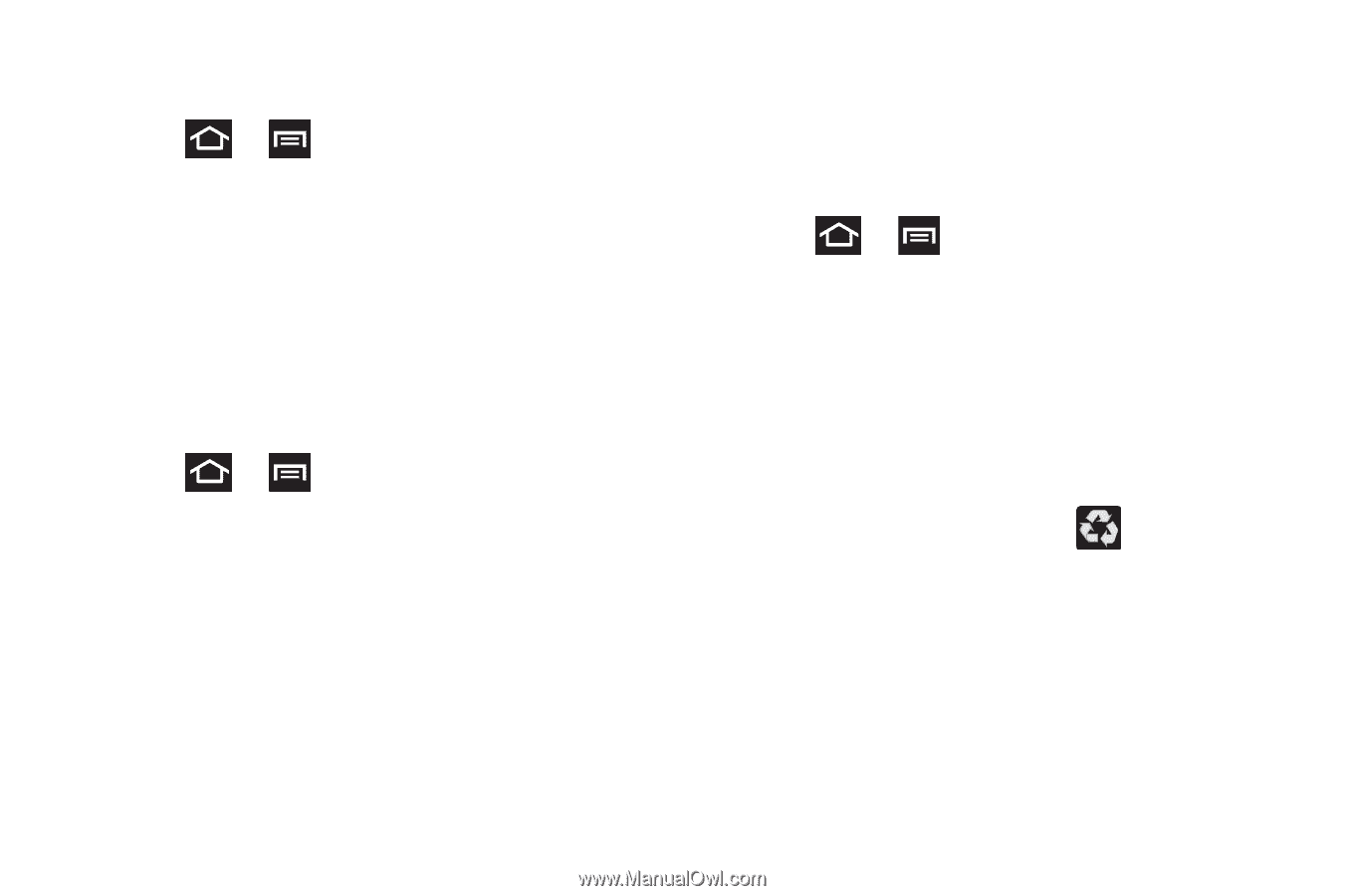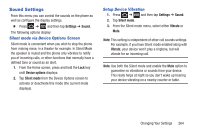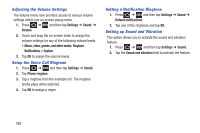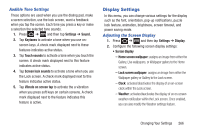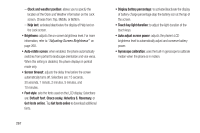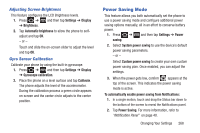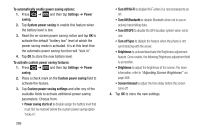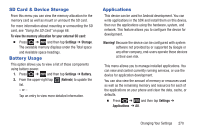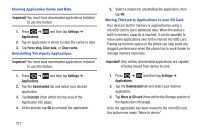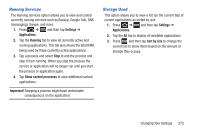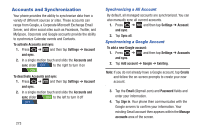Samsung SGH-T879 User Manual Ver.lg2_f2 (English(north America)) - Page 273
Power Saving Mode, Adjusting Screen Brightness, Gyro Sensor Calibration
 |
View all Samsung SGH-T879 manuals
Add to My Manuals
Save this manual to your list of manuals |
Page 273 highlights
Adjusting Screen Brightness This feature configures the LCD Brightness levels. 1. Press ➔ and then tap Settings ➔ Display ➔ Brightness. 2. Tap Automatic brightness to allow the phone to selfadjust and tap OK. - or - Touch and slide the on-screen slider to adjust the level and tap OK. Gyro Sensor Calibration Calibrate your phone by using the built-in gyroscope. 1. Press ➔ and then tap Settings ➔ Display ➔ Gyroscope calibration. 2. Place the phone on a level surface and tap Calibrate. The phone adjusts the level of the accelerometer. During the calibration process a green circle appears on-screen and the center circle adjusts to the center position. Power Saving Mode This feature allows you both automatically set the phone to use a power saving mode and configure additional power saving options manually, all in an effort to conserve battery power. 1. Press ➔ and then tap Settings ➔ Power saving. 2. Select System power saving to use the device's default power saving parameters. - or - Select Custom power saving to create your own custom power saving plan. Once enabled, you can adjust the settings. 3. When the power gets low, confirm appears at the top of the screen. This indicates the power saving mode is active. To automatically enable power saving from Notifications: 1. In a single motion, touch and drag the Status bar down to the bottom of the screen to reveal the Notifications panel. 2. Tap Power Saving. For more information, refer to "Notification Panel" on page 40. Changing Your Settings 268