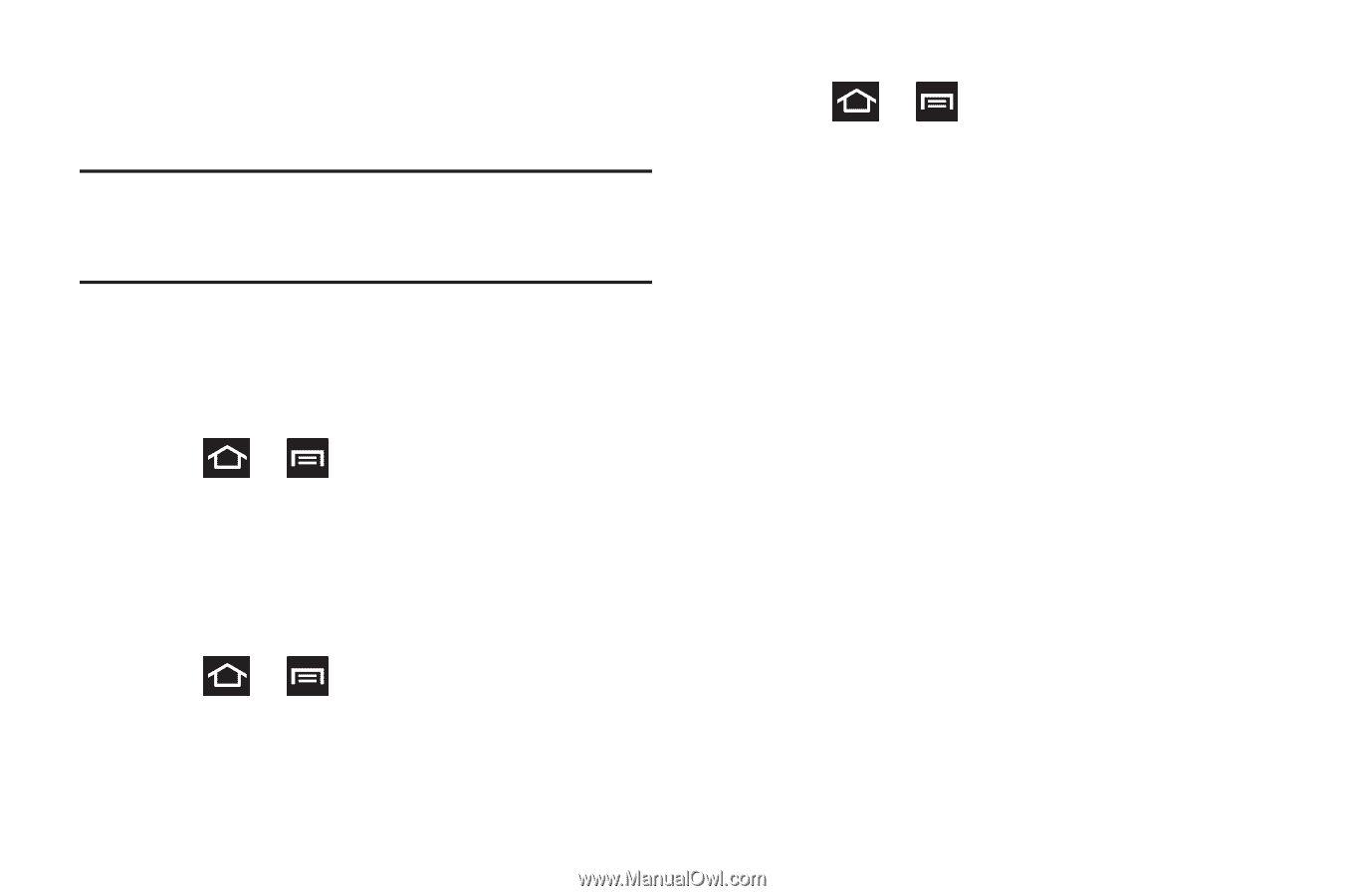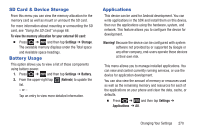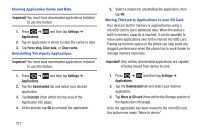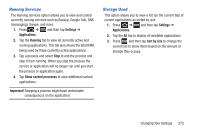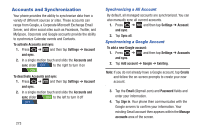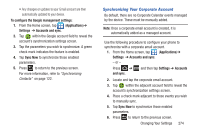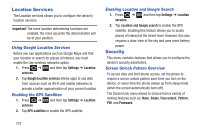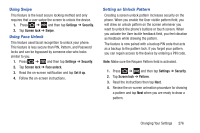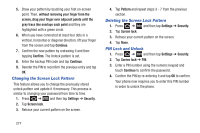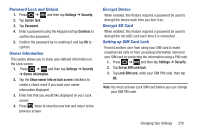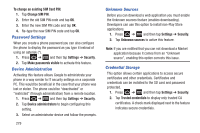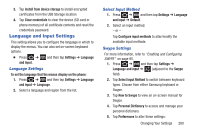Samsung SGH-T879 User Manual Ver.lg2_f2 (English(north America)) - Page 280
Location Services, Security, Using Google Location Services, Enabling the GPS Satellites
 |
View all Samsung SGH-T879 manuals
Add to My Manuals
Save this manual to your list of manuals |
Page 280 highlights
Location Services The Location services allows you to configure the device's location services. Important! The more location determining functions are enabled, the more accurate the determination will be of your position. Using Google Location Services Before you use applications such as Google Maps and find your location or search for places of interest, you must enable the Use wireless networks option. 1. Press ➔ and then tap Settings ➔ Location services. 2. Tap Google location services allows apps to use data from sources such as Wi-Fi and mobile networks to provide a better approximation of your current location. Enabling the GPS Satellites 1. Press ➔ and then tap Settings ➔ Location services. 2. Tap GPS satellites to enable the GPS satellite. Enabling Location and Google Search 1. Press ➔ and then tap Settings ➔ Location services. 2. Tap Location and Google search to enable the GPS satellite. Enabling this feature allows you to locate places of interest at the street-level. However, this also requires a clear view of the sky and uses more battery power. Security This menu contains features that allows you to configure the device's security parameters. Screen Unlock Pattern Overview To secure data and limit phone access, set the phone to require a screen unlock pattern each time you turn on the device, or every time the phone wakes up from sleep mode (when the screen automatically turns off). The Screen lock menu allows to choose from a variety of locking features such as: None, Swipe, Face unlock, Pattern, PIN, and Password. 275