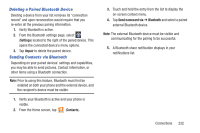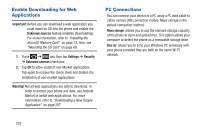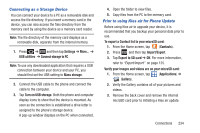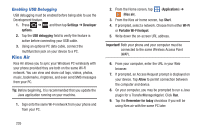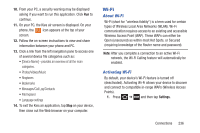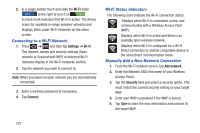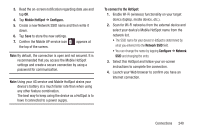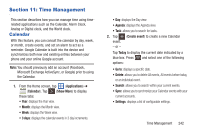Samsung SGH-T879 User Manual Ver.lg2_f2 (English(north America)) - Page 242
Connecting to a Wi-Fi Network, Wi-Fi Status Indicators, Manually Add a New Network Connection, Wi-Fi
 |
View all Samsung SGH-T879 manuals
Add to My Manuals
Save this manual to your list of manuals |
Page 242 highlights
2. In a single motion touch and slide the Wi-Fi slider OFF to the right to turn it on ON . A check mark indicates that Wi-Fi is active. The device scans for available in-range wireless networks and displays them under Wi-Fi networks on the same screen. Connecting to a Wi-Fi Network 1. Press ➔ and then tap Settings ➔ Wi-Fi. The network names and security settings (Open network or Secured with WEP) of detected Wi-Fi networks display in the Wi-Fi networks section. 2. Tap the network you wish to connect to. Note: When you select an open network you are automatically connected. 3. Enter a wireless password (if necessary). 4. Tap Connect. Wi-Fi Status Indicators The following icons indicate the Wi-Fi connection status: Displays when Wi-Fi is connected, active, and communicating with a Wireless Access Point (WAP). Displays when Wi-Fi is active and there is an available open wireless network. Displays when Wi-Fi is configured for a Wi-Fi Direct connection to another compatible device in the same direct communication mode. Manually Add a New Network Connection 1. From the Wi-Fi network screen, tap Add network. 2. Enter the Network SSID (the name of your Wireless Access Point). 3. Tap the Security field and select a security option. This must match the current security setting on your target WAP. 4. Enter your WAP's password if the WAP is secure. 5. Tap Save to store the new information and connect to the target WAP. 237