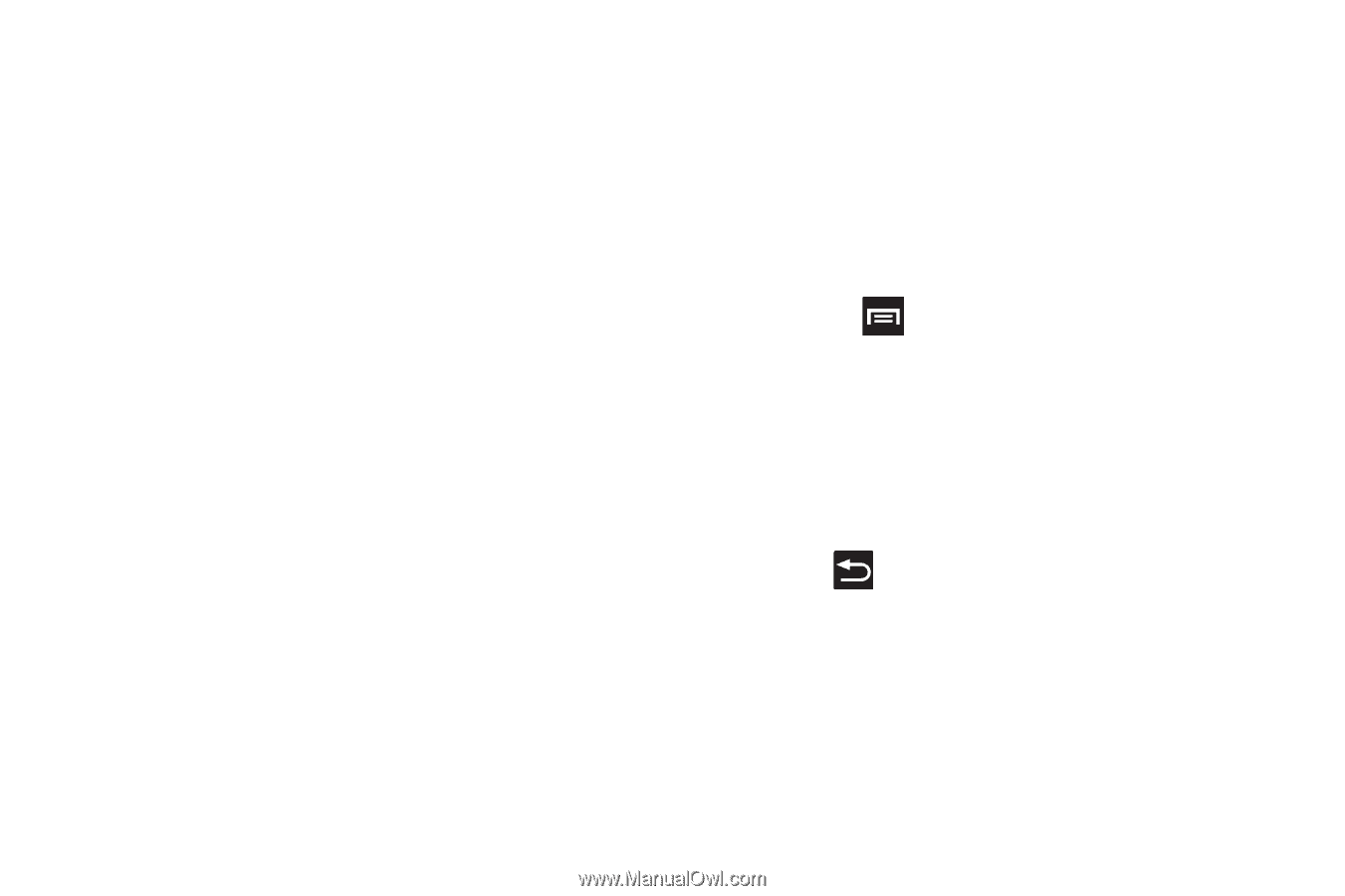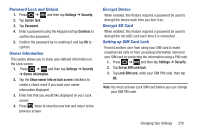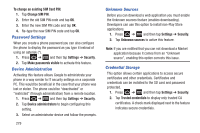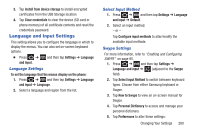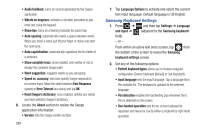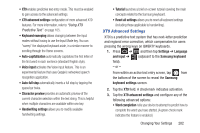Samsung SGH-T879 User Manual Ver.lg2_f2 (English(north America)) - Page 288
Regional correction, XT9 my words, Add word, Shortcut, Substitution, Press
 |
View all Samsung SGH-T879 manuals
Add to My Manuals
Save this manual to your list of manuals |
Page 288 highlights
• Word completion point sets how many letters should be entered before a word prediction is made. Choose from 2 letters, 3 letters, 4 letters, or 5 letters. • Spell correction enables the automatic correction of typographical errors by selecting from a list of possible words that reflect both the characters of the keys you touched, and those of nearby characters. (A green check mark indicates the feature is enabled.) • Next word prediction predicts the next word you are like to enter. (A green check mark indicates the feature is enabled.) • Auto-substitution allows the device to automatically replace misspelled or miskeyed words. This option reduce "typos." (A green check mark indicates the feature is enabled.) • Regional correction automatically tries to correct errors caused when you tap keys adjacent to the correct keys. (A green check mark indicates the feature is enabled. • Recapture sets the device to redisplay the word suggestion list after selecting the wrong word from the list. • XT9 my words allows you to add new words to the built-in XT9 dictionary. - Tap Add word. 283 - Use the Edit XT9 my words field to enter the new word. - Tap Add to store the new word. • XT9 auto-substitution allows you to create a word rule by adding words for automatic substitution during text entry (for example youve becomes you've). - Tap the XT9 auto-substitution field. Flick up or down to review the current list of word substitutions. - Press and tap Add. - Enter the original word that will be replaced in the Shortcut field (for example, youve). - Enter the substitute word that will be used in the Substitution field (for example, you?fve). - Tap Add to save the substitution rule. 4. Press to return to the previous screen.