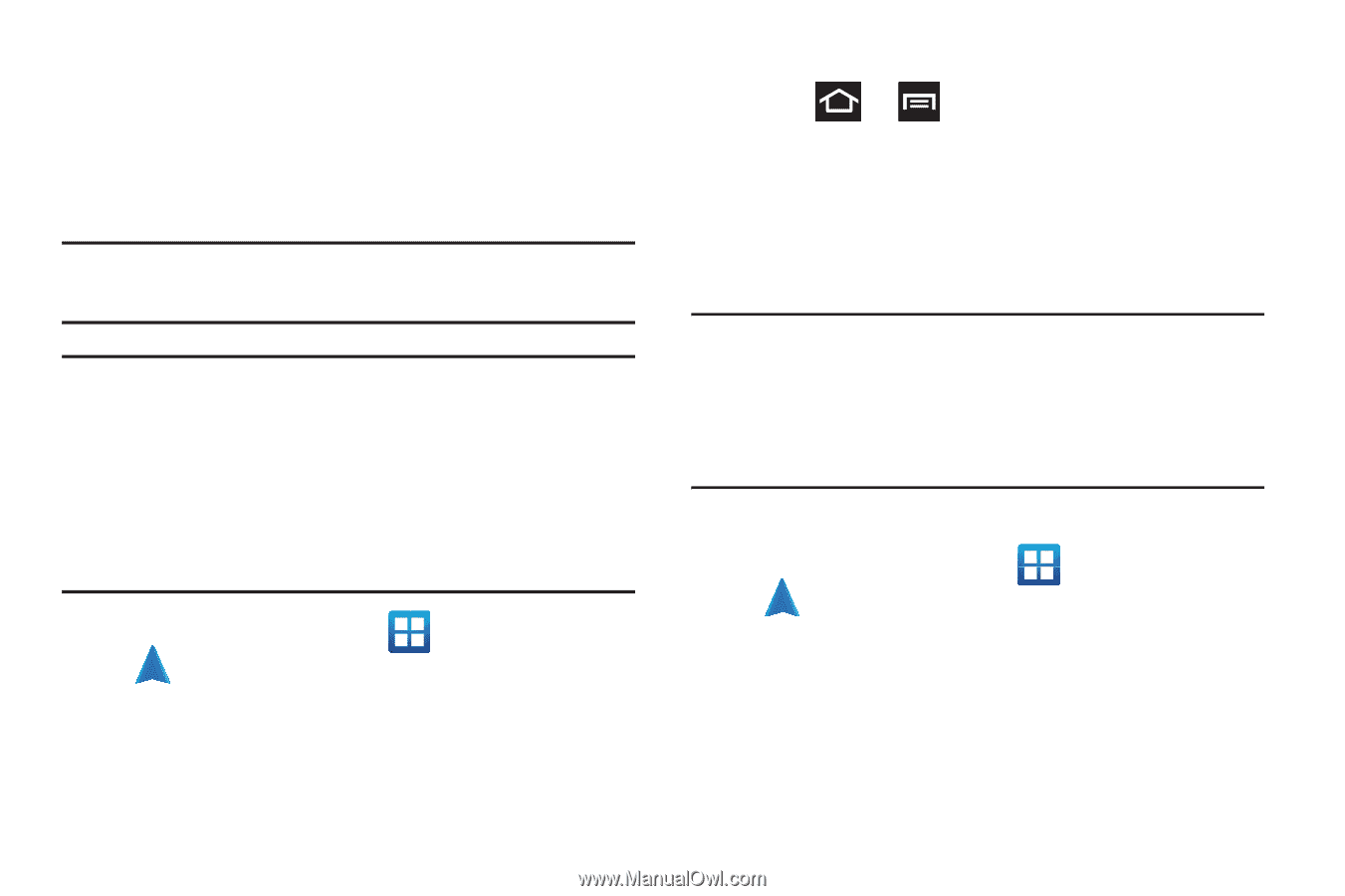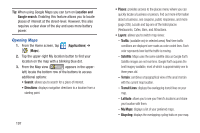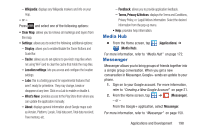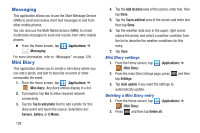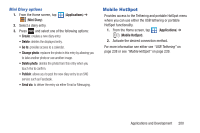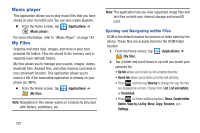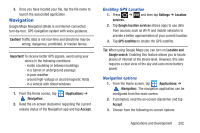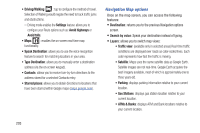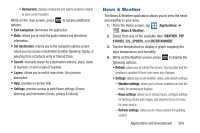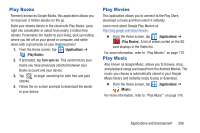Samsung SGH-T879 User Manual Ver.lg2_f2 (English(north America)) - Page 207
Navigation, Enabling GPS Location, Navigation options
 |
View all Samsung SGH-T879 manuals
Add to My Manuals
Save this manual to your list of manuals |
Page 207 highlights
3. Once you have located your file, tap the file name to launch the associated application. Navigation Google Maps Navigation (Beta) is an Internet-connected turn-by-turn, GPS navigation system with voice guidance. Caution! Traffic data is not real-time and directions may be wrong, dangerous, prohibited, or involve ferries. Important! To receive better GPS signals, avoid using your device in the following conditions: - inside a building or between buildings - in a tunnel or underground passage - in poor weather - around high-voltage or electromagnetic fields - in a vehicle with tinted windows 1. From the Home screen, tap (Applications) ➔ (Navigation). 2. Read the on-screen disclaimer regarding the current release status of the Navigation app and tap Accept. Enabling GPS Location 1. Press ➔ and then tap Settings ➔ Location services. 2. Tap Google location services allows apps to use data from sources such as Wi-Fi and mobile networks to provide a better approximation of your current location. 3. Tap GPS satellites to enable the GPS satellite. Tip: When using Google Maps you can turn on Location and Google search. Enabling this feature allows you to locate places of interest at the street-level. However, this also requires a clear view of the sky and uses more battery power. Navigation options 1. From the Home screen, tap (Applications) ➔ (Navigation). The navigation application can be configured from the main screen. 2. If prompted, read the on-screen disclaimer and tap Accept. 3. Choose from the following on-screen options: Applications and Development 202