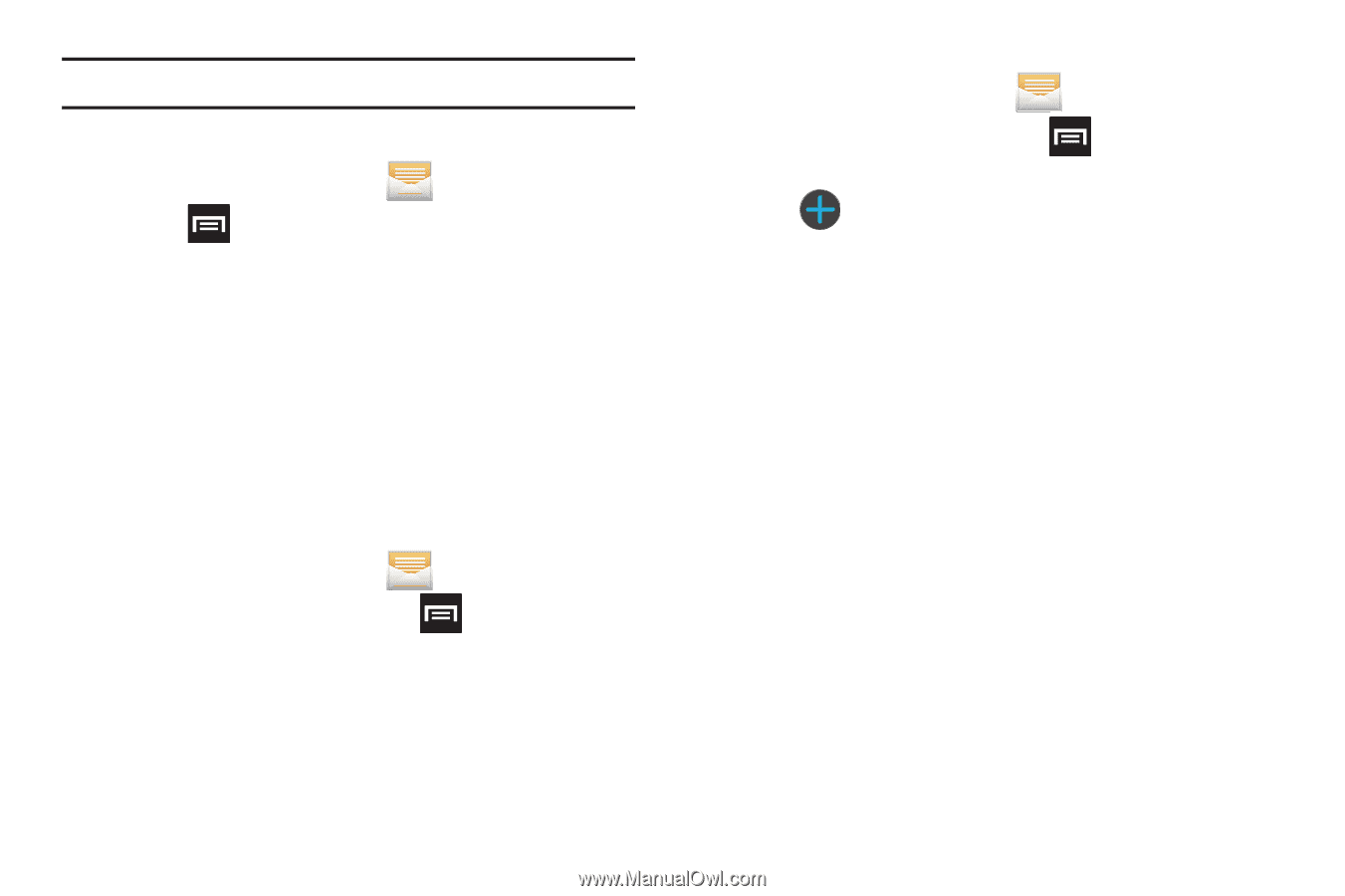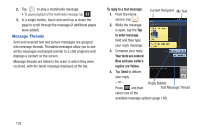Samsung SGH-T879 User Manual Ver.lg2_f2 (English(north America)) - Page 143
Text Templates, Email, and Microsoft Exchange Corporate email or Outlook
 |
View all Samsung SGH-T879 manuals
Add to My Manuals
Save this manual to your list of manuals |
Page 143 highlights
Important! Alerts issued by the President can not be disabled. To disable Extreme, Severe, and AMBER Alerts: 1. From the Home screen, tap . 2. Press and then tap Settings. 3. Scroll to the bottom and select Emergency alerts. All alerts are enabled by default (checkmark showing). 4. Tap on an alert option to disable the alert and remove the checkmark. Text Templates This screen displays your available text message reply templates. This is a readily accessible list of both default and user-defined text snippets that can be used to quickly reply to incoming messages. 1. From the Home screen, tap . 2. From the Messaging list, press templates. and then tap Text 3. Tap a message to immediately insert it into your current message conversation. To create your own text template: 1. From the Home screen, tap . 2. From the Messaging list, press templates. and then tap Text 3. Tap (Create template). 4. Enter a new text string and tap Save. Email Email (or Internet Email) enables you to review and create email using several email services. You can also receive text message alerts when you receive an important email. Your phone's Email application lets you access and manage multiple email accounts simultaneously in one convenient location. There are currently three main types of email accounts on your phone: Gmail, Internet-based email (Gmail, Yahoo, etc..), and Microsoft Exchange (Corporate email or Outlook®). To send and receive email messages through an ISP (Internet Service Provider) account, or if you wish to use your device to access your corporate email through a VPN (Virtual Private Network), you will first need to set up an IMAP or POP account. Messages 138