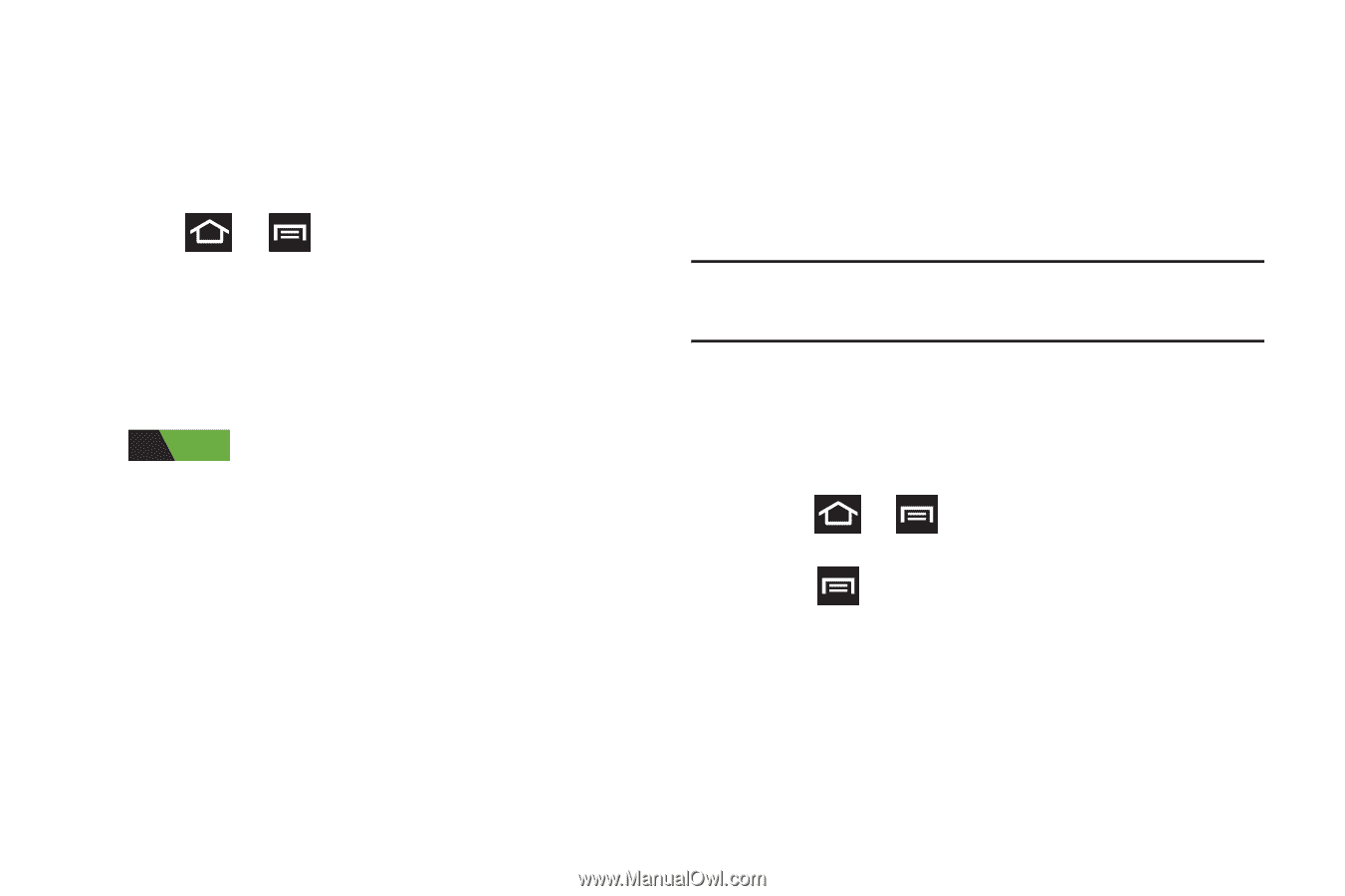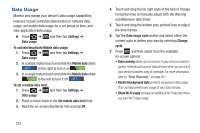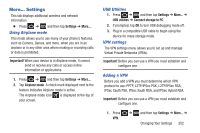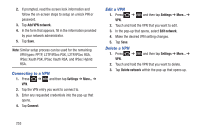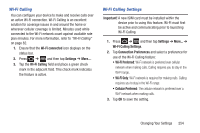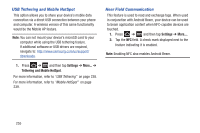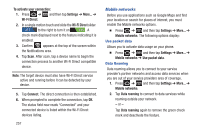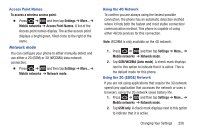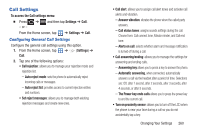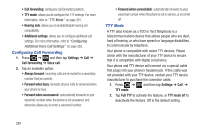Samsung SGH-T879 User Manual Ver.lg2_f2 (English(north America)) - Page 261
Android Beam, Wi-Fi Direct Setup and Settings, Settings
 |
View all Samsung SGH-T879 manuals
Add to My Manuals
Save this manual to your list of manuals |
Page 261 highlights
Android Beam This feature (when activated via NFC) allows you to directly beam application content to another NFC-capable device when they are in direct contact. These files are typically small such as Calendar and Contact entries. 1. Press ➔ and then tap Settings ➔ More... 2. Verify the NFC feature is active. 3. Tap Android Beam and make sure the feature is turned on. 4. If not already active, in a single motion touch and slide the Android Beam slider to the right to turn it on ON . 5. Complete the transfer process between the two NFC-enabled devices by placing them back to back. Wi-Fi Direct Setup and Settings You can configure your device to connect directly with other Wi-Fi capable devices. This is an easy way to transfer data between devices. These devices must be enabled for Wi-Fi direct communication. This connection is direct and not via a HotSpot or WAP. Note: Activating this feature will disconnect your current Wi-Fi network connection. To give your Wi-Fi Direct connection a unique name: It can be difficult to pair to external devices if all you have is a generic name (ex: Android 12345). It is recommended you provide your connection with a unique name. 1. Press ➔ and then tap Settings ➔ More... ➔ Wi-Fi Direct. 2. Press and then tap Device name. 3. Edit the current name and tap OK to save the new identification. Changing Your Settings 256