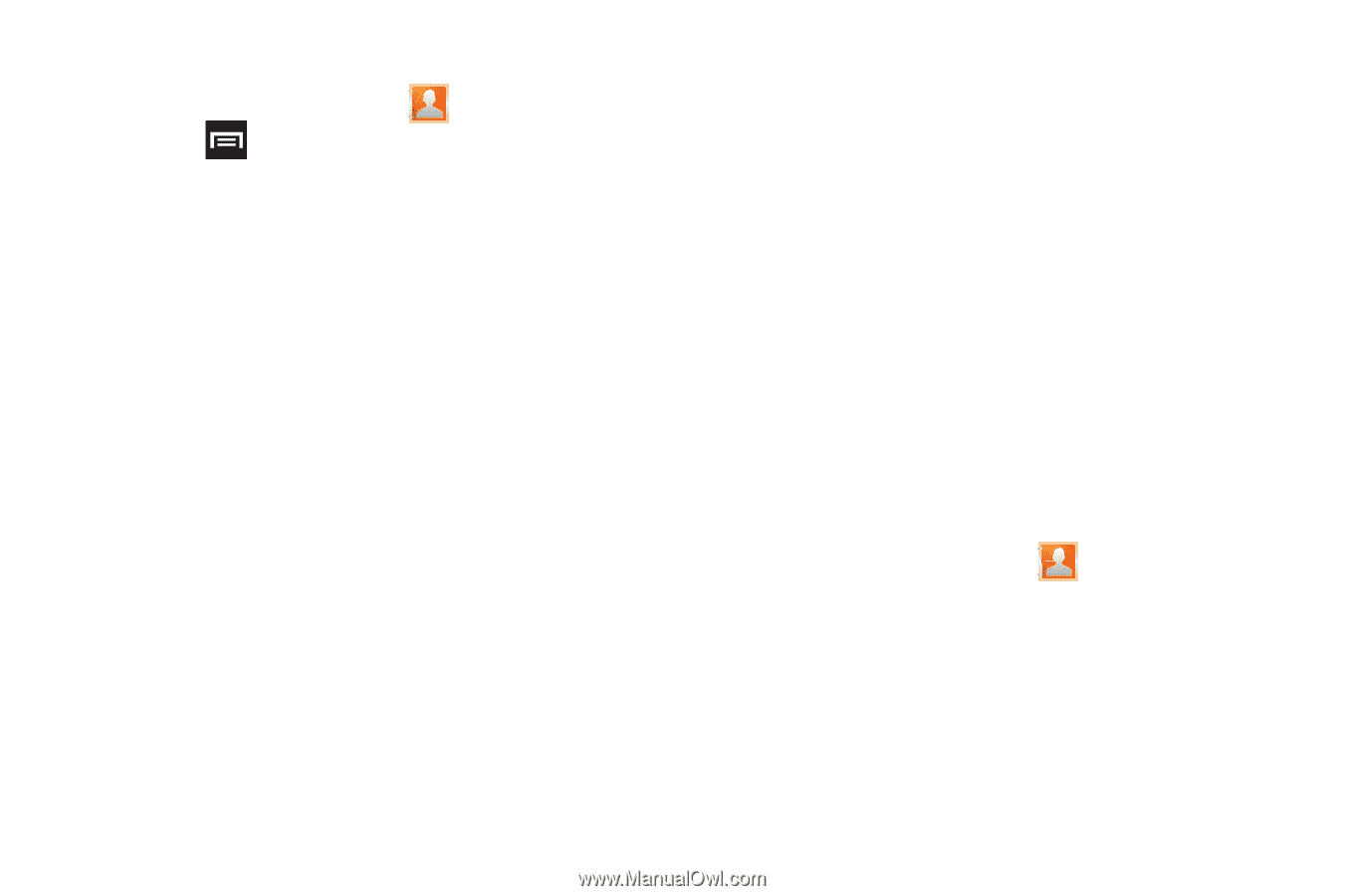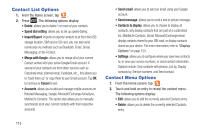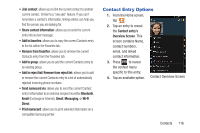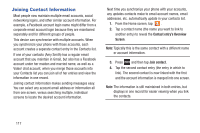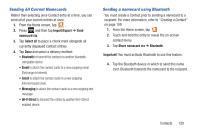Samsung SGH-T879 User Manual Ver.lg2_f2 (English(north America)) - Page 120
Contact List Options, Merge with Google, Cancel, Contacts to display
 |
View all Samsung SGH-T879 manuals
Add to My Manuals
Save this manual to your list of manuals |
Page 120 highlights
Contact List Options 1. From the Home screen, tap . 2. Press . The following options display: • Delete: allows you to delete 1 or more of your contacts. • Speed dial setting: allows you to set up speed-dialing. • Import/Export: imports or exports contacts to or from the USB storage location, SIM card or SD card, you can also send namecards via methods such as Bluetooth, Email, Gmail, Messaging, or Wi-Fi Direct. • Merge with Google: allows you to merge all of your current Contact entries with your active Google/Gmail account. If several of your contacts are from other sources such as Corporate email, Internet email, Facebook, etc.., this allows you to "back them up" or copy them to your Gmail account. Tap OK to continue or Cancel to exit. • Accounts: allows you to add and manage mobile accounts on Bobsled Messaging, Google, Microsoft Exchange ActiveSync, MobileLife Contacts. This option also allows you to manually synchronize all of your current contacts with their respective accounts. • Send email: allows you to send an email using your Google account. • Send message: allows you to send a text or picture message. • Contacts to display: allows you to choose to display all contacts, only display contacts that are part of a customized list, MobileLife Contacts, Gmail, Microsoft Exchange email, display contacts stored to your SIM card, or display contacts stored on your device. For more information, refer to "Display Options" on page 123. • Settings: allows you to configure where you save new contacts to, or view your service numbers, or send contact information. Options include: Only contacts with phones, List by, Display contacts by, Service numbers, and Send contact. Contact Menu Options 1. From the Home screen, tap . 2. Touch and hold an entry to reveal the context menu. The following options display: • Edit: allows you to edit the currently selected Contacts entry. • Delete: allows you to delete the currently selected Contacts entry. 115