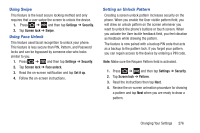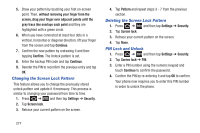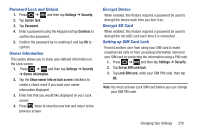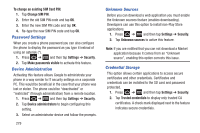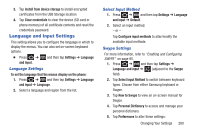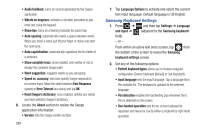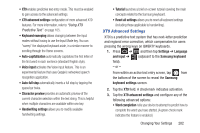Samsung SGH-T879 User Manual Ver.lg2_f2 (English(north America)) - Page 286
Samsung Keyboard Settings, Reset Swype's dictionary
 |
View all Samsung SGH-T879 manuals
Add to My Manuals
Save this manual to your list of manuals |
Page 286 highlights
• Audio feedback: turns on sounds generated by the Swype application. • Vibrate on keypress: activates a vibration sensation as you enter text using the keypad. • Show tips: turns on a flashing indicator for quick help. • Auto-spacing: automatically inserts a space between words. When you finish a word, just lift your finger or stylus and start the next word. • Auto-capitalization: automatically capitalizes the first letter of a sentence. • Show complete trace: once enabled, sets wether or not to display the complete Swype path. • Word suggestion: suggests words as you are typing. • Speed vs. accuracy: sets how quickly Swype responds to on-screen input. Move the slider between Fast Response (speed) or Error Tolerant (accuracy) and tap OK. • Reset Swype's dictionary: once enabled, deletes any words you have added to Swype's dictionary. 6. Locate the About section to review the Swype application information: • Version: lists the Swype version number. 281 7. Tap Language Options to activate and select the current text input language. Default language is US English. Samsung Keyboard Settings 1. Press ➔ and then tap Settings ➔ Language and input ➔ (adjacent to the Samsung keyboard field). - or - From within an active text entry screen, tap from the bottom of the screen to reveal the Samsung keyboard settings screen. 2. Set any of the following options: • Portrait keyboard types allows you to choose a keypad configuration (Qwerty Keyboard [default] or 3x4 Keyboard). • Input language sets the input language. Tap a language from the available list. The keyboard is updated to the selected language. • Pen detection enables the handwriting pad whenever the S Pen is detected on the screen. • One-handed operation sets the on-screen keyboard to reposition and resize for use by either a single left or right hand operation.