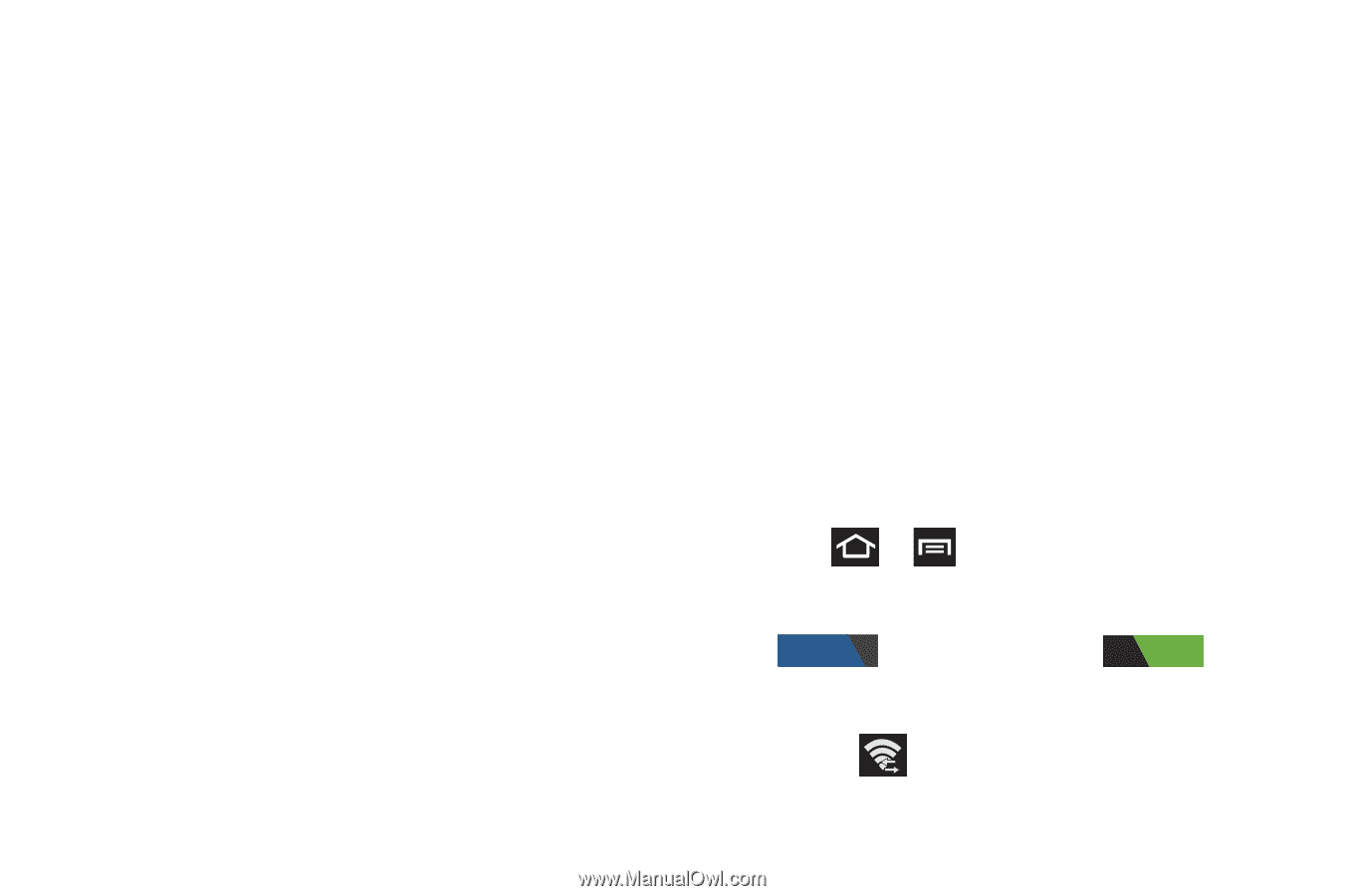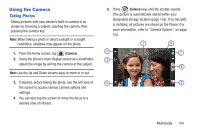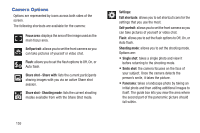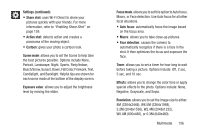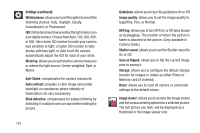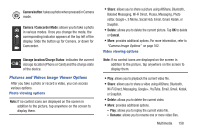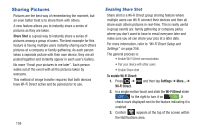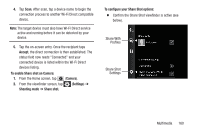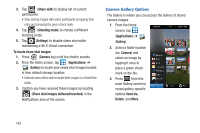Samsung SGH-T879 User Manual Ver.lg2_f2 (English(north America)) - Page 164
Sharing Pictures, Enabling Share Shot
 |
View all Samsung SGH-T879 manuals
Add to My Manuals
Save this manual to your list of manuals |
Page 164 highlights
Sharing Pictures Pictures are the best way of remembering the moment, but an even better treat is to share them with others. A new feature allows you to instantly share a series of pictures as they are taken. Share Shot is a great way to instantly share a series of pictures among a group of users. The best example for this feature is having multiple users instantly sharing each others pictures at a company or family gathering. As each person takes a separate picture with their own device, they are all pooled together and instantly appear in each user's Gallery. No more "Email your pictures to me later". Each person walks out of the event with all the pictures taken by everyone. This method of image transfer requires that both devices have Wi-Fi Direct active and be paired prior to use. 159 Enabling Share Shot Share shot is a Wi-Fi Direct group sharing feature where multiple users can Wi-Fi connect their devices and then all share each others pictures in real-time. This is really useful in group events (ex: family gathering or company party) where you don't want to have to email everyone later and make sure you all can share your pics at a later date. For more information, refer to "Wi-Fi Direct Setup and Settings" on page 256. The general process is: • Enable Wi-Fi Direct communication • Pair your device with other users • Enable Share shot To enable Wi-Fi Direct: 1. Press ➔ Wi-Fi Direct. and then tap Settings ➔ More... ➔ 2. In a single motion touch and slide the Wi-Fi Direct slider OFF to the right to turn it on ON . A check mark displayed next to the feature indicating it is enabled. 3. Confirm appears at the top of the screen within the Notifications area.