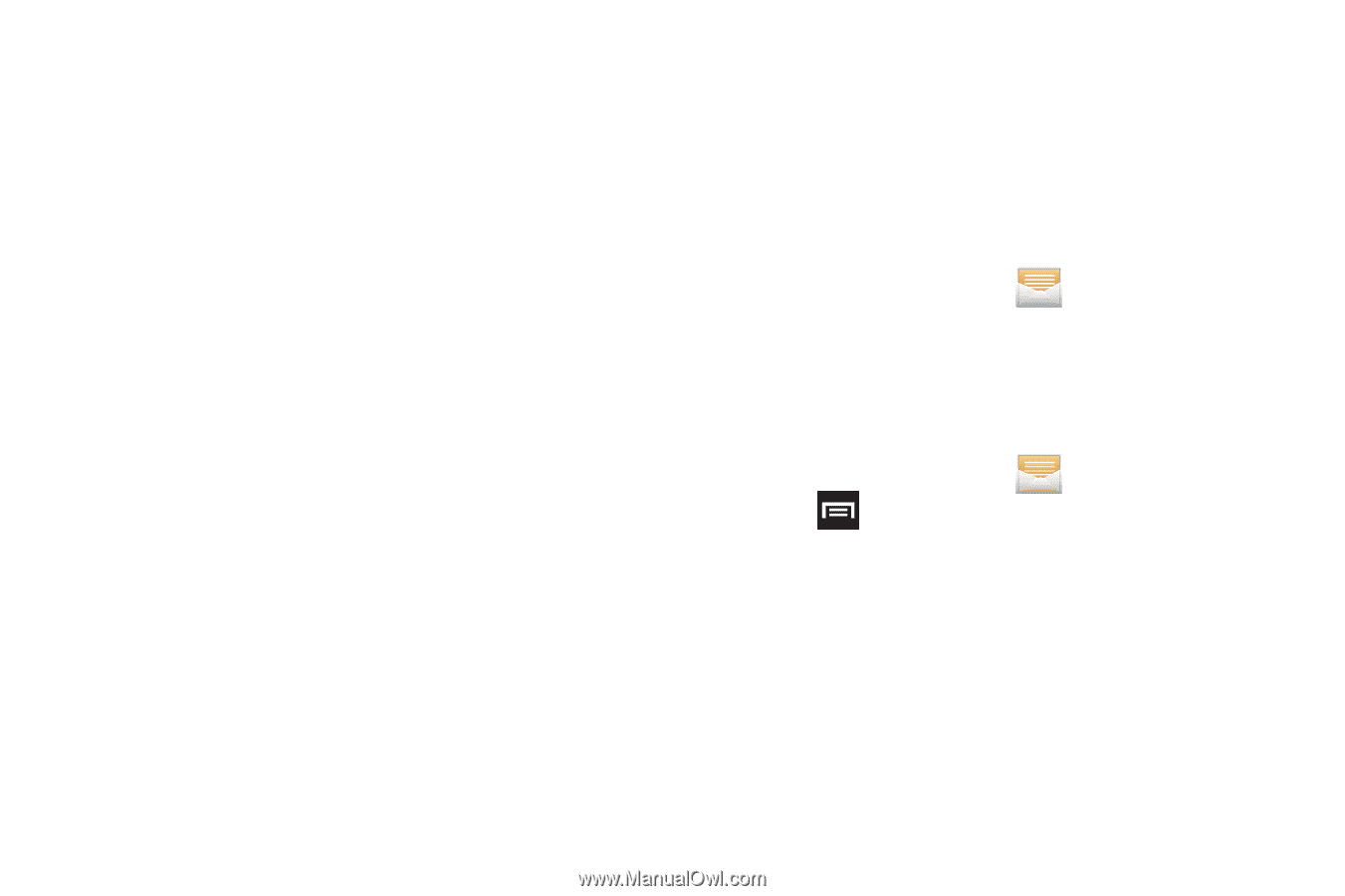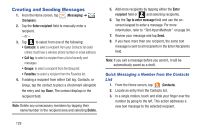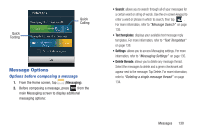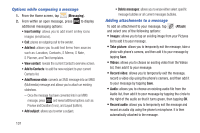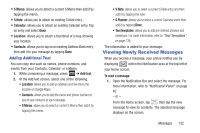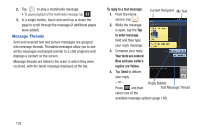Samsung SGH-T879 User Manual Ver.lg2_f2 (English(north America)) - Page 139
Deleting Messages, Deleting a single message thread
 |
View all Samsung SGH-T879 manuals
Add to My Manuals
Save this manual to your list of manuals |
Page 139 highlights
To access message thread options: Ⅲ From the main Messaging screen, touch and hold the message to display the following options: • View contact: displays the Contact's Overview page. • Add to contact: begins the process of adding the new number to your Contacts list. • Delete thread: deletes the currently selected message thread. To access additional Bubble options: Ⅲ Touch and hold the message bubble within an active message conversation to display the following options: • Delete message: deletes the currently selected message bubble from the thread. • Add Number to Contacts: adds the current caller to your Contacts list. • Copy message text: copies the currently selected message bubble from the thread. • Lock/Unlock message: locks or unlocks the currently selected message bubble from being accidentally deleted. • Forward: allows you to forward the currently selected message bubble to an external recipient. • Copy to SIM: copies the currently selected message bubble as a single text message within the SIM card. • View message details: displays details for the currently selected message bubble. Deleting Messages Deleting a single message thread 1. From the Home screen, tap . 2. Touch and hold a message from the Messages list, then select Delete thread. 3. At the prompt, tap OK to delete or Cancel to exit. Deleting multiple message threads 1. From the Home screen, tap . 2. Press and then tap Delete threads. 3. Tap each message thread you want to delete. A checkmark displays beside each selected message. 4. Tap Delete. 5. At the prompt, tap OK to delete or Cancel to end the process. Messages 134