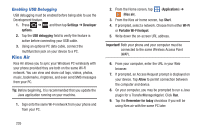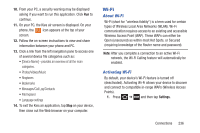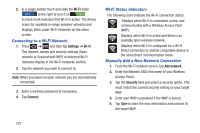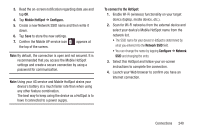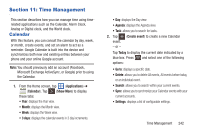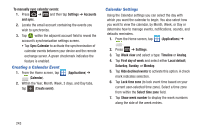Samsung SGH-T879 User Manual Ver.lg2_f2 (English(north America)) - Page 245
Mobile HotSpot, Con To connect to the HotSpot, Network SSID, Network
 |
View all Samsung SGH-T879 manuals
Add to My Manuals
Save this manual to your list of manuals |
Page 245 highlights
3. Read the on-screen notification regarding data use and tap OK. 4. Tap Mobile HotSpot ➔ Configure. 5. Create a new Network SSID name and then write it down. 6. Tap Save to store the new settings. 7. Confirm the Mobile AP service icon appears at the top of the screen. Note: By default, the connection is open and not secured. It is recommended that you access the Mobile HotSpot settings and create a secure connection by using a password for communication. Note: Using your 4G service and Mobile HotSpot drains your device's battery at a much faster rate than when using any other feature combination. The best way to keep using the device as a HotSpot is to have it connected to a power supply. To connect to the HotSpot: 1. Enable Wi-Fi (wireless) functionality on your target device (laptop, media device, etc.). 2. Scan for Wi-Fi networks from the external device and select your device's Mobile HotSpot name from the network list. • The SSID name for your device's HotSpot is determined by what you entered into the Network SSID field. • You can change the name by tapping Configure ➔ Network SSID and changing the entry. 3. Select this HotSpot and follow your on-screen instructions to complete the connection. 4. Launch your Web browser to confirm you have an Internet connection. Connections 240