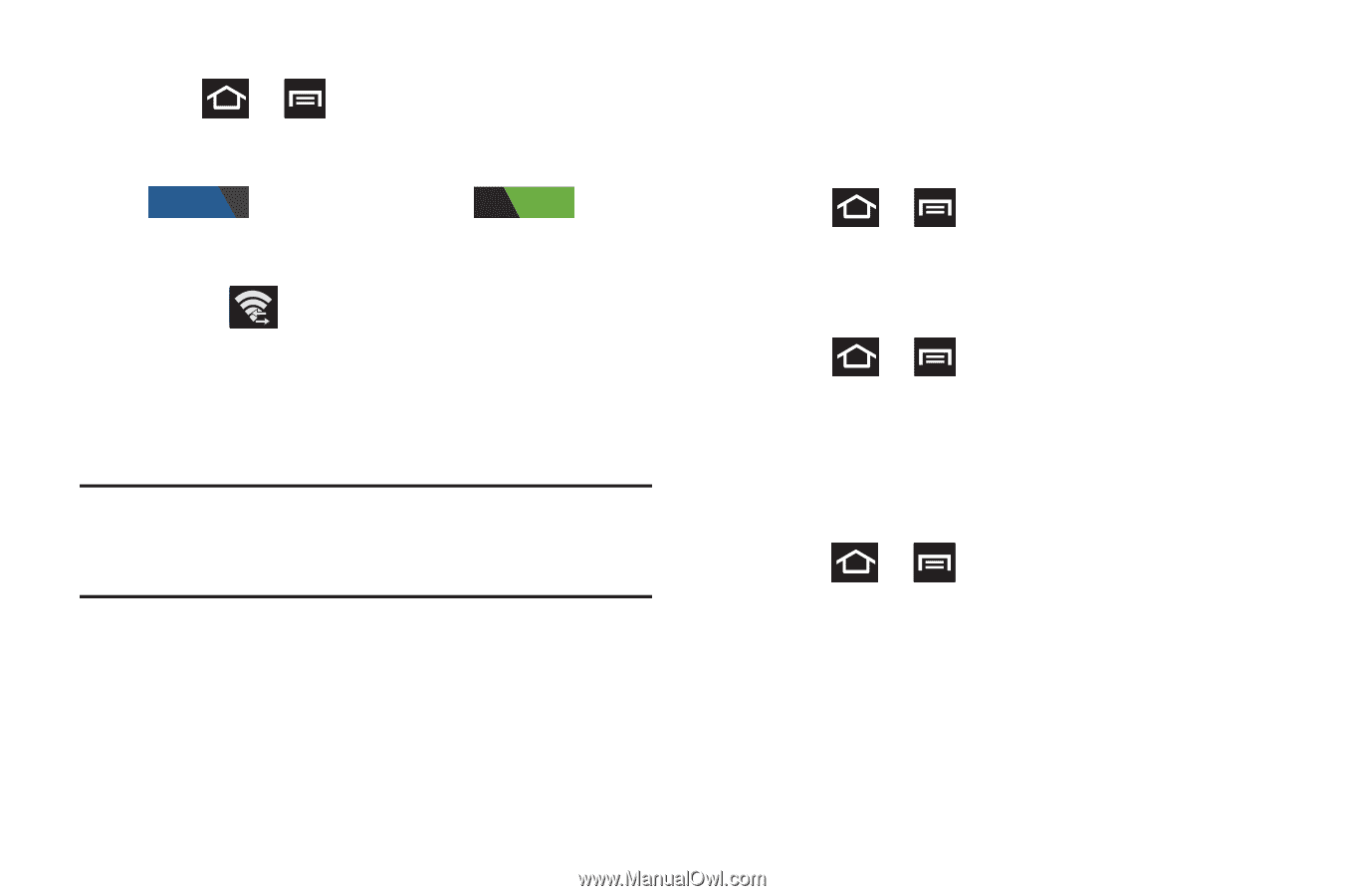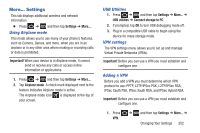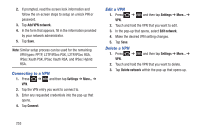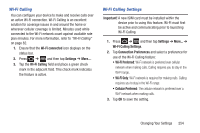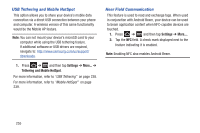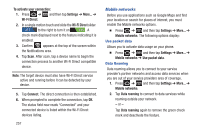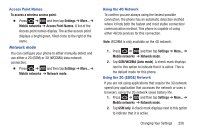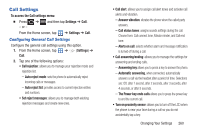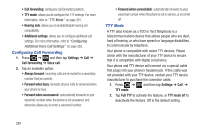Samsung SGH-T879 User Manual Ver.lg2_f2 (English(north America)) - Page 262
To activate your connection, Settings, Wi-Fi Direct, Connect, Mobile networks, Use packet data
 |
View all Samsung SGH-T879 manuals
Add to My Manuals
Save this manual to your list of manuals |
Page 262 highlights
To activate your connection: 1. Press ➔ and then tap Settings ➔ More... ➔ Wi-Fi Direct. 2. In a single motion touch and slide the Wi-Fi Direct slider OFF to the right to turn it on ON . A check mark displayed next to the feature indicating it is enabled. 3. Confirm appears at the top of the screen within the Notifications area. 4. Tap Scan. After scan, tap a device name to begin the connection process to another Wi-Fi Direct compatible device. Note: The target device must also have Wi-Fi Direct service active and running before it can be detected by your device. 5. Tap Connect. The direct connection is then established. 6. When prompted to complete the connection, tap OK. The status field now reads "Connected" and your connected device is listed within the Wi-Fi Direct devices listing. 257 Mobile networks Before you use applications such as Google Maps and find your location or search for places of interest, you must enable the Mobile networks options. Ⅲ Press ➔ and then tap Settings ➔ More... ➔ Mobile networks. The following options display: Use packet data Allows you to activate data usage on your phone. Ⅲ Press ➔ and then tap Settings ➔ More... ➔ Mobile networks ➔ Use packet data. Data Roaming Data roaming allows you to connect to your service provider's partner networks and access data services when you are out of your service providers area of coverage. 1. Press ➔ and then tap Settings ➔ More... ➔ Mobile networks. 2. Tap Data roaming to connect to data services while roaming outside your network. - or - Tap Data roaming again to remove the green check mark and deactivate the feature.