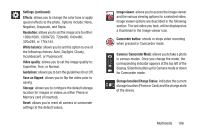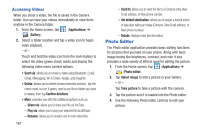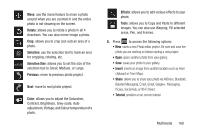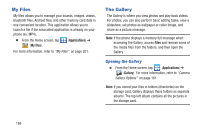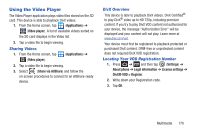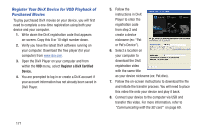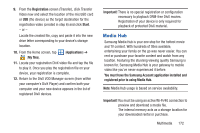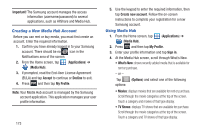Samsung SGH-T879 User Manual Ver.lg2_f2 (English(north America)) - Page 173
Rotate, Selection, Selection Size, Previous, Color, Effects, Tools, Contrast, Brightness, Grey-scale
 |
View all Samsung SGH-T879 manuals
Add to My Manuals
Save this manual to your list of manuals |
Page 173 highlights
Move: use the move feature to move a photo around when you are zoomed in and the entire photo is not showing on the screen. Rotate: allows you to rotate a photo in all 4 directions. You can also mirror image a photo. Crop: allows you to crop (cut-out) an area of a photo. Selection: use the selection tool to mark an area for cropping, rotating, etc. Selection Size: allows you to set the size of the selection tool to Small, Medium, or Large. Previous: move to previous photo project. Next: move to next photo project. Color: allows you to adjust the Saturation, Contrast, Brightness, Grey-scale, Auto adjustment, Vintage, and Colour temperature of a photo. Effects: allows you to add various effects to your photo. Tools: allows you to Copy and Paste to different images. You can also use Warping, Fill selected areas, Pen, and Frames. 5. Press to access the following options: • New: starts a new Photo editor project. Be sure and save the photo you are working on before starting a new project. • Open: opens another photo from your gallery. • Save: saves your photo to your gallery. • Insert: inserts an image from another location such as From clipboard or From Maps. • Share: allows you to share your photo via AllShare, Bluetooth, Bobsled Messaging, Email, Gmail, Google+, Messaging, Picasa, Social Hub, or Wi-Fi Direct. • Tutorial: provides an on-screen tutorial. Multimedia 168