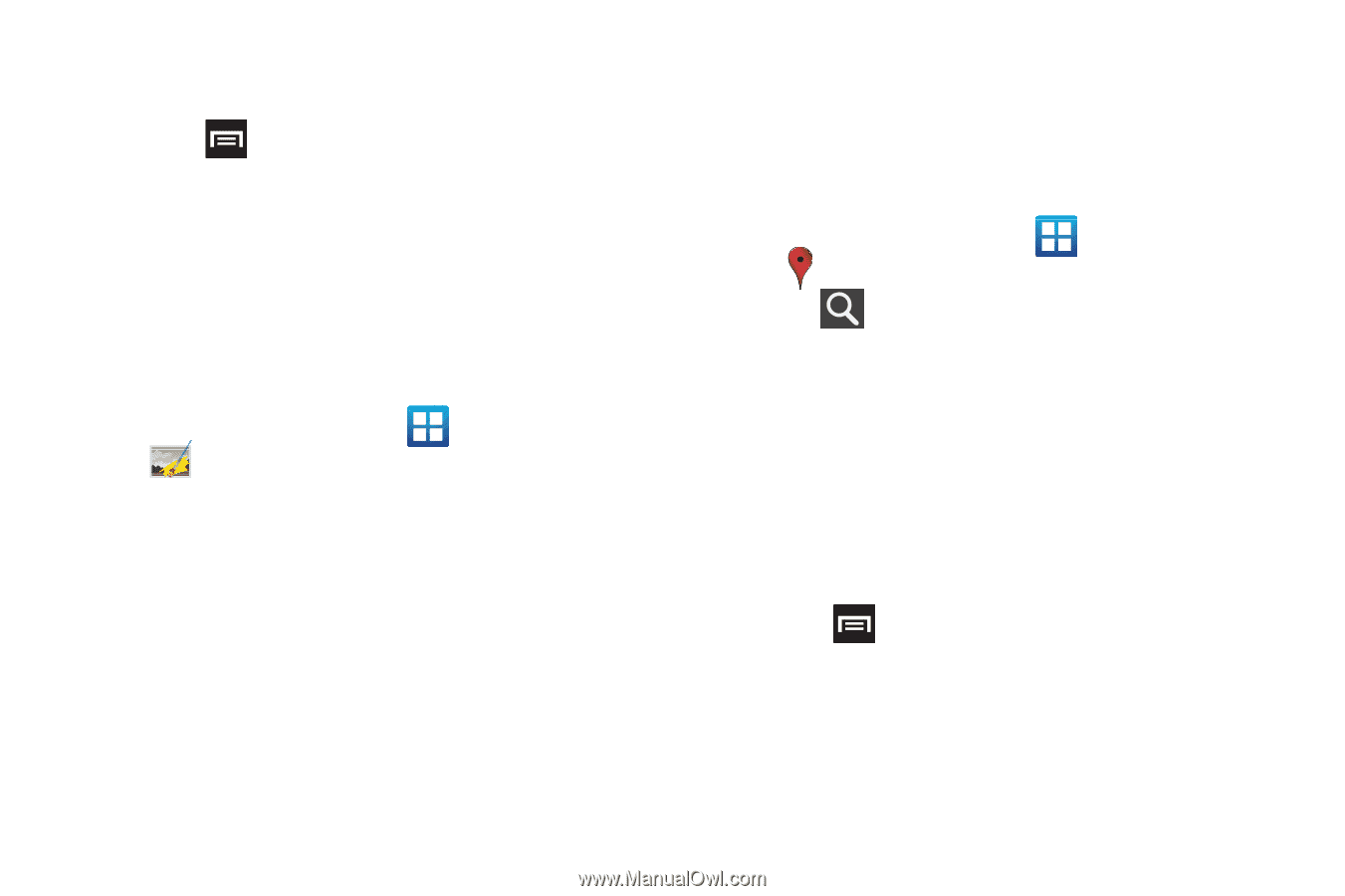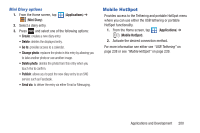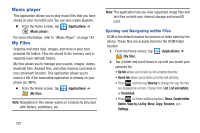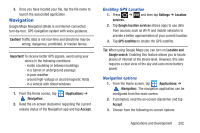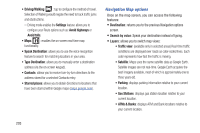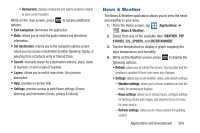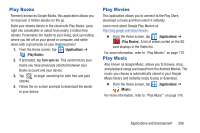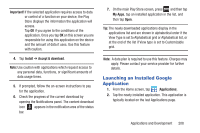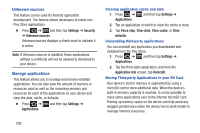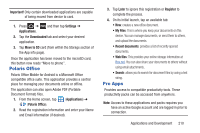Samsung SGH-T879 User Manual Ver.lg2_f2 (English(north America)) - Page 210
Photo Editor, Places, Search Maps
 |
View all Samsung SGH-T879 manuals
Add to My Manuals
Save this manual to your list of manuals |
Page 210 highlights
- Application version: displays the application version number. To access the settings: 1. Press and then tap Settings. 2. Tap an available option: Weather settings, News settings, Refresh settings, and Application version. Photo Editor This application provides basic editing functions for pictures that you take on your phone. Along with basic image tuning like brightness, contrast, and color it also provides a wide variety of effects used for editing the picture. Ⅲ From the Home screen, tap (Photo editor). (Applications) ➔ For more information, refer to "Photo Editor" on page 167. Places Google Places displays company logos on a layer of Google Maps. When viewing an area you can quickly locate a business or person, find out more information about the business, see coupons, public responses, and more. 1. From the Home screen, tap (Applications) ➔ (Places). 2. Tap (Search) and then use the Search Maps field to manually enter a desired place or choose from among the various categories. Matches are filtered by those closest to your current location. 3. Locate and tap one of the listed places (Restaurants, Cafes, Bars, Attractions, [user added searches], or IN THIS AREA) A list of places within this category displays. 4. Tap the Maps icon to launch the related maps feature. 5. Press and then tap Add a search. The functions adds additional search shortcuts to the places screen. 205