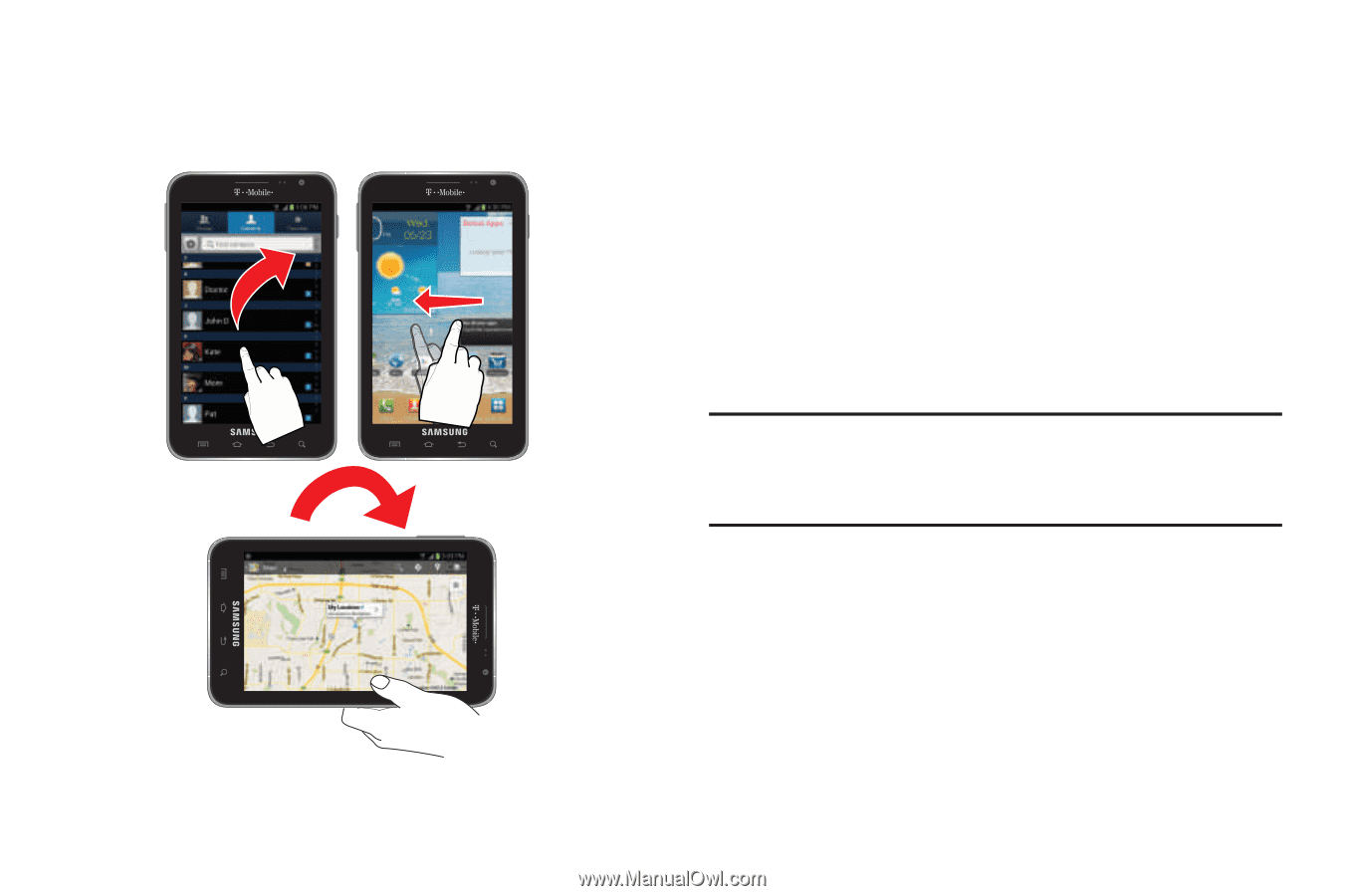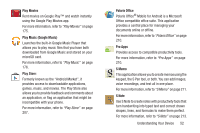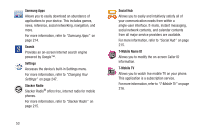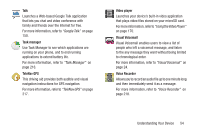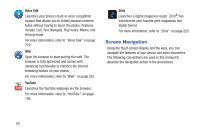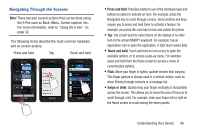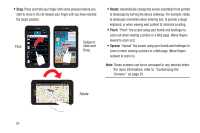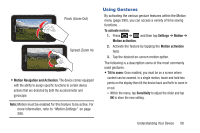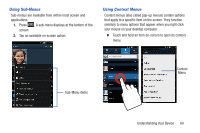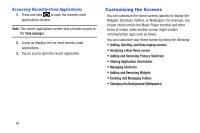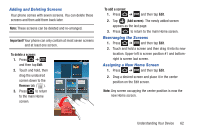Samsung SGH-T879 User Manual Ver.lg2_f2 (English(north America)) - Page 62
Rotate, Pinch, Spread, Customizing the, Screens
 |
View all Samsung SGH-T879 manuals
Add to My Manuals
Save this manual to your list of manuals |
Page 62 highlights
• Drag: Press and hold your finger with some pressure before you start to move it. Do not release your finger until you have reached the target position. Swipe or Flick slide and Drag • Rotate: Automatically change the screen orientation from portrait to landscape by turning the device sideways. For example: rotate to landscape orientation when entering text, to provide a larger keyboard, or when viewing web content to minimize scrolling. • Pinch: "Pinch" the screen using your thumb and forefinger to zoom out when viewing a picture or a Web page. (Move fingers inward to zoom out.) • Spread: "Spread" the screen using your thumb and forefinger to zoom in when viewing a picture or a Web page. (Move fingers outward to zoom in.) Note: These screens can be re-arranged in any desired order. For more information, refer to "Customizing the Screens" on page 61. Rotate 57