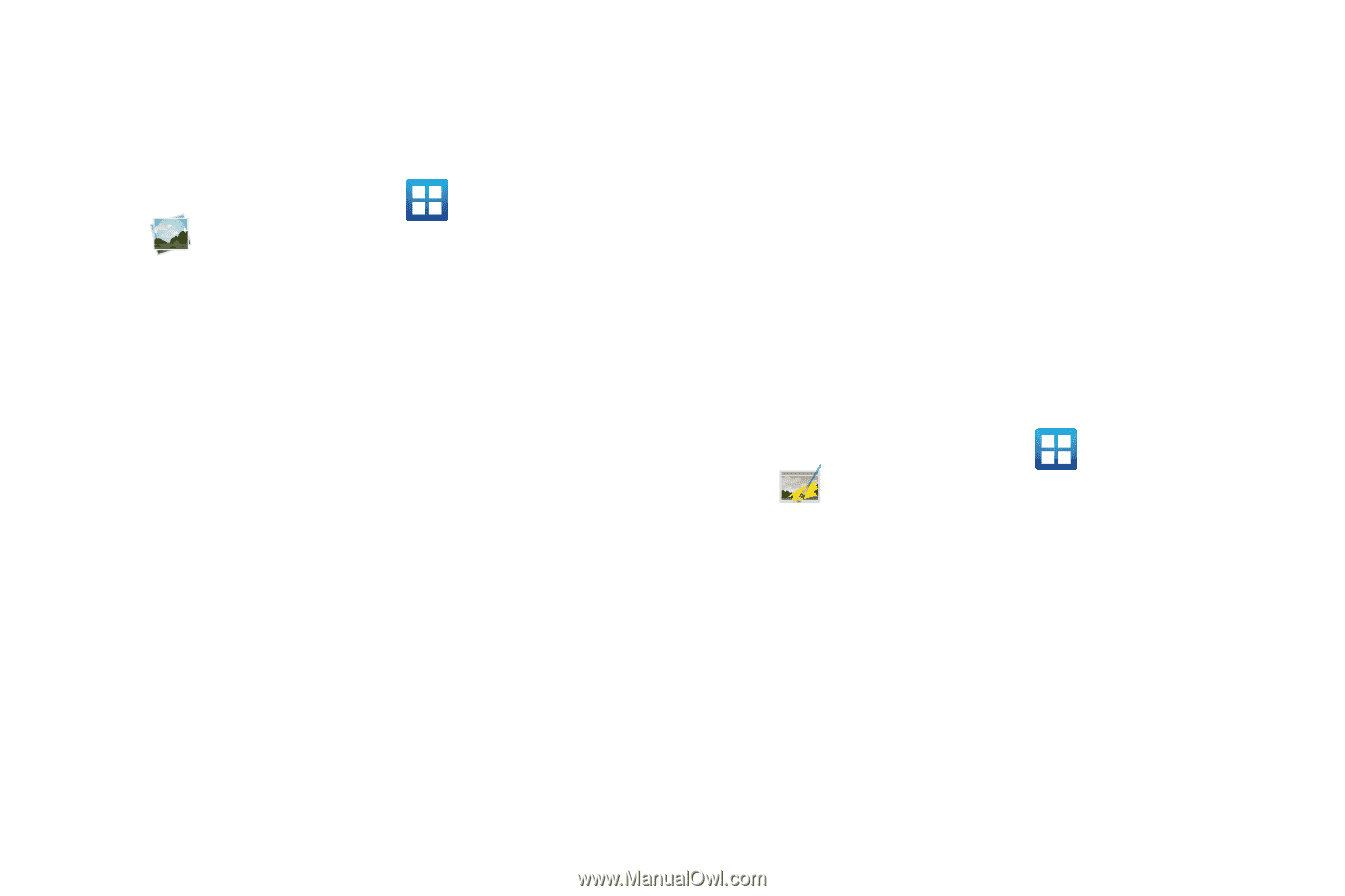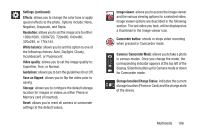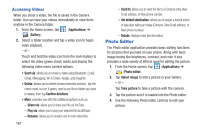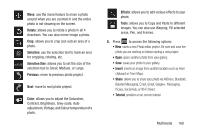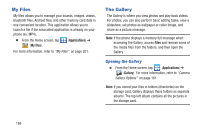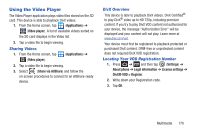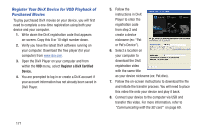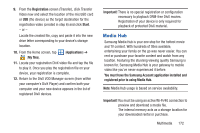Samsung SGH-T879 User Manual Ver.lg2_f2 (English(north America)) - Page 172
Photo Editor, Accessing Videos
 |
View all Samsung SGH-T879 manuals
Add to My Manuals
Save this manual to your list of manuals |
Page 172 highlights
Accessing Videos When you shoot a video, the file is saved in the Camera folder. You can view your videos immediately or view them anytime in the Camera folder. 1. From the Home screen, tap (Applications) ➔ (Gallery). 2. Select a folder location and tap a video icon to begin video playback. - or - Touch and hold the video icon from the main Gallery to select the video (green check mark) and display the following video menu context options: • Send via: allows you to share a video using Bluetooth, Email, Gmail, Messaging, Wi-Fi Direct, Kodak, and Snapfish. • Delete: allows you to delete chosen/selected pictures. Tap the check mark, to turn it green, next to any file or folder you want to delete, then tap Confirm deletions. • More: provides you with the additional options such as: - Share via: allows you to share your file via YouTube. - Play via: allows you to play your selected file via AllShare. - Rename: allows you to rename one or more video files. 167 - Send to: allows you to send the file to a Contacts entry, New Email address, or New phone number. - Set default destination: allows you to assign a default action to take after taking an image (Contacts, New Email address, or New phone number). - Details: displays video file information. Photo Editor The Photo editor application provides basic editing functions for pictures that you take on your phone. Along with basic image tuning like brightness, contrast, and color it also provides a wide variety of effects used for editing the picture. 1. From the Home screen, tap (Applications) ➔ (Photo editor). 2. Tap Select image to edit a picture in your Gallery. - or - Tap Take picture to take a picture with the camera. 3. Tap the picture and it is loaded into the Photo editor. 4. Use the following Photo editor controls to edit your picture: