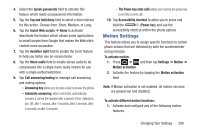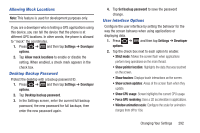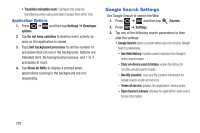Samsung SGH-T879 User Manual Ver.lg2_f2 (English(north America)) - Page 293
Dock Settings, Pen Settings, One-Handed Operation Settings
 |
View all Samsung SGH-T879 manuals
Add to My Manuals
Save this manual to your list of manuals |
Page 293 highlights
Dock Settings This menu allows you to assign external speakers when the device is docked. 1. Press ➔ and then tap Settings ➔ Dock. 2. Tap Audio output mode. This enables the phone to output audio when docked to a compatible device. Pen Settings This menu allows you to modify and change the S Pen settings. 1. Press ➔ and then tap Settings ➔ Pen settings. 2. Tap Dominant hand and choose from either Left handed or Right handed. 3. Tap Hovering pen icon to activate this feature whereby an on-screen hovering pen icon is displayed as your pen hovers over an area on the display. 4. Tap Pen help to display on-screen help information. One-Handed Operation Settings This menu allows you to enable one-handed operation for selected applications and features. 1. Press ➔ and then tap Settings ➔ Onehanded operation. 2. Tap Dialer to enable adjustment of the dialing keypad position for either left or right handed use. 3. Tap Samsung keypad to enable adjustment of the Samsung keypad for either left or right handed use. 4. Tap Calculator to enable adjustment of the Samsung calculator for either left or right handed use. 5. Tap Pattern to enable scale adjustment of the unlock pattern for either left or right handed use. 6. Tap Learn about on-handed operation to learn more about using this feature. Changing Your Settings 288