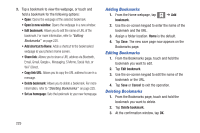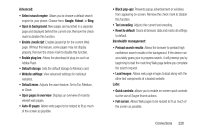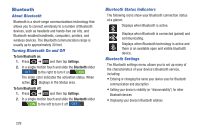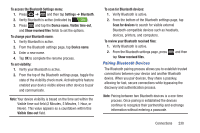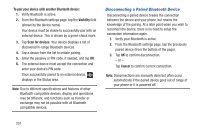Samsung SGH-T879 User Manual Ver.lg2_f2 (English(north America)) - Page 231
Emptying the Cookies, Using Web History, Using Most Visited, Browser Settings, Most visited
 |
View all Samsung SGH-T879 manuals
Add to My Manuals
Save this manual to your list of manuals |
Page 231 highlights
Emptying the Cookies A cookie is a small file placed on your phone by a website during navigation. In addition to containing some sitespecific information, a cookie can also contain some personal information (such as a username and password) which might pose a security risk if not properly managed. You can clear these cookies from your phone at any time. 1. From an active Web page, press and then tap Settings ➔ Privacy and security ➔Clear all cookie data. 2. Tap OK to delete the cookies or tap Cancel to exit. Using Web History The History list displays a list of the most recently viewed websites. These entries can be used to return to previously unmarked web pages. 1. From the Home webpage, tap ➔ History tab. 2. Select a visited range category. Choose from: Today, Yesterday, or Most visited. 3. Tap an entry to display the webpage. - or - Press and then tap Clear history to delete the current History list. Using Most Visited The Most visited list provides you with a list of the most visited and bookmarked websites. These entries are used to return to previously unmarked web pages. 1. From the Home webpage, tap ➔ History ➔ Most visited tab. A list of your most frequently visited webpages displays. The most frequently visited web pages display at the top of the list. 2. Tap any entry to display the selected webpage. Browser Settings To configure browser settings: 1. From the Home screen, tap (Applications) ➔ (Web). 2. Press and then tap Settings. 3. Choose an option from the following categories: General: • Set home page: Sets the current home page for the Web browser. • Form auto-fill: Allows you to fill in Web forms with a single tap. Connections 226