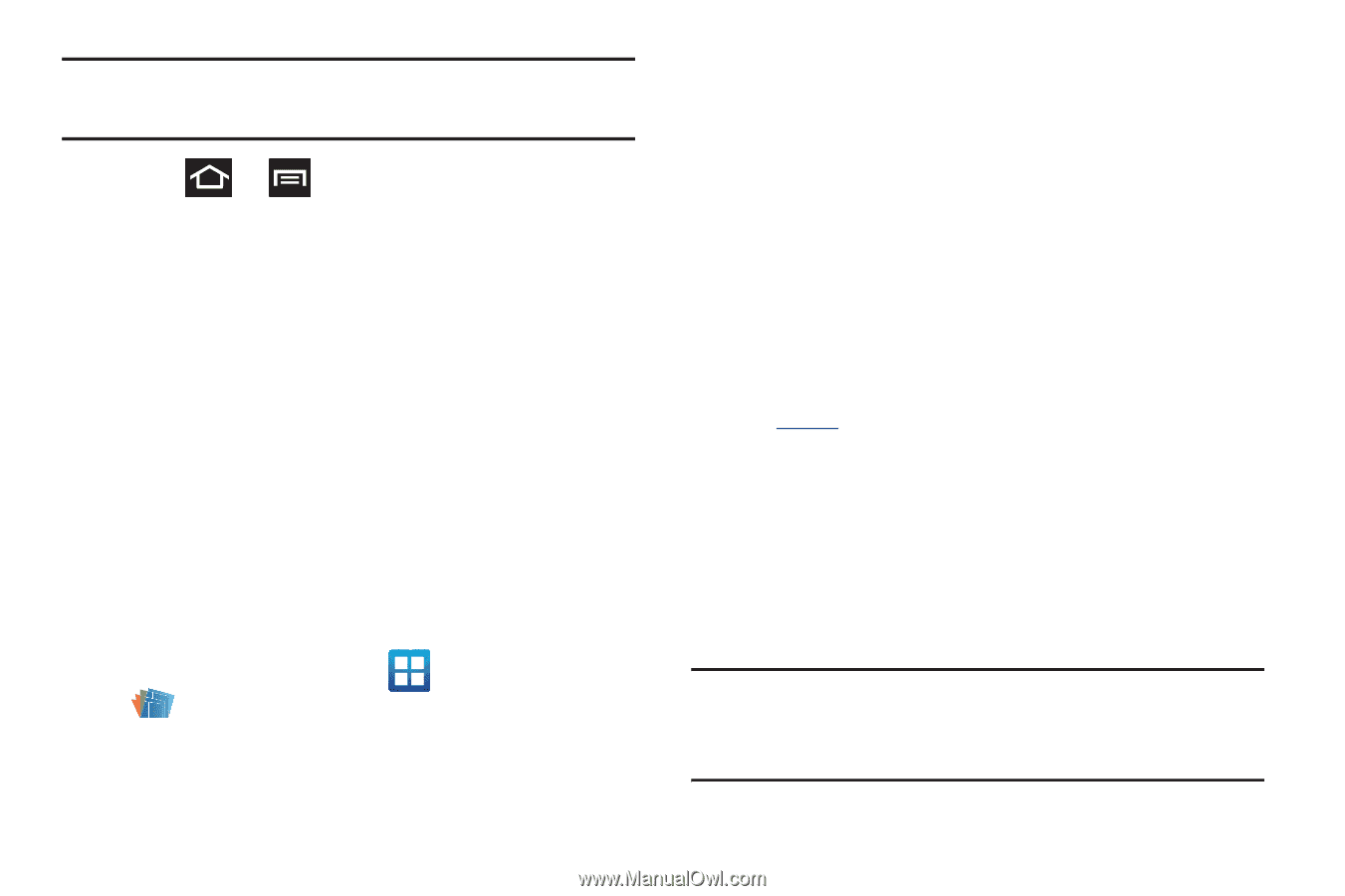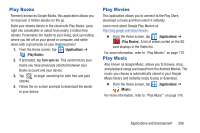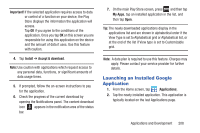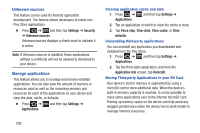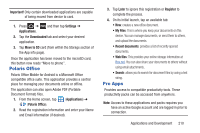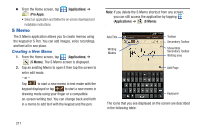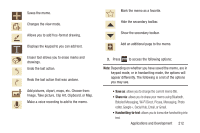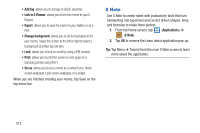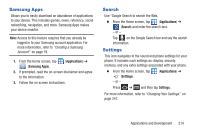Samsung SGH-T879 User Manual Ver.lg2_f2 (English(north America)) - Page 215
Polaris Office, Pro Apps, Important, Settings, Applications, Downloaded, Move to SD, Later, Register
 |
View all Samsung SGH-T879 manuals
Add to My Manuals
Save this manual to your list of manuals |
Page 215 highlights
Important! Only certain downloaded applications are capable of being moved from device to card. 1. Press ➔ Applications. and then tap Settings ➔ 2. Tap the Downloaded tab and select your desired application. 3. Tap Move to SD card (from within the Storage section of the App info page). Once the application has been moved to the microSD card, this button now reads "Move to phone". Polaris Office Polaris Office Mobile for Android is a Microsoft Office compatible office suite. This application provides a central place for managing your documents online or offline. The application can also open Adobe PDF (Portable Document Format) files. 1. From the Home screen, tap (Applications) ➔ (Polaris Office). 2. Read the registration information and enter your Name and Email information (if desired). 3. Tap Later to ignore this registration or Register to complete the process. 4. On its initial launch, tap an available tab: • New: creates a new office document. • My Files: This is where you keep your documents on this device. You can manage documents, or send them to others, and upload the documents. • Recent documents: provides a list of recently opened documents. • Web files: This provides your online storage information at Box.net. You can also share your documents to others without using email attachments. • Search: allows you to search for document files by using a text string. Pro Apps Provides access to compatible productivity tools. These productivity packs can be accessed from anywhere. Note: Access to these applications and packs requires you have an active Google account and are logged in prior to connection. Applications and Development 210