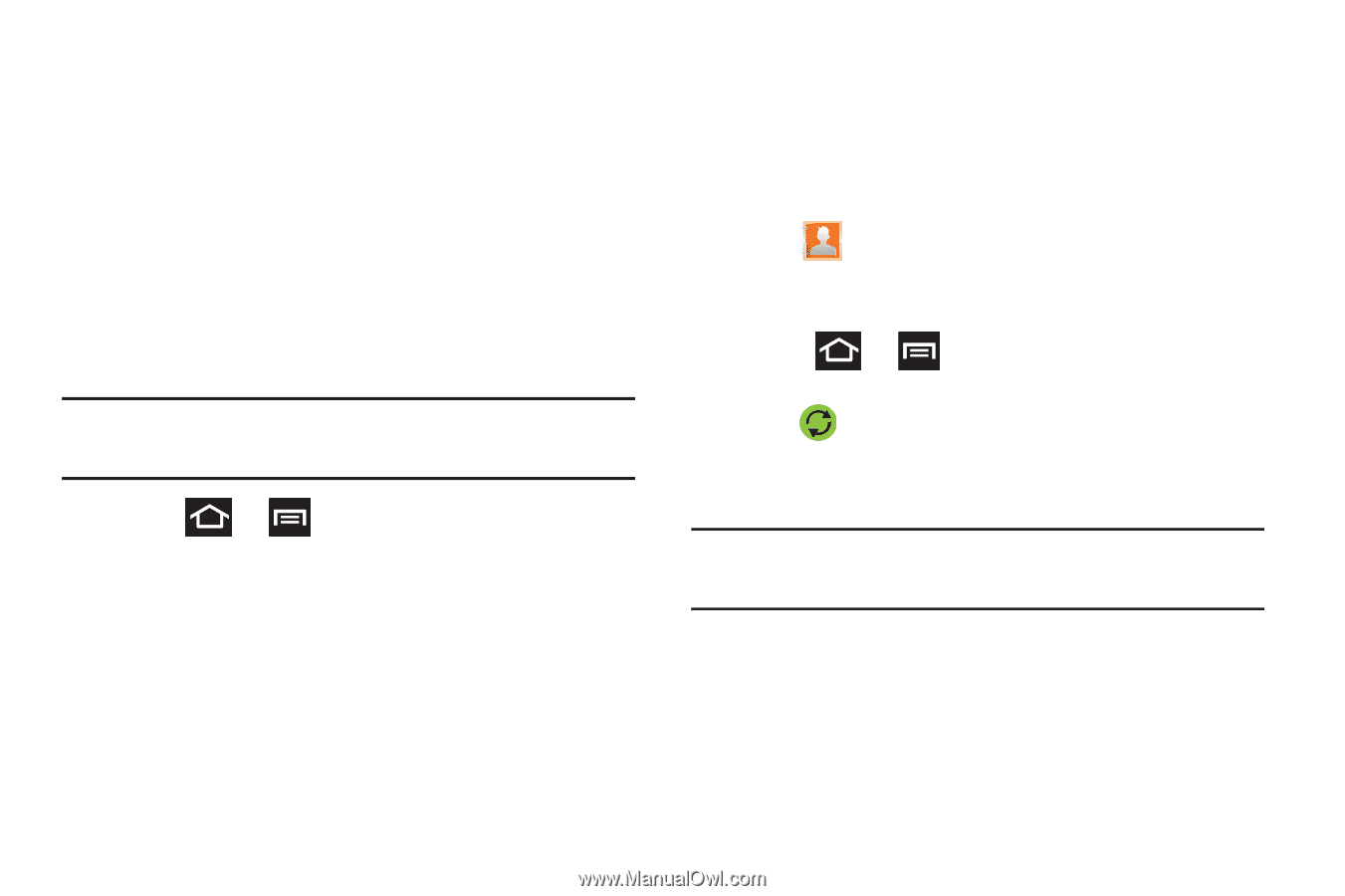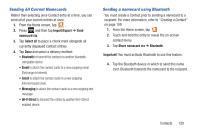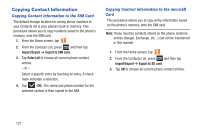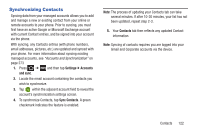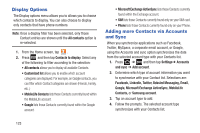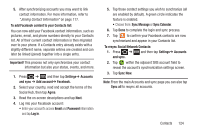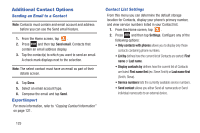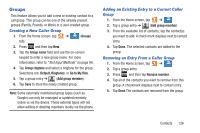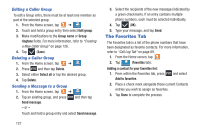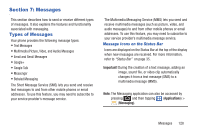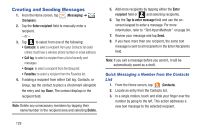Samsung SGH-T879 User Manual Ver.lg2_f2 (English(north America)) - Page 129
To resync Social Network Contacts, Sync Message
 |
View all Samsung SGH-T879 manuals
Add to My Manuals
Save this manual to your list of manuals |
Page 129 highlights
5. After synchronizing accounts you may want to link contact information. For more information, refer to "Joining Contact Information" on page 117. To add Facebook content to your Contacts list: You can now add your Facebook contact information, such as pictures, email, and phone numbers directly to your Contacts list. All of their current contact information is then migrated over to your phone. If a Contacts entry already exists with a slightly different name, separate entries are created and can later be linked (joined) together into a single entry. Important! This process not only synchronizes your contact information but also your status, events, and more. 1. Press ➔ and then tap Settings➔ Accounts and sync ➔ Add account➔ Facebook. 2. Select your country, read and accept the terms of the Social Hub, then tap Agree. 3. Read the on-screen descriptions and tap Next. 4. Log into your Facebook account: • Enter your account's access Email and Password information and tap Log in. 5. Tap those contact settings you wish to synchronize (all are enabled by default). A green circle indicates the feature is enabled. • Choose from: Sync Message or Sync Calendar. 6. Tap Done to complete the login and sync process. 7. Tap to confirm your Facebook contacts are now synchronized and appear in your Contacts list. To resync Social Network Contacts: 1. Press ➔ and then tap Settings➔ Accounts and sync. 2. Tap within the adjacent SNS account field to reveal the account's synchronization settings screen. 3. Tap Sync Now. Note: From the main Accounts and sync page you can also tap Sync all to resync all accounts. Contacts 124