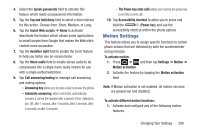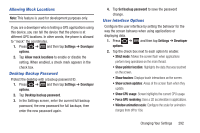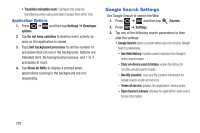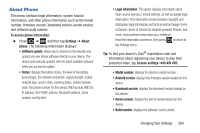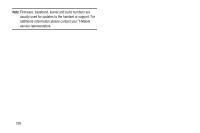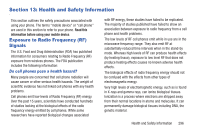Samsung SGH-T879 User Manual Ver.lg2_f2 (English(north America)) - Page 296
Developer Options, USB Debugging, Development device ID
 |
View all Samsung SGH-T879 manuals
Add to My Manuals
Save this manual to your list of manuals |
Page 296 highlights
• Tilt to zoom: Once enabled, you must be on a screen where content can be zoomed. In a single motion, touch and hold two points on the display then tilt the device back and forth to zoom in or out. • Pan to edit: Once enabled, allows you to move an on-screen icon from one screen to another by simply holding it down then moving the device left or right. You can also adjust the sensitivity of this detection. • Double tap: Once enabled, double tap the top of the device to activate the Voice command functionality. • Turn over to mute: Once enabled, turn over the device (screen down) to mute incoming calls and currently playing sounds. For more information, refer to "Using Gestures" on page 58. Developer Options Use the Developer options to set options for application development. Ⅲ Press ➔ options. and then tap Settings ➔ Developer Important! These features are used for development purposes only. USB Debugging When enabled, allows debugging when the device is attached to a PC by a USB cable. 1. Press ➔ and then tap Settings ➔ Developer options. 2. Tap USB debugging to enable or disable the setting. When enabled, a check mark appears in the check box. Development device ID The identification number for your device when using it as a development tool displays in this field. 291