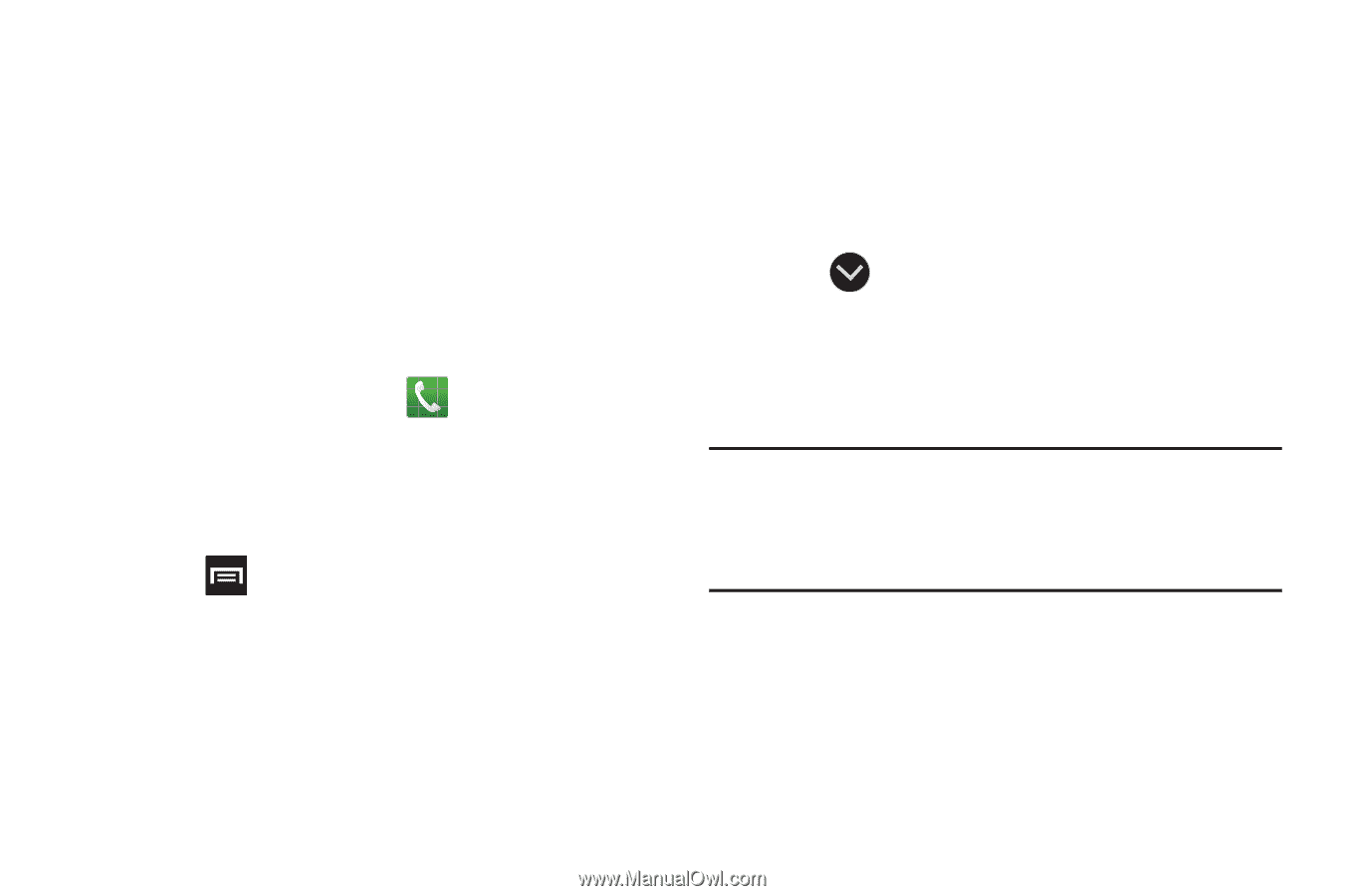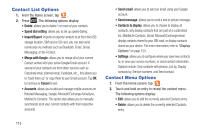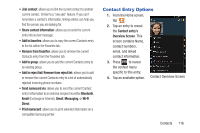Samsung SGH-T879 User Manual Ver.lg2_f2 (English(north America)) - Page 116
Add to Contacts, MobileLife Contacts
 |
View all Samsung SGH-T879 manuals
Add to My Manuals
Save this manual to your list of manuals |
Page 116 highlights
• Add another field contains the following options: Phonetic name, Organization, IM, Notes, Nickname, Website, Internet call, or Relationship. • Use your finger to slide the page up or down to see additional fields and categories. 9. Tap Save to complete and store the new entry. - or - Tap Cancel to delete the current entry. To save a Number from your Keypad: 1. From the Home screen, tap (Phone). 2. Enter a phone number using the on-screen dialpad. 3. Tap Add to Contacts ➔ Create contact or select the Contact entry from the on-screen list. - or - Press and then tap Add to Contacts ➔ Create contact or select the Contact entry from the on-screen list. • If you're updating an existing contact, tap the entry from the list and proceed to step 5. 4. Tap a destination type (MobileLife Contacts, Google, SIM, Microsoft Exchange ActiveSync, or Phone) (depending on where you want to save the new contact information). 5. Tap the Name field and enter a name for this contact using the displayed keypad. • Tap to access additional name entries such as: Name prefix, First name, Middle name, Last name, and Name suffix. 6. Tap the image icon and select a photo for this contact. Selections are: Take photo, Select picture from Gallery, or S Memo. Note: These label entries can change and are dependant on the selected destination type (ex: the Other and Custom might not appear with an Exchange ActiveSync account destination type). 7. Tap the label button (to the left of the Phone number field) and scroll through the list to select a category such as Mobile (default), Home, Work, Work Fax, Home Fax, Pager, Other, Custom, or Callback. 111