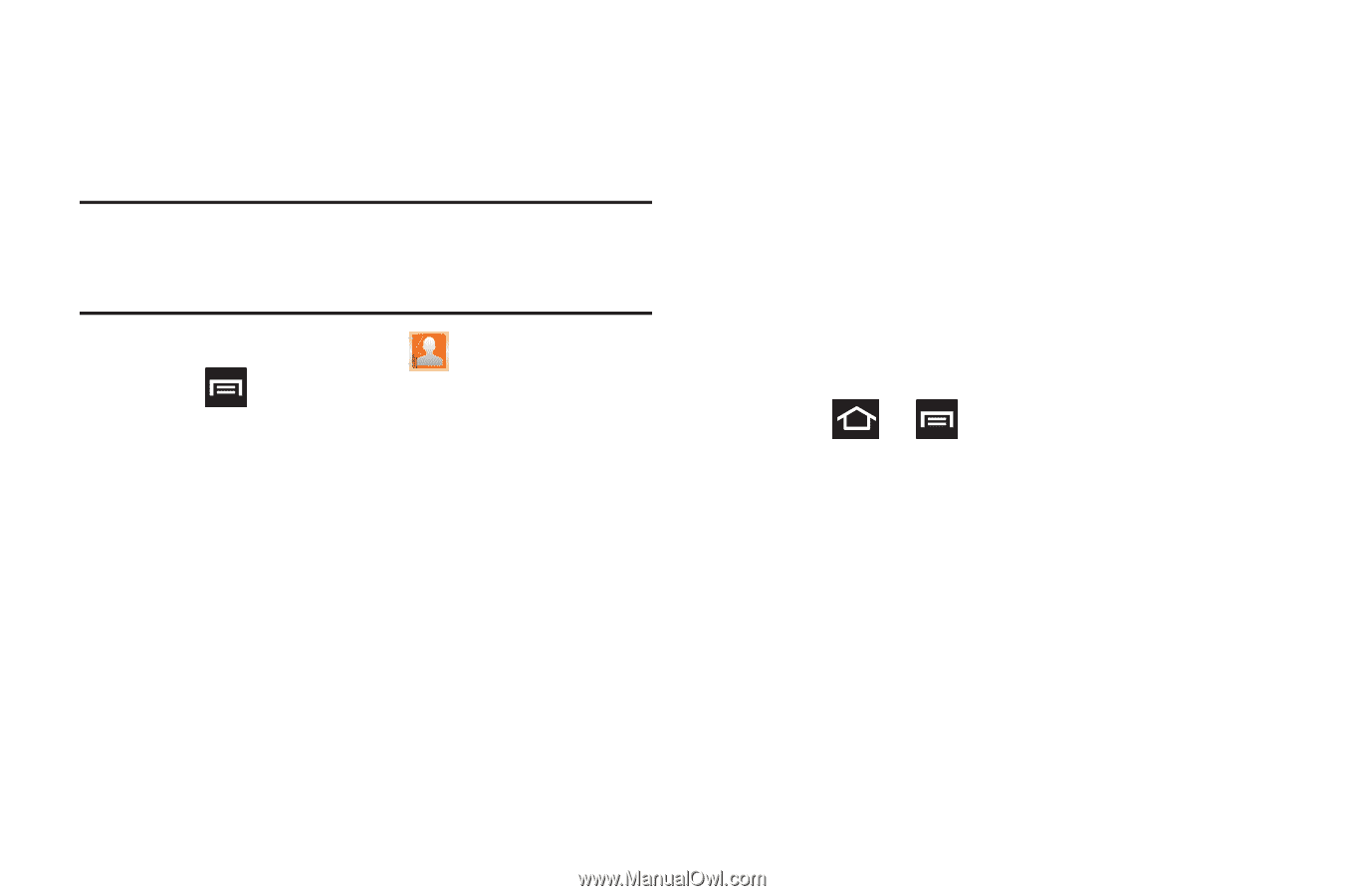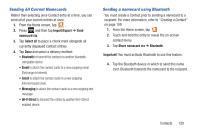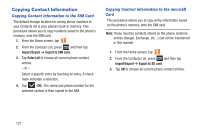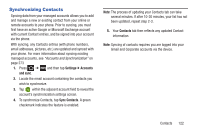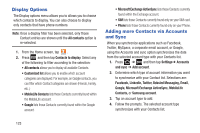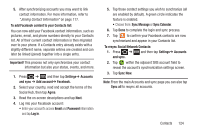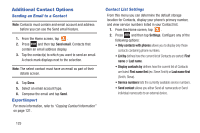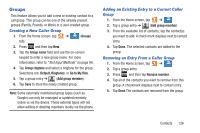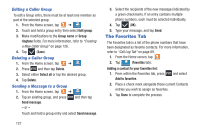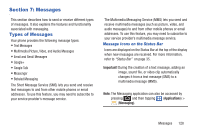Samsung SGH-T879 User Manual Ver.lg2_f2 (English(north America)) - Page 128
Display Options, Adding more Contacts via Accounts and Sync, Facebook, LinkedIn, Twitter
 |
View all Samsung SGH-T879 manuals
Add to My Manuals
Save this manual to your list of manuals |
Page 128 highlights
Display Options The Display options menu allows you to allows you to choose which contacts to display. You can also choose to display only contacts that have phone numbers. Note: Once a display filter has been selected, only those Contact entries are shown until the All contacts option is re-selected. 1. From the Home screen, tap . 2. Press and then tap Contacts to display. Select any of the following to filter according to the selection: • All contacts allows you to display all available Contacts. • Customized list allows you to enable which account categories are displayed. For example, on Google contacts, you can filter which Contact categories are shown (Friends, Family, etc..) • MobileLife Contacts lists those Contacts currently found within the MobileLife account. • Google lists those Contacts currently found within the Google account. • Microsoft Exchange ActiveSync lists those Contacts currently found within the Exchange account. • SIM lists those Contacts currently found only on your SIM card. • Phone lists those Contacts currently found only on your Phone. Adding more Contacts via Accounts and Sync When you synchronize applications such as Facebook, Twitter, MySpace, a corporate email account, or Google, using the Accounts and sync option synchronizes the data from the selected account type with your Contacts list. 1. Press ➔ and then tap Settings➔ Accounts and sync ➔ Add account. 2. Determine which type of account information you want to synchronize with your Contact list. Selections are: Facebook, LinkedIn, Twitter, Bobsled Messaging, Email, Google, Microsoft Exchange ActiveSync, MobileLife Contacts, or Samsung account. 3. Tap an account type to add. 4. Follow the prompts. The selected account type synchronizes with your Contacts list. 123