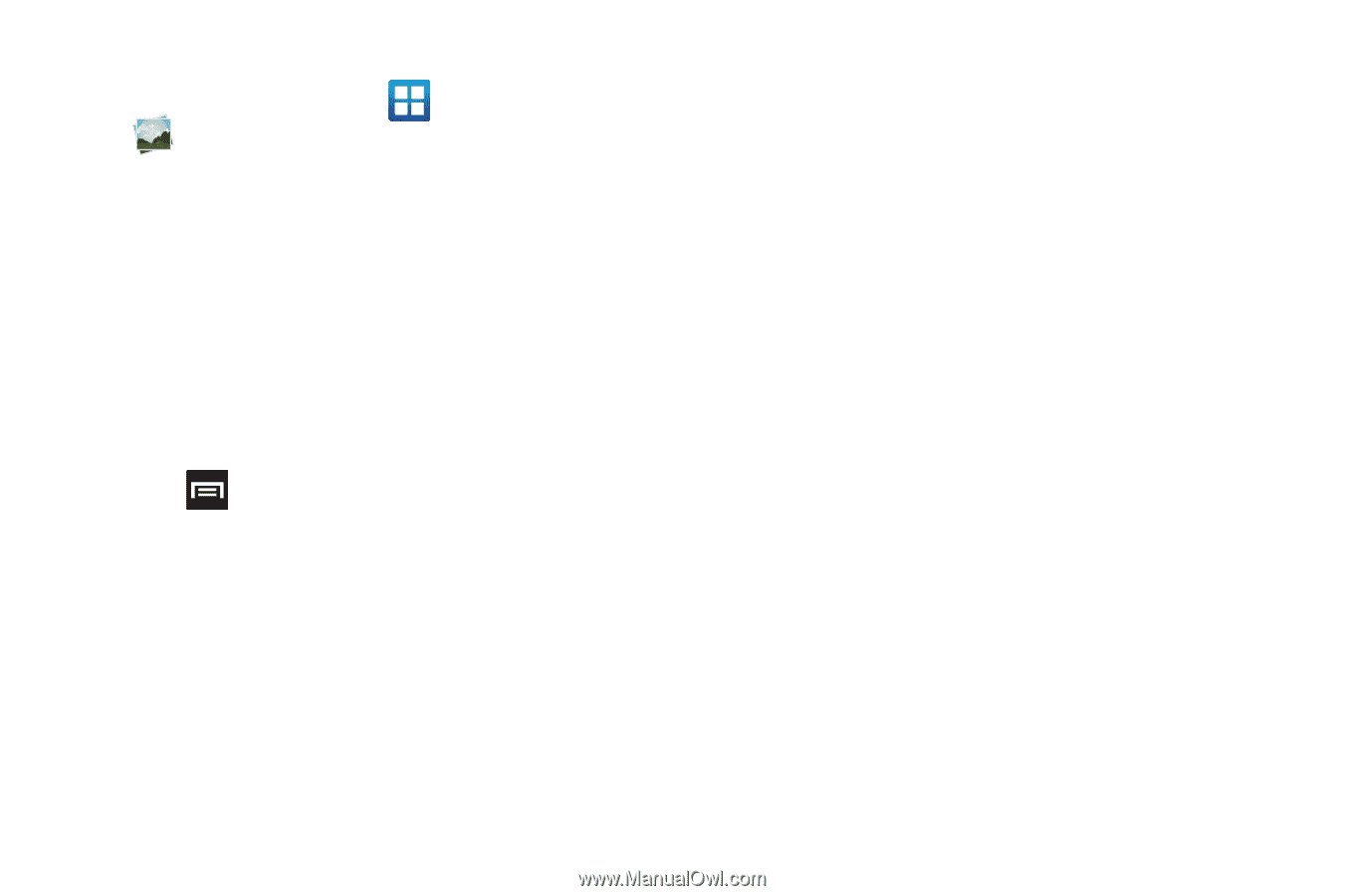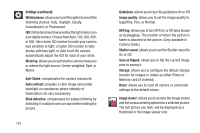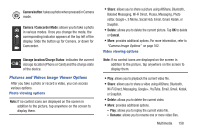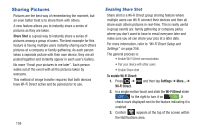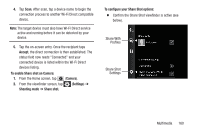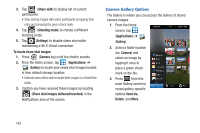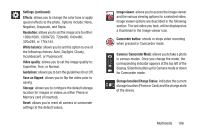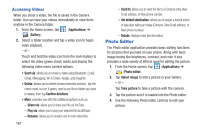Samsung SGH-T879 User Manual Ver.lg2_f2 (English(north America)) - Page 167
Camera Image Options, Applications, Gallery, Send via, Share via, Set as, Print, Cancel, Motion
 |
View all Samsung SGH-T879 manuals
Add to My Manuals
Save this manual to your list of manuals |
Page 167 highlights
Camera Image Options 1. From the Home screen, tap (Applications) ➔ (Gallery). 2. Select a folder location and tap a file to open it in the Image viewer. Touch and drag a picture to the left to see the next picture or to the right to see the previous picture. 3. Tap the on-screen image and use either of the following image menu options: • Send via: allows you to share a picture using Bluetooth, Email, Gmail, Messaging, Wi-Fi Direct, Kodak, or Snapfish. • Delete: allows you to delete the current image. 4. Press to select additional options. • Share via: allows you to share a picture using AllShare, Bobsled Messaging, Google+, Picasa, S Memo, or Social Hub. • Set as: allows you to assign the current image as either as Contact photo, Home screen wallpaper, or Lock screen wallpaper. • More: provides you with the additional options such as: - Copy: allows you to copy one or more pictures to a different folder. - Print: allows you to print the current image on a compatible Samsung printer. - Edit: launches the photo editor application. For more information, refer to "Photo Editor" on page 205. - Crop: provides an on-screen box that allows you to crop the current picture. Tap Save to update the image with the new dimensions or tap Cancel to ignore any changes. - Motion: launches the Motion settings page. For more information, refer to "Motion Settings" on page 290. - Rotate left: allows you to rotate the view of the current image in a counterclockwise direction. - Rotate right: allows you to rotate the view of the current image in a clockwise direction. - Slideshow: adds the selected photo to a custom slideshow. - Rename: allows you to rename the current file. - Send to: allows you to send the file to a Contacts entry, New Email address, or New Phone number. - Set default destination: allows you to assign a default action to take after taking an image (Contacts, New Email address, or New phone number). The default storage location for pictures is DCIM > Camera folder. Multimedia 162