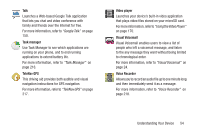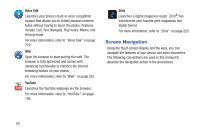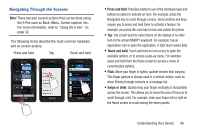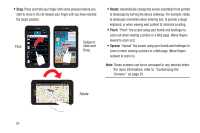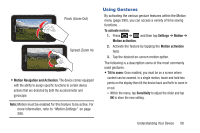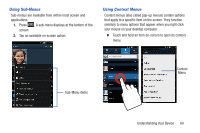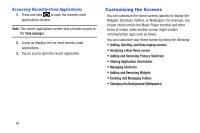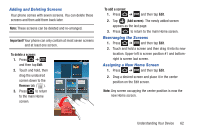Samsung SGH-T879 User Manual Ver.lg2_f2 (English(north America)) - Page 64
Menu Navigation, Navigating Through the Application Menus
 |
View all Samsung SGH-T879 manuals
Add to My Manuals
Save this manual to your list of manuals |
Page 64 highlights
• Pan to edit: Once enabled, allows you to move an on-screen icon from one screen to another by simply holding it down then moving the device left or right. You can also adjust the sensitivity of this detection. - Within the menu, tap Sensitivity to adjust the slider and tap OK to store the new setting. • Double tap: Once enabled, double tap the top of the device to activate the Voice command functionality. • Turn over to mute: Once enabled, turn over the device (screen down) to mute incoming calls and currently playing sounds. Menu Navigation You can tailor the device's range of functions to fit your needs using both menus and applications. Menus, sub-menus, and features are accessed by scrolling through the available on-screen menus. Your device defaults with seven screens. Navigating Through the Application Menus There are four default Application Menu screens available. As you add more applications from the Play Store, more screens are created to house these new apps. 1. Press and then tap (Applications). The first Application Menu displays. • To close the Applications screen, tap or press (Home). 2. Sweep the screen to access the other menus. 3. Tap any of the on-screen icons to launch the associated application. 59