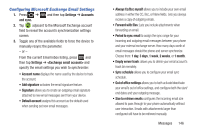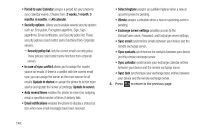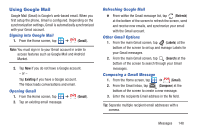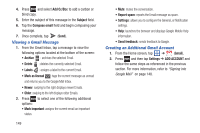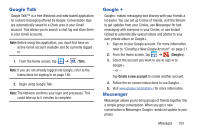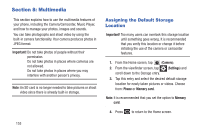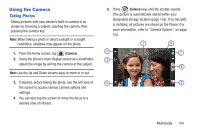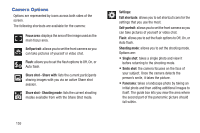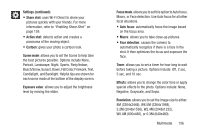Samsung SGH-T879 User Manual Ver.lg2_f2 (English(north America)) - Page 156
Bobsled Messaging, Messenger, Add account, Continue, Learn more, Applications, Log in, New User?
 |
View all Samsung SGH-T879 manuals
Add to My Manuals
Save this manual to your list of manuals |
Page 156 highlights
1. Sign on to your Google account. For more information, refer to "Creating a New Google Account" on page 21. 2. From the Home screen, tap ➔ (Messenger). - or - From the Google+ application, select Messenger. 3. Select the account you want to use to sign in to Google+. - or - Tap Add account to create another account. 4. When prompted, configure the Sync contacts parameter (Sync contacts or Don't sync) and tap Continue. 5. When prompted, configure the Instant Upload parameters as desired and tap DONE. 6. Follow any on-screen setup instructions. 7. At the Messenger screen, tap to start a new message. 8. In the upper text field, enter a name, email address, or circle. 151 9. In the bottom message field, enter a message then tap . 10. From the Messenger screen, tap Learn more for more detailed information. Bobsled Messaging This mobile application makes it easy to stay in sync with individual friends or groups across devices, countries, and carriers. 1. From the Home screen, tap (Applications) ➔ (Bobsled Messaging). 2. Enter Bobsled username and password and tap Log in. - or - Tap New User? to complete the new registration process. 3. Within a few minutes, read the Boblsed™ activation code text message. 4. Enter this activation code into the activation field and tap Done. 5. Read the Welcome screen and decide wether to sync both your old and existing text messages within Bobsled's messaging service.