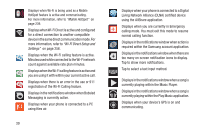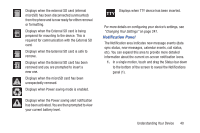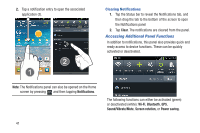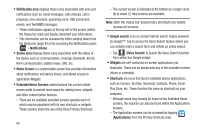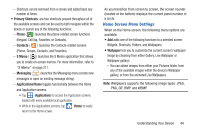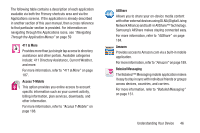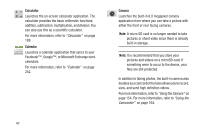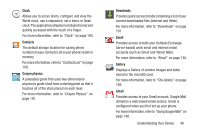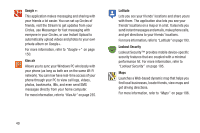Samsung SGH-T879 User Manual Ver.lg2_f2 (English(north America)) - Page 49
Home Screen Menu Settings, Primary Shortcuts, Phone, Contacts, S Memo, Messaging, Applications/Home
 |
View all Samsung SGH-T879 manuals
Add to My Manuals
Save this manual to your list of manuals |
Page 49 highlights
- Shortcuts can be removed from a screen and added back any number of times. • Primary Shortcuts: are four shortcuts present throughout all of the available screens and can be used to both navigate within the device or launch any of the following functions: - Phone ( ) launches the phone-related screen functions (Keypad, Call log, Favorites, or Contacts). - Contacts ( ) launches the Contacts-related screens (Phone, Groups, Contacts, and Favorites). - S Memo ( ) launches the S Memo application that allows you to create on-screen memos. For more information, refer to "S Memo" on page 211. - Messaging ( ) launches the Messaging menu (create new messages or open an existing message string). - Applications/Home toggles functionality between the Home and Application screens. • Tap (Applications) to access the Application screens loaded with every available local application. • While in the Applications screens, tap (Home) to easily return to the Home screen. As you transition from screen to screen, the screen counter (located at the bottom) displays the current panel number in a circle. Home Screen Menu Settings When on the Home screen, the following menu options are available: • Add adds one of the following functions to a selected screen: Widgets, Shortcuts, Folders, and Wallpapers. • Wallpaper lets you to customize the current screen's wallpaper image by choosing from either Gallery, Live Wallpaper or Wallpaper gallery). - You can obtain images from either your Pictures folder, from any of the available images within the device's Wallpaper gallery, or from the animated Live Wallpapers. Note: Wallpapers supports the following image types: JPEG, PNG, GIF, BMP, and WBMP. Understanding Your Device 44