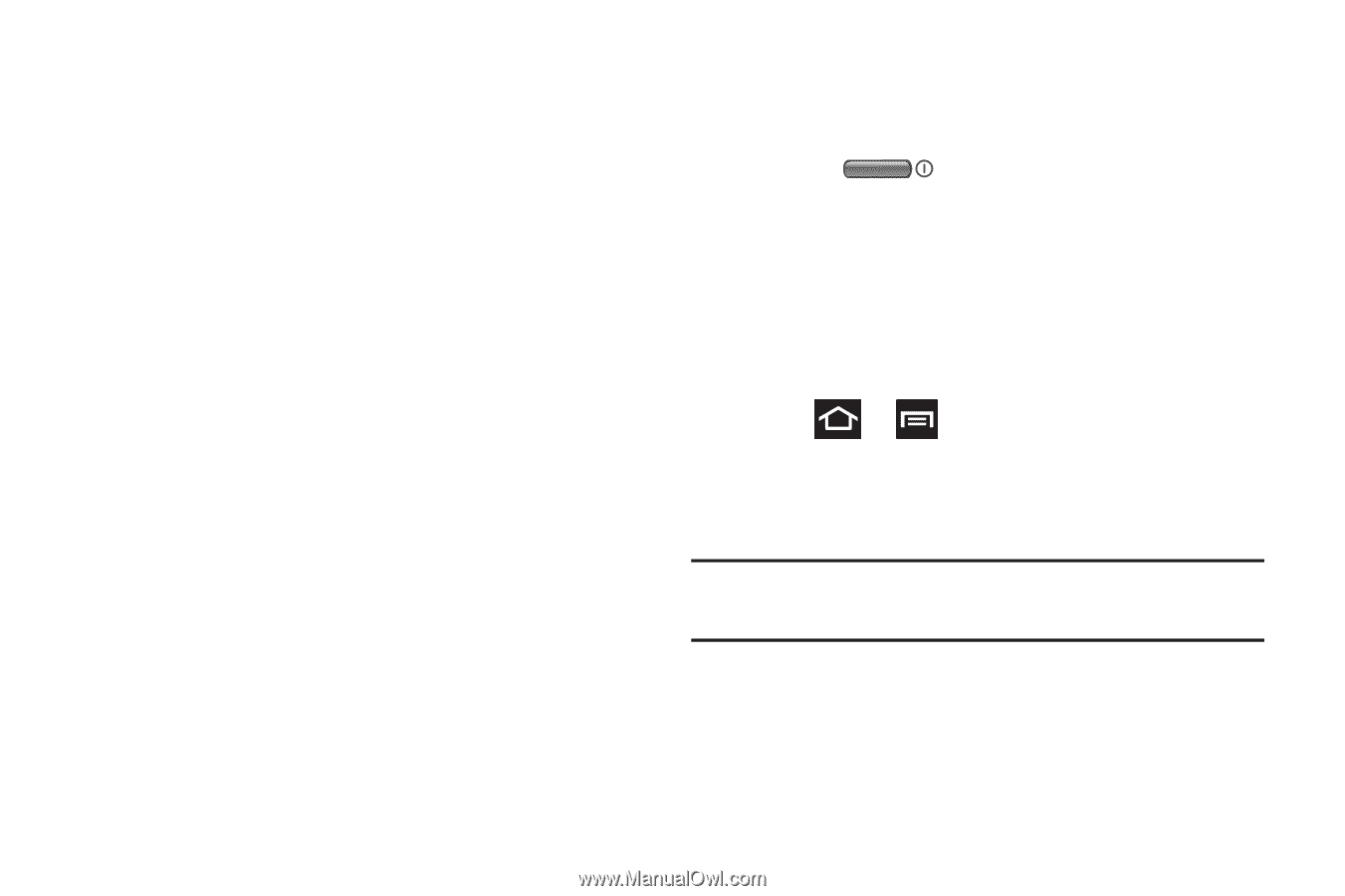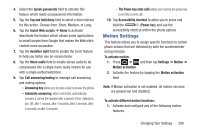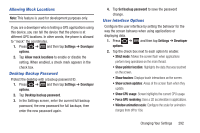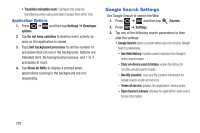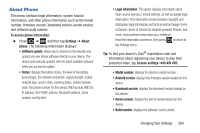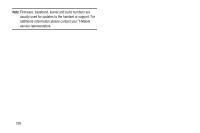Samsung SGH-T879 User Manual Ver.lg2_f2 (English(north America)) - Page 295
Motion Settings, Install Web scripts
 |
View all Samsung SGH-T879 manuals
Add to My Manuals
Save this manual to your list of manuals |
Page 295 highlights
4. Select the Speak passwords field to activate this feature which reads out password information. 5. Tap the Tap and hold delay field to select a time interval for this action. Choose from: Short, Medium, or Long. 6. Tap the Install Web scripts ➔ Allow to activate/ deactivate the feature which allows some applications to install scripts from Google that makes the Web site's content more accessible. 7. Tap the Assistive light field to enable the torch feature to help you better see on-screen items. 8. Tap the Mono audio field to enable stereo audio to be compressed into a single mono audio stream for use with a single earbud/earphone. 9. Tap Call answering/ending to manage call answering and ending options. - Answering key allows you to press a key to answer the phone. - Automatic answering, when connected, automatically answers a call via the headset after a period of time. Selections are: Off, after 1 second, after 2 seconds, after 3 seconds, after 4 seconds, or after 5 seconds. - The Power key ends calls allows you to press the power key to end the current call. 10. Tap Accessibility shortcut to allow you to press and hold the (Power key) and use the accessibility shortcut within the phone options. Motion Settings This feature allows you to assign specific functions to certain phone actions that are detected by both the accelerometer and gyroscope. To activate motion: 1. Press ➔ and then tap Settings ➔ Motion ➔ Motion activation. 2. Activate the feature by tapping the Motion activation field. Note: If Motion activation is not enabled, all motion services are greyed-out and disabled. To activate different motion functions: 1. Activate and configure any of the following motion features. Changing Your Settings 290