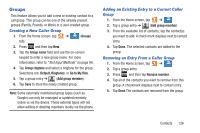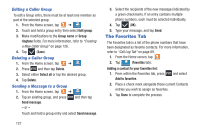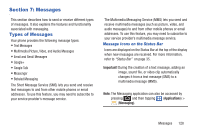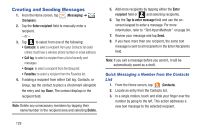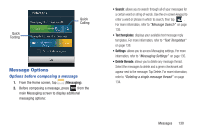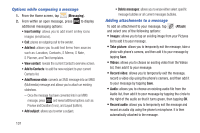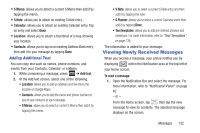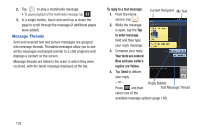Samsung SGH-T879 User Manual Ver.lg2_f2 (English(north America)) - Page 136
Options while composing a message, Adding attachments to a message, Messaging, Insert smiley
 |
View all Samsung SGH-T879 manuals
Add to My Manuals
Save this manual to your list of manuals |
Page 136 highlights
Options while composing a message 1. From the Home screen, tap (Messaging). 2. From within an open message, press to display additional messaging options: • Insert smiley: allows you to add insert smiley icons images (emoticons). • Call: places an outgoing call to the sender. • Add text: allows you to add text items from sources such as: Location, Contacts, S Memo, S Note, S Planner, and Text templates. • View contact: reveals the current Contact's overview screen. • Add to Contacts: to add the new recipient to your current Contacts list. • Add/Remove slide: converts an SMS message into an MMS (Multimedia) message and allows you to attach an existing slideshow. - Once the message has been converted into in an MMS message, press and reveal additional options such as: Preview and Duration (5 sec), and Layout (bottom). • Add subject: allows you to enter a subject. 131 • Delete messages: allows you to erase either select specific message bubbles or all current messages bubbles. Adding attachments to a message To add an attachment to your message, tap (Attach) and select one of the following options: • Images: allows you to tap an existing image from your Pictures list to add it to your message. • Take picture: allows you to temporarily exit the message, take a photo with phone's camera, and then add it to your message by tapping Save. • Videos: allows you to choose an existing video from the Videos list, then add it to your message. • Record video: allows you to temporarily exit the message, record a video clip using the phone's camera, and then add it to your message by tapping Save. • Audio: allows you to choose an existing audio file from the Audio list, then add it to your message by tapping the circle to the right of the audio so that it turns green, then tapping OK. • Record audio: allows you to temporarily exit the message and record an audio clip using the phone's microphone. It is then automatically attached to the message.