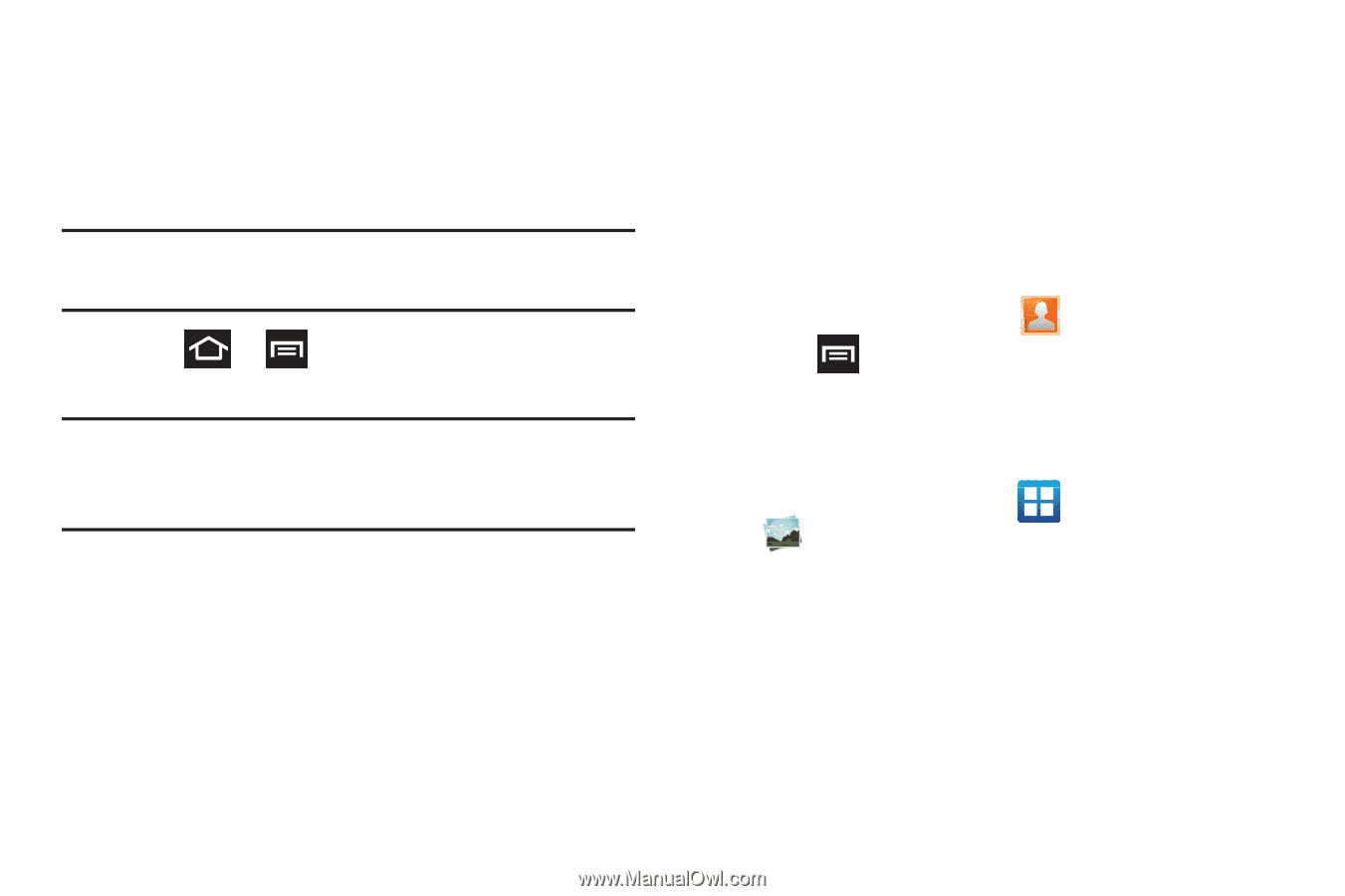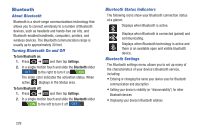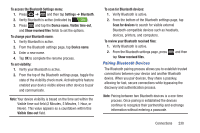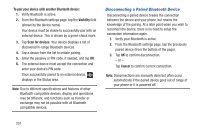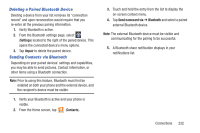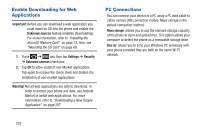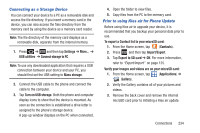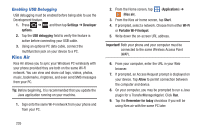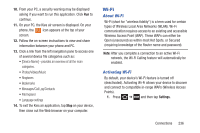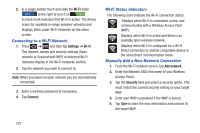Samsung SGH-T879 User Manual Ver.lg2_f2 (English(north America)) - Page 239
Connecting as a Storage Device, Prior to using Kies air for Phone Update, Import/Export
 |
View all Samsung SGH-T879 manuals
Add to My Manuals
Save this manual to your list of manuals |
Page 239 highlights
Connecting as a Storage Device You can connect your device to a PC as a removable disk and access the file directory. If you insert a memory card in the device, you can also access the files directory from the memory card by using the device as a memory card reader. Note: The file directory of the memory card displays as a removable disk, separate from the internal memory. 1. Press ➔ and then tap Settings ➔ More... ➔ USB utilities ➔ Connect storage to PC. Note: To use any downloaded application that requires a USB connection between your device and your PC, you should first set the USB setting to Mass storage. 2. Connect the USB cable to the phone and connect the cable to the computer. 3. Tap Turn on USB storage. Both the phone and computer display icons to show that the device is mounted. As soon as the connection is established a drive letter is assigned to the phone's storage device. A pop-up window displays on the PC when connected. 4. Open the folder to view files. 5. Copy files from the PC to the memory card. Prior to using Kies air for Phone Update Before using Kies air to upgrade your device, it is recommended that you backup your personal data prior to use. To export a Contact list to your microSD card: 1. From the Home screen, tap (Contacts). 2. Press and then tap Import/Export. 3. Tap Export to SD card ➔ OK. For more information, refer to "Export/Import" on page 125. Verify your images and videos are on your microSD card: 1. From the Home screen, tap (Applications) ➔ (Gallery). 2. Verify the Gallery contains all of your pictures and videos. 3. Remove the back cover and remove the internal microSD card prior to initiating a Kies air update. Connections 234