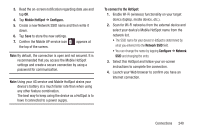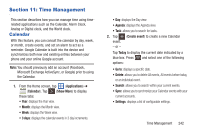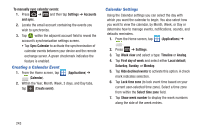Samsung SGH-T879 User Manual Ver.lg2_f2 (English(north America)) - Page 249
Clock, Setting an Alarm
 |
View all Samsung SGH-T879 manuals
Add to My Manuals
Save this manual to your list of manuals |
Page 249 highlights
8. Tap Calendars and select the type of general synchronization settings you want. A check mark indicates selection. 9. Tap Set alerts & notifications to adjust the event notification method. Choose from: Alert, Status bar notification, and Off. 10. Tap Select ringtone to assign a ringtone to a calendar event notification. 11. Tap Default reminder time to assign a default time frame for event reminders. 12. Tap Notifications while screen is off to display notifications on the full screen while it is turned off. 13. Tap Sync events/tasks to select those calendar events and task to sync based on current accounts. 14. Tap Swipe with two fingers to change the way events are displayed when swiped. Clock This feature allows you to create an alarm to ring at a specified time, track time in other parts of the world, use a stopwatch, or set a timer. Ⅲ From the Home screen, tap (Applications) ➔ (Clock). Setting an Alarm 1. From the Home screen, tap (Applications) ➔ (Clock). 2. Tap (Create alarm). 3. Use the plus or minus symbols to enter the hour, and minutes, then tap AM or PM (toggles depending on which was last selected). 4. Tap the Alarm repeat field and touch the number of times you want this alarm to repeat. Selections are: Sunday - Saturday or Repeat weekly. Selected day blocks turn blue when active. 5. Tap the Alarm type field and select one of the following: Melody, Vibration, Vibration and melody, or Briefing. 6. Slide the slider bar left or right in the Alarm volume field to decrease or increase the alarm volume. A sample of the volume level plays. 7. Tap the Alarm tone field and select one of the following: Sounds, or Go to My files. Locate a sound to use as an alarm ringtone then tap OK to activate the ringtone. Time Management 244