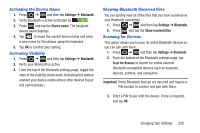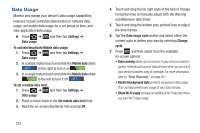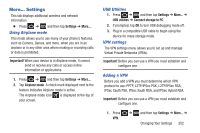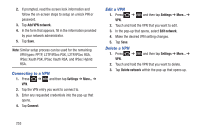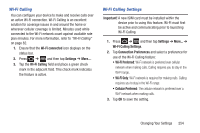Samsung SGH-T879 User Manual Ver.lg2_f2 (English(north America)) - Page 254
Bluetooth settings, Manually Adding a Wi-Fi Network, Turning Bluetooth On and Off
 |
View all Samsung SGH-T879 manuals
Add to My Manuals
Save this manual to your list of manuals |
Page 254 highlights
Manually Adding a Wi-Fi Network 1. Press ➔ and then tap Settings ➔ Wi-Fi ➔ Add network. 2. Enter the Network SSID (the name of your Wireless Access Point). 3. Tap the Security field and select a security option. This must match the current security setting on your target WAP. 4. Enter your WAP's password if the WAP is secure. 5. Tap Save to store the new information and connect to the target WAP. Note: An SSID is a unique key which identifies a wireless LAN. Its purpose is to stop other wireless equipment from accessing your LAN - whether accidentally or intentionally. To communicate, wireless devices must be configured with the same SSID. Bluetooth settings In this menu you can activate Bluetooth, view or assign a device name, activate your phone so other Bluetooth devices can discover it, or scan for other, available Bluetooth devices with which to pair. For more information, refer to "Bluetooth" on page 229. Turning Bluetooth On and Off To turn Bluetooth on: 1. Press ➔ and then tap Settings. 2. In a single motion touch and slide the Bluetooth slider OFF to the right to turn it on ON . The slider color indicates the activation status. When active, displays in the Status area. To turn Bluetooth off: 1. Press ➔ and then tap Settings. 2. In a single motion touch and slide the Bluetooth slider ON to the left to turn it off OFF . Note: Bluetooth must be enabled prior to use. 249