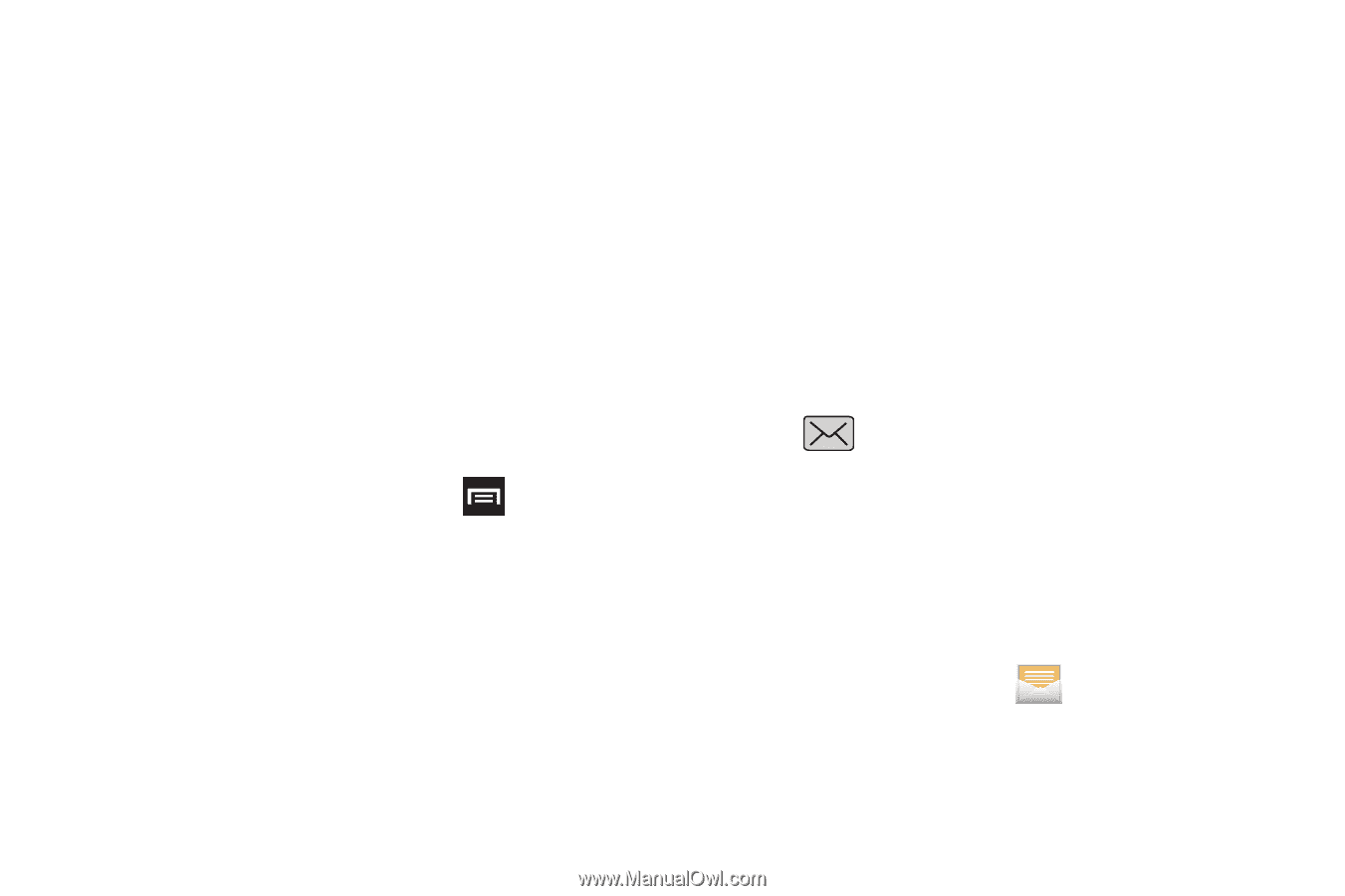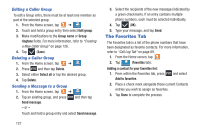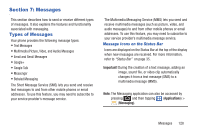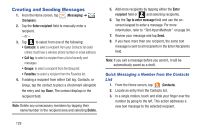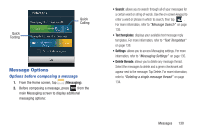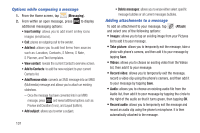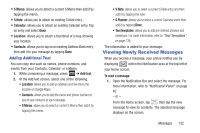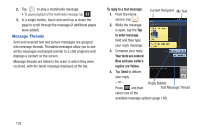Samsung SGH-T879 User Manual Ver.lg2_f2 (English(north America)) - Page 137
Viewing Newly Received Messages, Adding Additional Text
 |
View all Samsung SGH-T879 manuals
Add to My Manuals
Save this manual to your list of manuals |
Page 137 highlights
• S Memo: allows you to attach a current S Memo then add it by tapping the memo. • S Note: allows you to attach an existing S Note entry. • Calendar: allows you to attach an existing Calendar entry. Tap an entry and select Done. • Location: allows you to attach a thumbnail of a map showing your location. • Contacts: allows you to tap on an existing Address Book entry, then add it to your message by tapping Done. Adding Additional Text You can copy text such as names, phone numbers, and events from your Contacts, Calendar, or a Memo. 1. While composing a message, press ➔ Add text. 2. At the Add text screen, select one of the following: • Location: allows you to add an address and the link to the location on Google Maps. • Contacts: allows you to add the name and phone number of any of your contacts to your message. • S Memo: allows you to select a current S Memo then add it by tapping the memo. • S Note: allows you to select a current S Note entry and then add it by tapping the note. • S Planner: allows you to select a current Calendar event then add it by tapping Done. • Text templates: allows you to add pre-defined phrases and sentences. For more information, refer to "Text Templates" on page 138. The information is added to your message. Viewing Newly Received Messages When you receive a message, your phone notifies you by displaying within the Notification area at the top left of your Home screen. To read a message: 1. Open the Notification Bar and select the message. For more information, refer to "Notification Panel" on page 40. - or - From the Home screen, tap then tap the new message to view its contents. The selected message displays on the screen. Messages 132