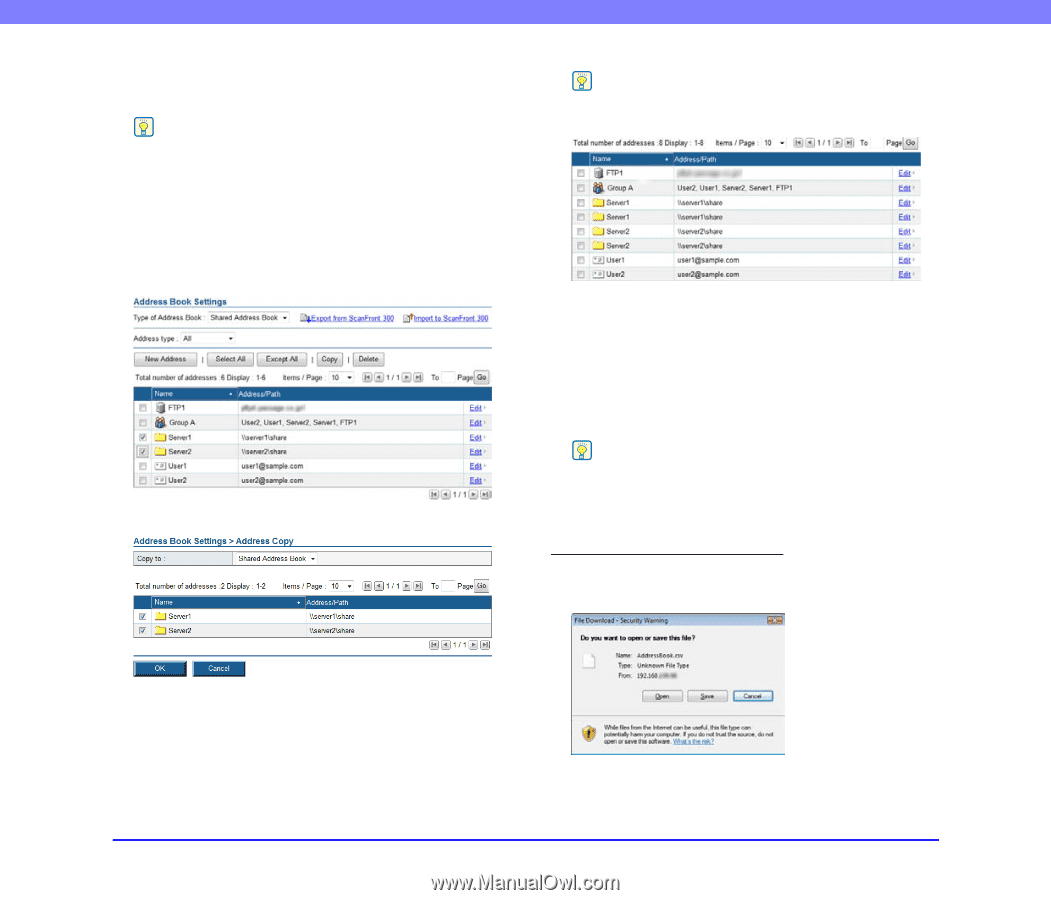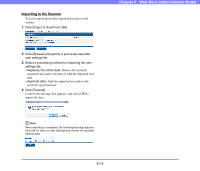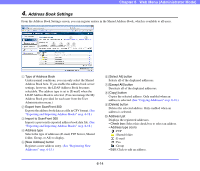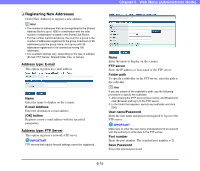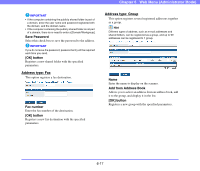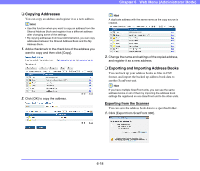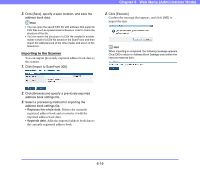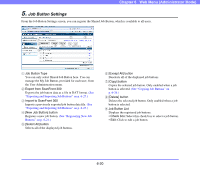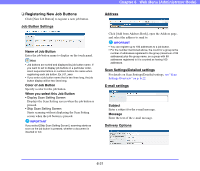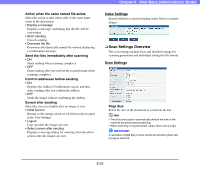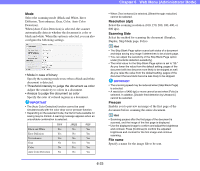Canon PC300 Instruction Manual - Page 105
Copying Addresses, Exporting and Importing Address Books
 |
View all Canon PC300 manuals
Add to My Manuals
Save this manual to your list of manuals |
Page 105 highlights
❏ Copying Addresses You can copy an address and register it as a new address. Hint • Use this function when you want to copy an address from the Shared Address Book and register it as a different address after changing some of the settings. • By copying addresses from User Administration, you can copy addresses between the Shared Address Book and the My Address Book. 1. Add a checkmark to the check box of the address you want to copy and then click [Copy]. 2. Click [OK] to copy the address. Chapter 6 Web Menu (Administrator Mode) Hint A duplicate address with the same name as the copy source is created. 3. Change the name and settings of the copied address, and register it as a new address. ❏ Exporting and Importing Address Books You can back up your address books as files in CSV format, and import the backed up address book data to another ScanFront unit. Hint If you have multiple ScanFront units, you can use the same address books on all of them by importing the address book settings file registered on one ScanFront unit to the other units. Exporting from the Scanner You can save the address book data to a specified folder. 1. Click [Export from ScanFront 300]. 6-18