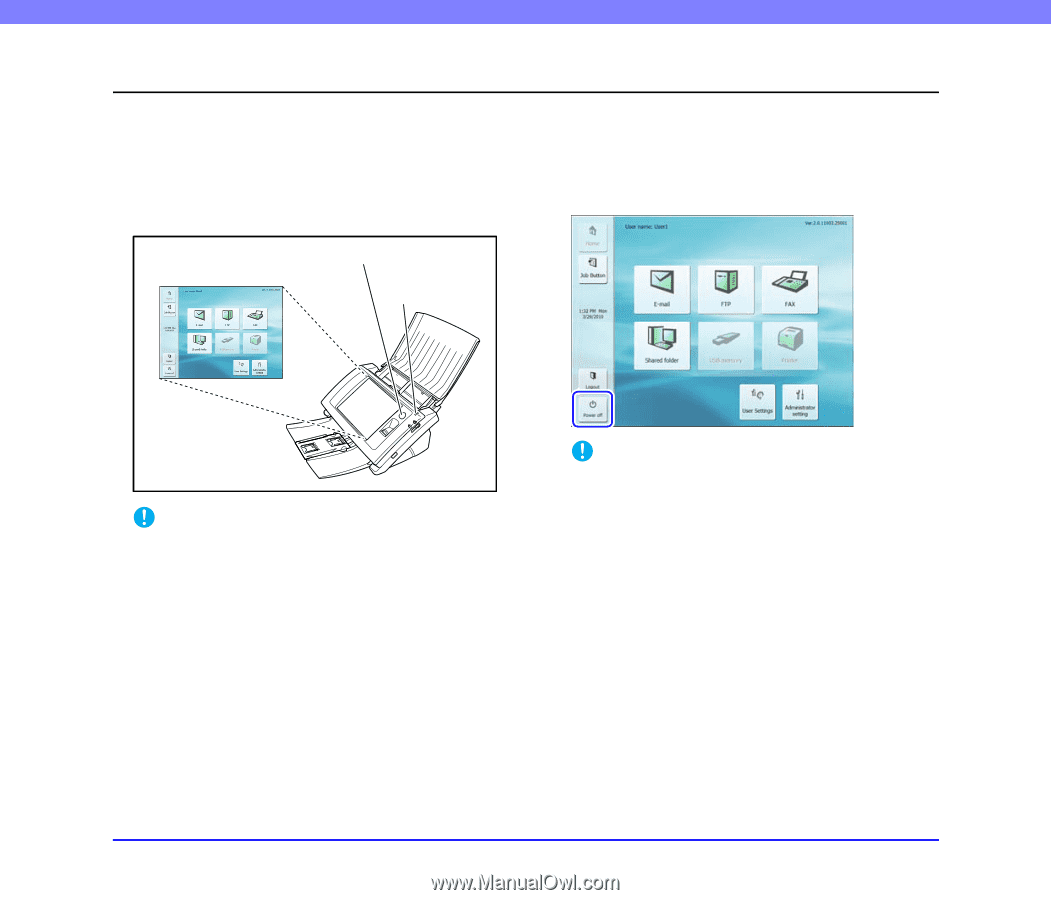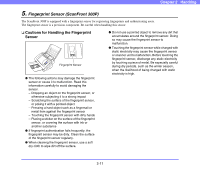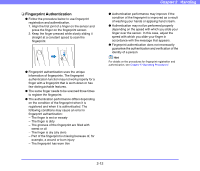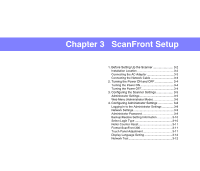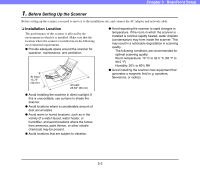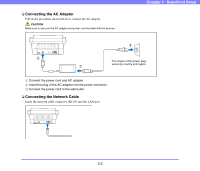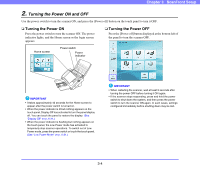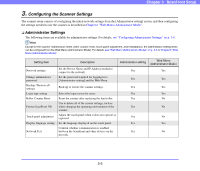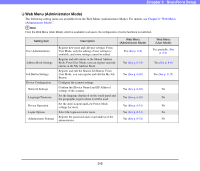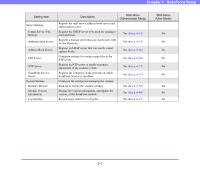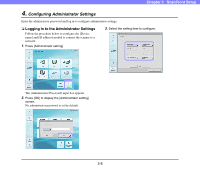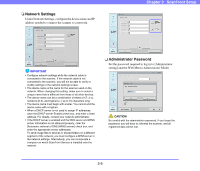Canon PC300 Instruction Manual - Page 38
Turning the Power ON and OFF, Turning the Power
 |
View all Canon PC300 manuals
Add to My Manuals
Save this manual to your list of manuals |
Page 38 highlights
Chapter 3 ScanFront Setup 2. Turning the Power ON and OFF Use the power switch to turn the scanner ON, and press the [Power off] button on the touch panel to turn it OFF. ❏ Turning the Power ON Press the power switch to turn the scanner ON. The power indicator lights, and the Home screen or the login screen appears. ❏ Turning the Power OFF Press the [Power off] button displayed at the bottom left of the panel to turn the scanner OFF. Home screen Power switch Power indicator IMPORTANT • It takes approximately 40 seconds for the Home screen to appear after the power switch is turned on. • When the power indicator is lit but nothing appears on the touch panel, Display Off has activated to turn the panel display off. You can touch the panel to restore the display. (See "Display Off" on p. 6-31.) • When the power indicator is flashing but nothing appears on the touch panel, the Low Power mode has activated to temporarily stop scanner operations. To switch out of Low Power mode, press the power switch or touch the touch panel. (See "Low Power Mode" on p. 6-31.) IMPORTANT • When restarting the scanner, wait at least 5 seconds after turning the power OFF before turning it ON again. • If the scanner stops responding, press and hold the power switch to shut down the system, and then press the power switch to turn the scanner ON again. In such cases, settings configured immediately before shutting down may be lost. 3-4