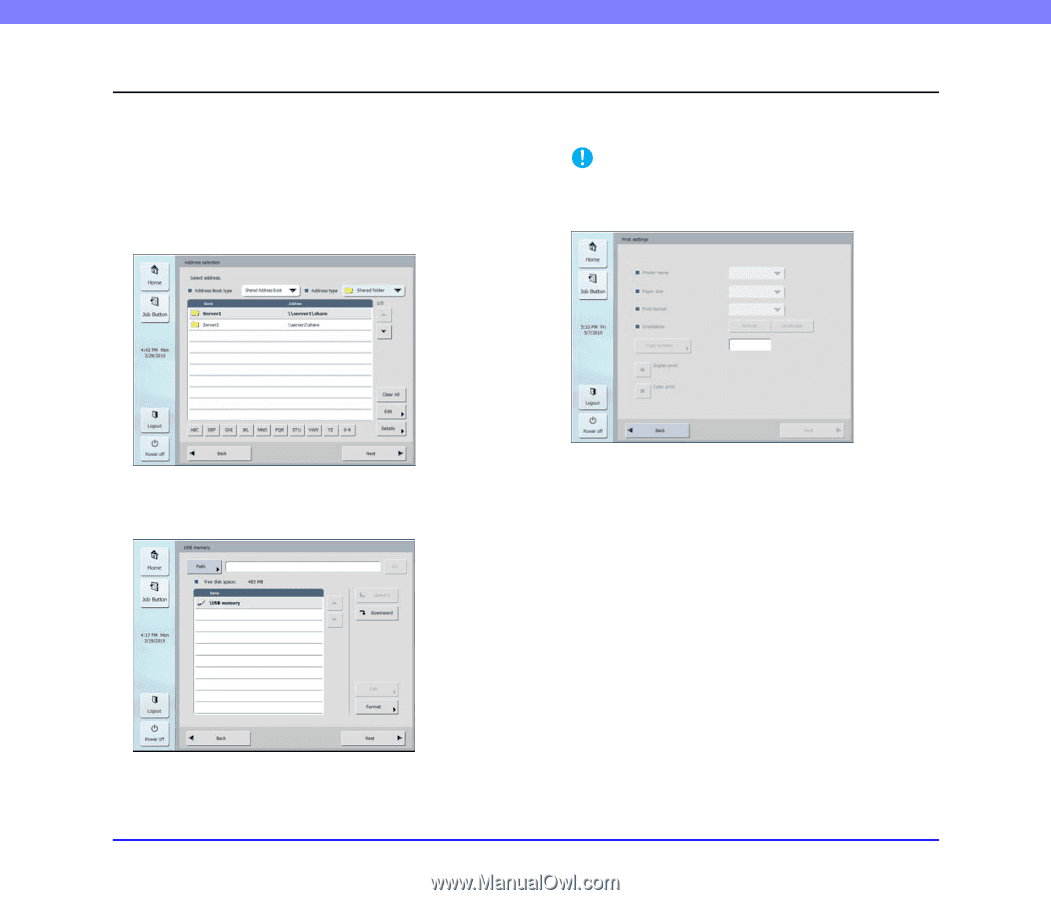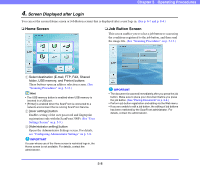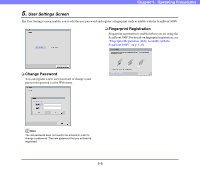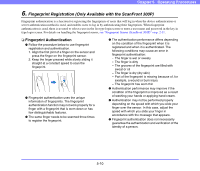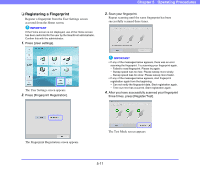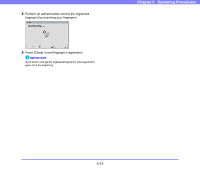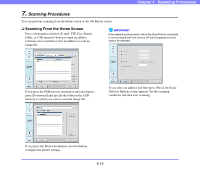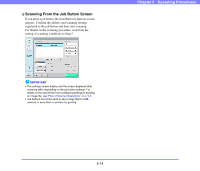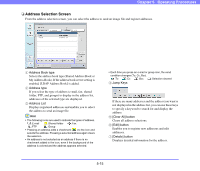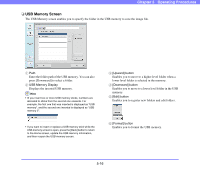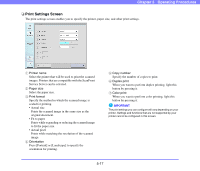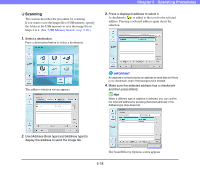Canon PC300 Instruction Manual - Page 65
Scanning Procedures, Scanning From the Home Screen
 |
View all Canon PC300 manuals
Add to My Manuals
Save this manual to your list of manuals |
Page 65 highlights
Chapter 5 Operating Procedures 7. Scanning Procedures You can perform scanning from the Home screen or the Job Button screen. ❏ Scanning From the Home Screen Press a destination selection (E-mail, FTP, Fax, Shared folder, or USB memory) button to open an address selection screen and then select an address to send an image file. IMPORTANT If the network environment to which the ScanFront is connected is not running ScanFront Service, [Printer] is grayed out and cannot be selected. If you press the USB memory destination selection button, press [Downward] and specify the folder in the USB memory to which you want to save the image file. If you select an address and then press [Next], the Scan/ Delivery Options screen appears. Set the scanning conditions and then start scanning. If you press the Printer destination selection button, configure the printer settings. 5-13