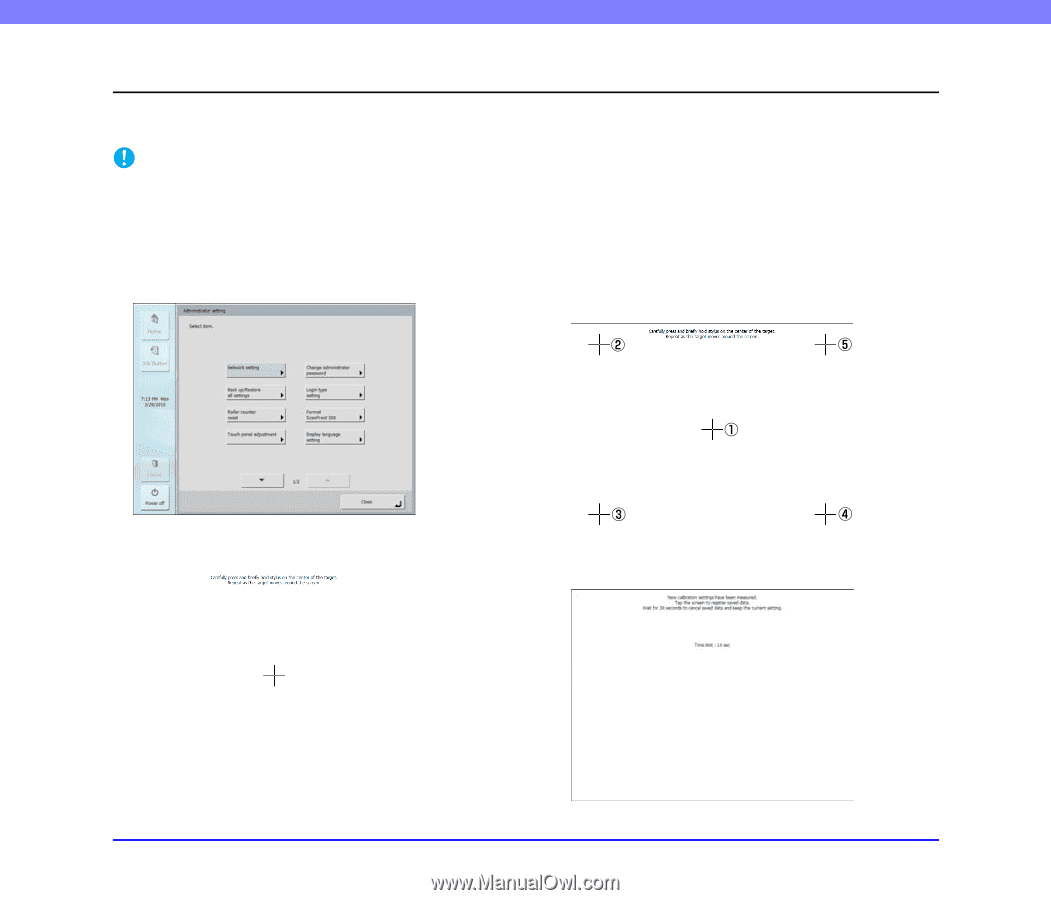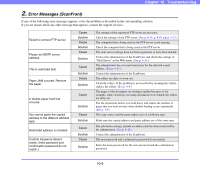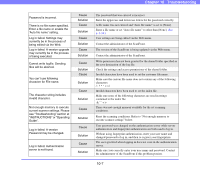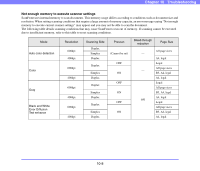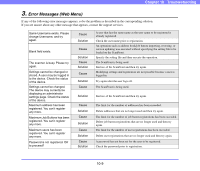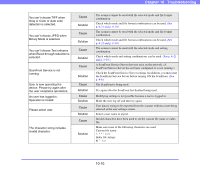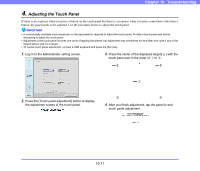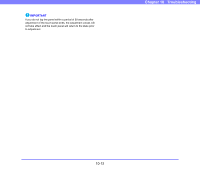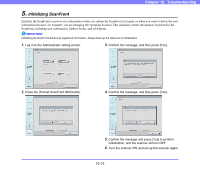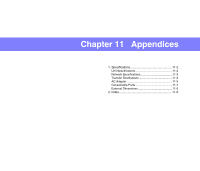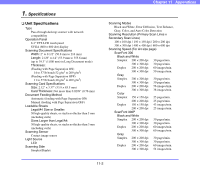Canon PC300 Instruction Manual - Page 182
Adjusting the Touch Panel, button
 |
View all Canon PC300 manuals
Add to My Manuals
Save this manual to your list of manuals |
Page 182 highlights
Chapter 10 Troubleshooting 4. Adjusting the Touch Panel If there is no response when you press a button on the touch panel but there is a response when you press somewhere other than a button, the panel needs to be adjusted. Use the procedure below to adjust the touch panel. IMPORTANT • A commercially available touch-panel pen (or the equivalent) is required to adjust the touch panel. Provide a touch-panel pen before attempting to adjust the touch panel. • Adjustment of the touch panel involves one cycle of tapping five places, but adjustment may sometimes not end after one cycle if any of the tapped places was not a target. • To cancel touch panel adjustment, connect a USB keyboard and press the [Esc] key. 1. Log in to the Administrator setting screen. 3. Press the center of the displayed targets (+) with the touch-panel pen in the order of a to e. 2. Press the [Touch panel adjustment] button to display the adjustment screen of the touch panel. 4. After you finish adjustment, tap the panel to end touch panel adjustment. 10-11