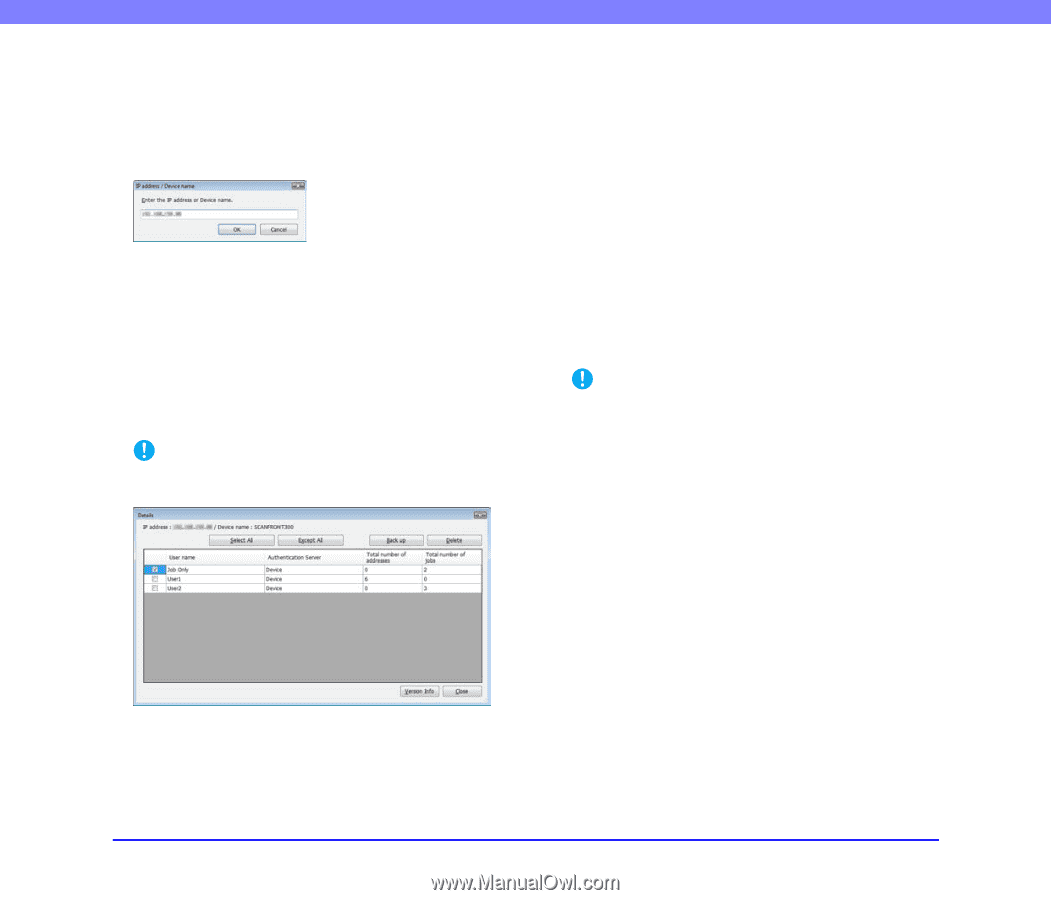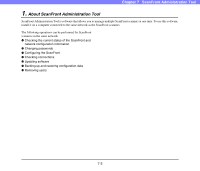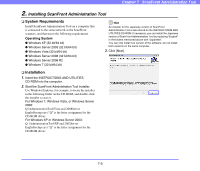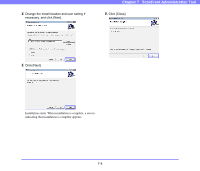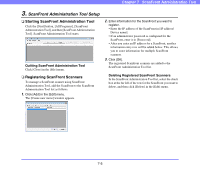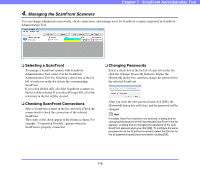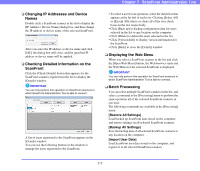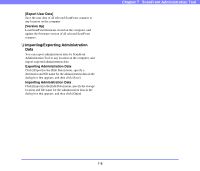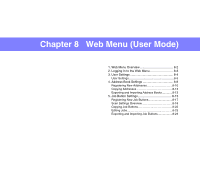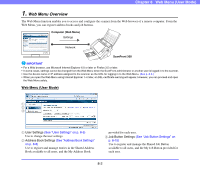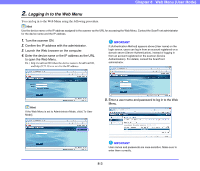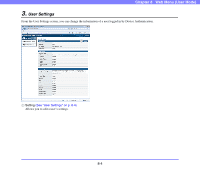Canon PC300 Instruction Manual - Page 136
Changing IP Addresses and Device Names, Checking Detailed Information on the ScanFront
 |
View all Canon PC300 manuals
Add to My Manuals
Save this manual to your list of manuals |
Page 136 highlights
❏ Changing IP Addresses and Device Names Double-click a ScanFront scanner in the list to display the [IP Address / Device Name] dialog box, and then change the IP address or device name of the selected ScanFront. After you enter the IP address or device name and click [OK], the dialog box will close, and the specified IP address or device name will be applied. ❏ Checking Detailed Information on the ScanFront Click the [Check Details] button that appears for the ScanFront scanners registered in the list to display the [Details] window. IMPORTANT You can only perform this operation for ScanFront scanners to which ScanFront Administration Tool is able to connect. A list of users registered to the ScanFront appears in the [Details] window. You can use the following buttons in the window to manage the users registered to the ScanFront. Chapter 7 ScanFront Administration Tool • To select a user for an operation, select the check box that appears at the far left of each row. Clicking [Select All] or [Except All] selects or clears all of the user check boxes in the list, respectively. • Click [Back up] to backup configuration data for users selected in the list to any location on the computer. • Click [Delete] to delete the users selected in the list. • Click [Version Info] to display version information for the ScanFront. • Click [Back] to close the [Details] window. ❏ Displaying the Web Menu When you select a ScanFront scanner in the list and click the [Open Web Menu] button, the Web browser starts and the Web Menu for the selected ScanFront is displayed. IMPORTANT You can only perform this operation for ScanFront scanners to which ScanFront Administration Tool is able to connect. ❏ Batch Processing You can select multiple ScanFront scanners in the list, and select a command in the [Processing] menu to perform the same operation all of the selected ScanFront scanners at one time. The following commands are available in the [Processing] menu. [Restore All Settings] Load backed up ScanFront data stored on the computer, and restore settings on all selected ScanFront scanners. [Backup All Settings] Save the backup data of all selected ScanFront scanners to any location on the computer. [Import User Data] Load ScanFront user data stored on the computer, and register it to all selected ScanFront scanners. 7-7