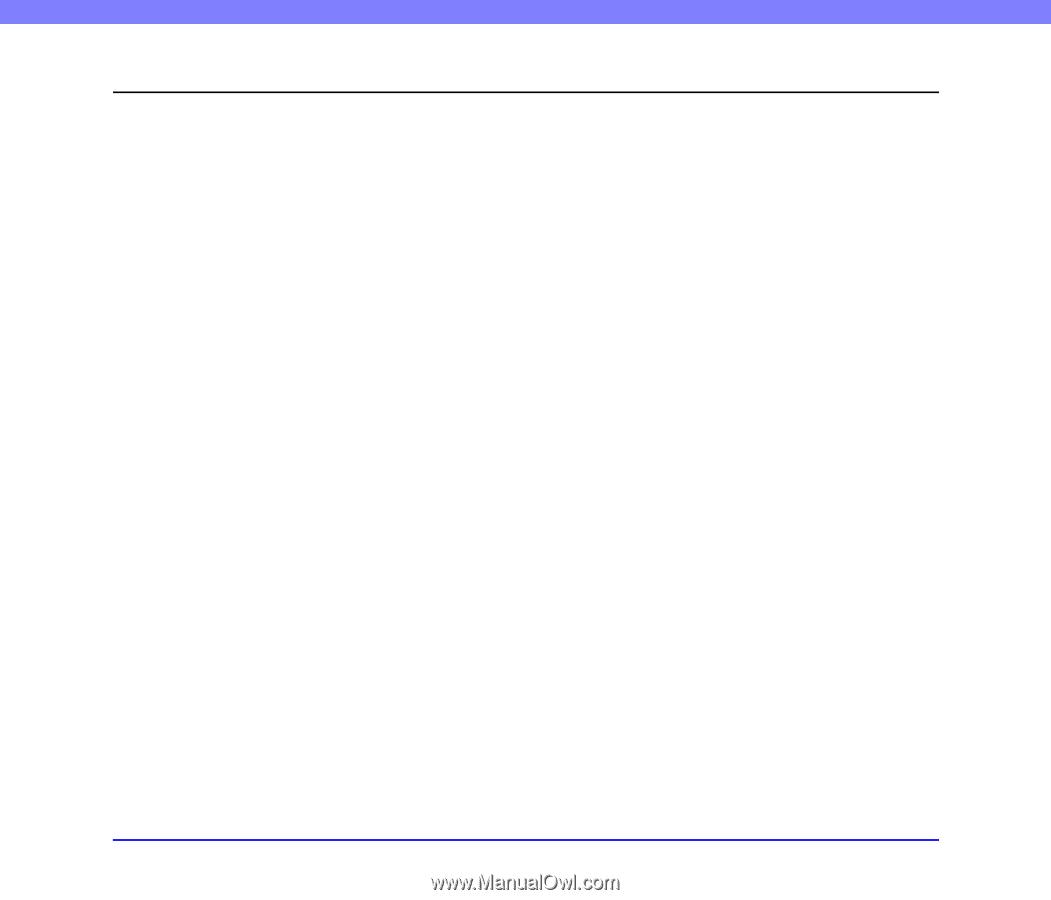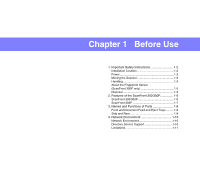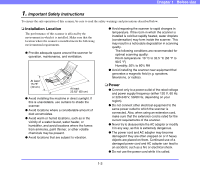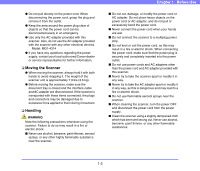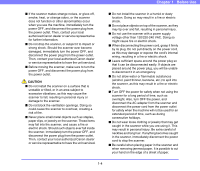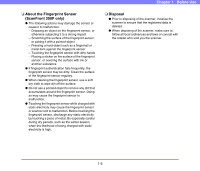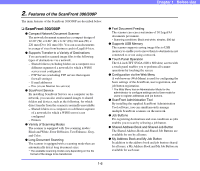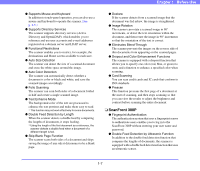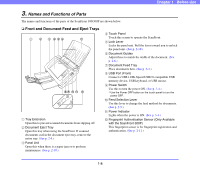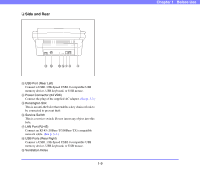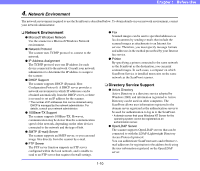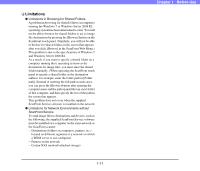Canon PC300 Instruction Manual - Page 17
Features of the ScanFront 300/300P, ScanFront 300/300P - printer
 |
View all Canon PC300 manuals
Add to My Manuals
Save this manual to your list of manuals |
Page 17 highlights
Chapter 1 Before Use 2. Features of the ScanFront 300/300P The main features of the ScanFront 300/300P are described below. ❏ ScanFront 300/300P ● Compact Network Document Scanner The network document scanner has a compact design of 12.20" (W) × 8.66" (D) × 6.34" (H) (310 mm (W) × 220 mm (D) × 161 mm (H)). You can scan documents in a range of sizes from business cards to Legal/A4 size. ● Supports Transfer to a Variety of Destinations You can transfer scanned image files to the following types of destinations via a network. - Shared folders (excluding folders on a computer on a different segment of a network for which a WINS server is not configured) - FTP Servers (excluding FTP servers that require firewall settings) - E-mail addresses - Fax (via an Internet fax service) ● ScanFront Service By installing ScanFront Service on a computer on the network, you can also send scanned images to shared folders and devices, such as the following, for which direct transfer from the scanner is normally unavailable. - Shared folders on a computer on a different segment of a network for which a WINS server is not configured - Printers ● Variety of Scanning Modes The scanner is equipped with five scanning modes: Black and White, Error Diffusion, Text Enhance, Gray, and Color. ● Long Document Scanning The scanner is equipped with a scanning mode that can automatically detect long document sizes. * The available scanning modes vary depending on the file format of the image to be transferred. ● Fast Document Feeding The scanner can scan a maximum of 30 Legal/A4 documents per minute. * Scanning conditions: Black and white, simplex, 200 dpi ● Supports USB Memory The scanner supports saving image files to USB memory to enable you to move them to destinations not connected to or not using a network. ● Touch Panel Operation The 8.4-inch TFT SVGA (800 x 600 dots) screen with a touch panel enables you to perform all scanner operations by touching the screen. ● Configuration via the Web Menu A web browser (Web Menu) is used for configuring the basic settings of the ScanFront, user registration, and job button registration. * The Web Menu has an Administrator Mode for the administrator to configure settings and a User mode for users to register addresses and job buttons. ● ScanFront Administration Tool By installing the supplied ScanFront Administration Tool software, you can simultaneously manage multiple ScanFront scanners on the network. ● Job Buttons Pre-registering destinations and scan conditions as jobs enables you to scan by selecting a job button. ● Shared Address Book and Shared Job Button The Shared Address Book and Shared Job Buttons are available for use by all users. ● My Address Book and My Job Button In addition to the address book and job buttons shared by all users, a My Address Book and My Job Button are available for each user. 1-6