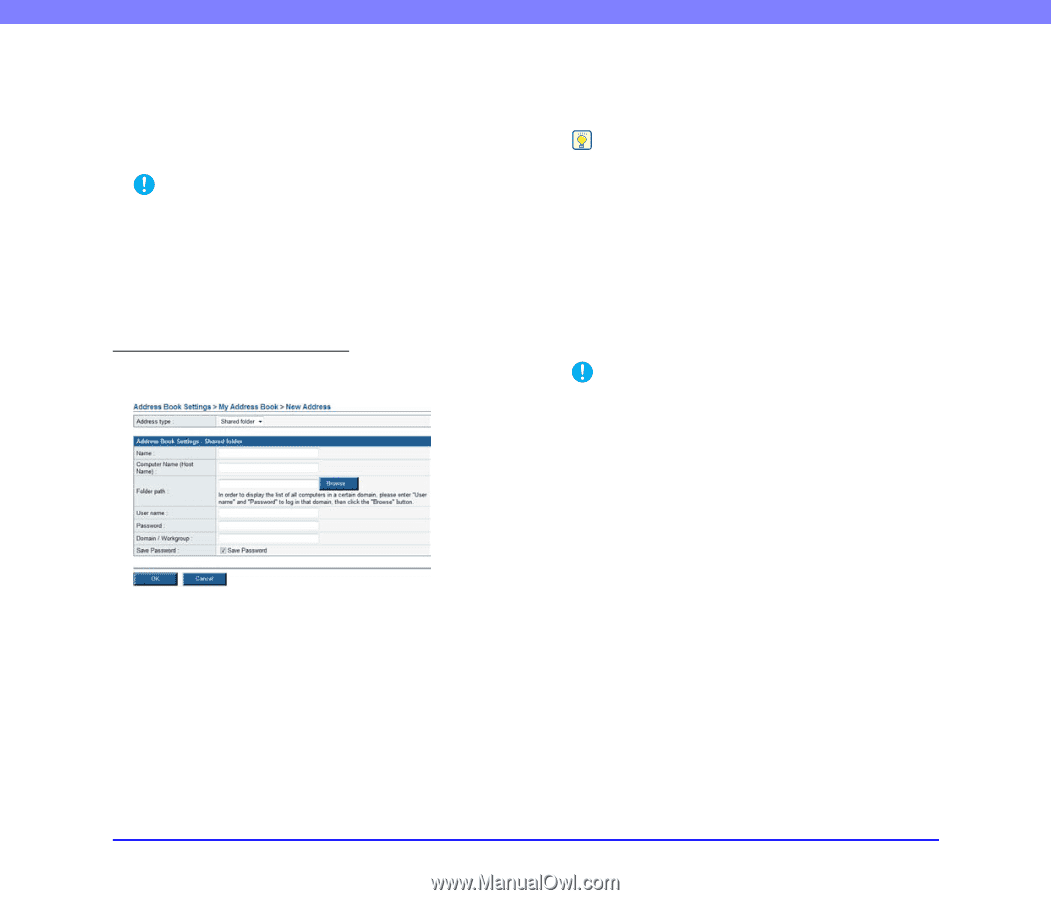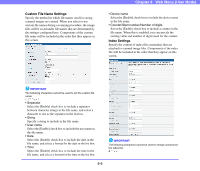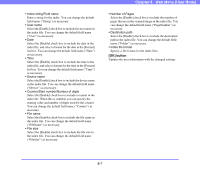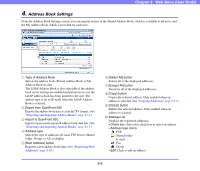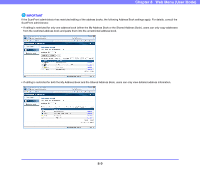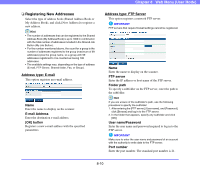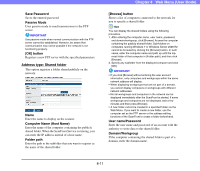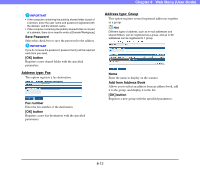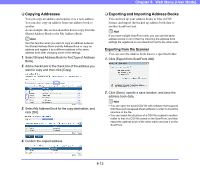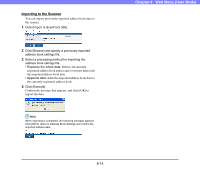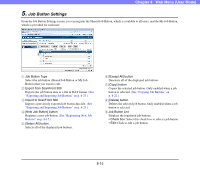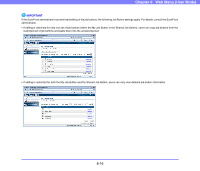Canon PC300 Instruction Manual - Page 148
Save Password, Passive Mode, OK] button, Computer Name Host Name, Folder path, Browse] button, User
 |
View all Canon PC300 manuals
Add to My Manuals
Save this manual to your list of manuals |
Page 148 highlights
Save Password Saves the entered password. Passive Mode Uses passive mode to send transmissions to the FTP server. IMPORTANT Use passive mode when normal communication with the FTP server cannot be established. However, be aware that communication may not be possible if the network is not functioning properly. [OK] button Registers a new FTP server with the specified parameters. Address type: Shared folder This option registers a folder shared publicly on the network. Name Enter the name to display on the scanner. Computer Name (Host Name) Enter the name of the computer containing the publicly shared folder. When the ScanFront Service is running, you can enter the IP address instead of a host name. Folder path Enter the path to the subfolder that you want to register as the name of the shared folder. Chapter 8 Web Menu (User Mode) [Browse] button Shows a list of computers connected to the network for you to specify a shared folder. Hint You can display the shared folders using the following procedure. 1. After entering the computer name, user name, password, and domain/workgroup, click [Browse]. Access the computer containing the publicly shared folder. Sub-folders on computers running Windows 7 or Windows Server 2008 R2 cannot be browsed by clicking the [Browse] button. In such cases, enter the computer name and path up until the topmost folder of that computer in [Folder path], and then click [Browse]. 2. Specify any subfolder from the displayed computer and click [OK]. IMPORTANT • If you click [Browse] without entering the user account information, only computers and workgroups within the same network address will display. • When displaying workgroups that are not part of a domain, you cannot display computers or workgroups with different network addresses. • Not all workgroups and computers in the network can be displayed immediately after the ScanFront is started. If some workgroups and computers are not displayed, wait a few minutes and then press [Browse]. • A new folder cannot be created in a specified folder via the Web Menu. If you want to create a new folder, use the computer set as the FTP server or the address editing functions of the ScanFront to create a folder beforehand. User name/Password Enter the user name and password of an account with the authority to write data to the shared folder. Domain/Workgroup If the computer containing the shared folder is part of a domain, enter the domain name. 8-11