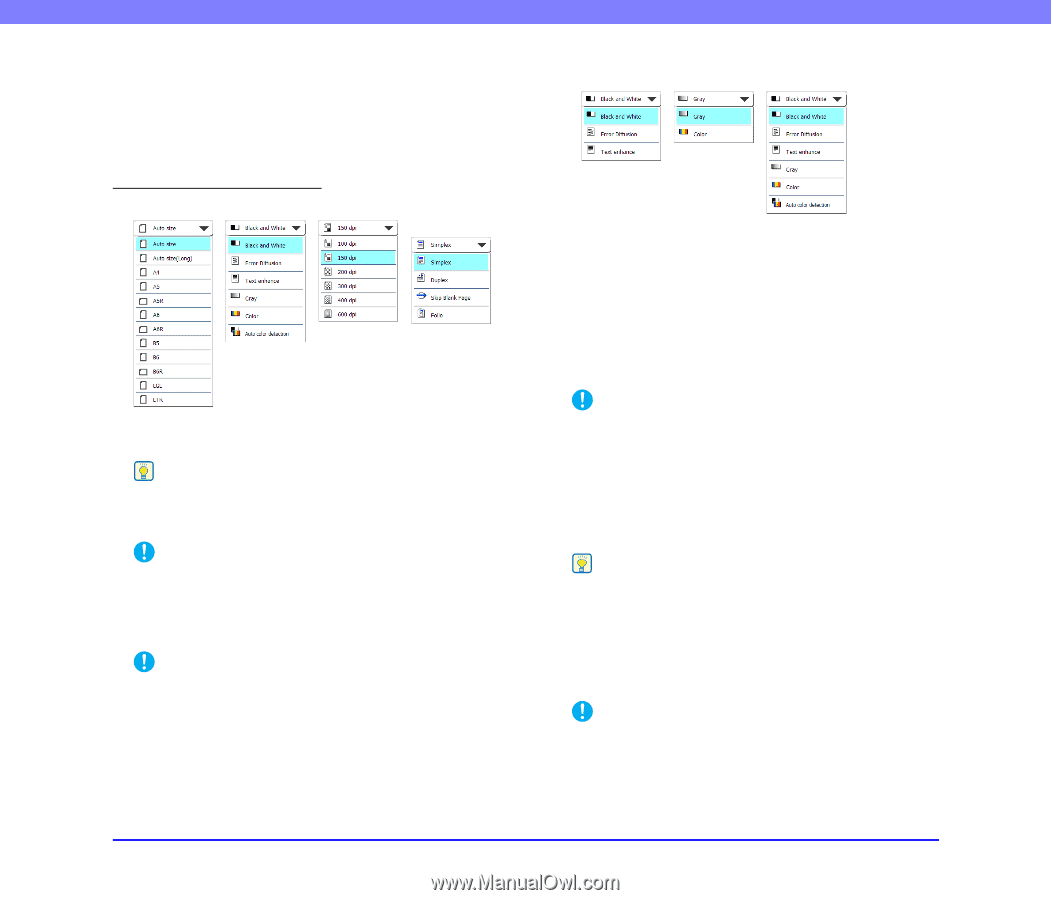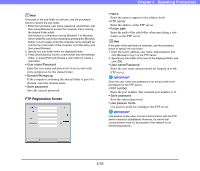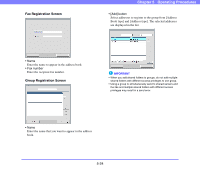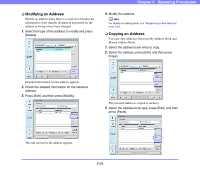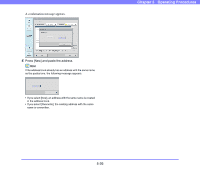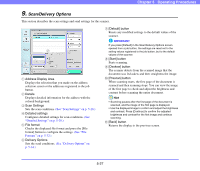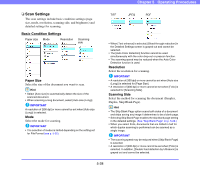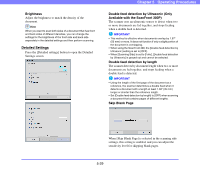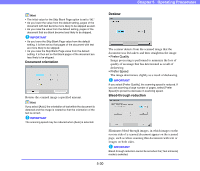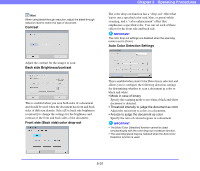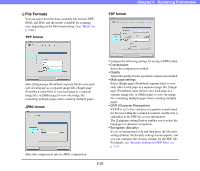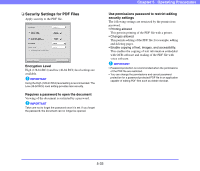Canon PC300 Instruction Manual - Page 80
Scan Settings, Basic Condition Settings
 |
View all Canon PC300 manuals
Add to My Manuals
Save this manual to your list of manuals |
Page 80 highlights
Chapter 5 Operating Procedures ❏ Scan Settings The scan settings include basic condition settings (page size, mode, resolution, scanning side, and brightness) and detailed settings for scanning. Basic Condition Settings Paper size Mode Resolution Scanning side Paper Size Select the size of the document you want to scan. Hint • Select [Auto size] to automatically detect the size of the scanned document. • When scanning a long document, select [Auto size (Long)]. IMPORTANT A resolution of [300 dpi] or more cannot be set when [Auto size (Long)] is selected. Mode Select the mode for scanning. IMPORTANT • The selection of modes is limited depending on the setting set for File Format (see p. 5-32). TIFF JPEG PDF • When [Text enhance] is selected, [Bleed-through reduction] in the Detailed Settings screen is grayed out and cannot be selected. • The [Auto Color Detection] function cannot be used simultaneously with the color drop-out or prescan function. • The scanning speed may be reduced when the Auto Color Detection function is used. Resolution Select the resolution for scanning. IMPORTANT • A resolution of [300 dpi] or more cannot be set when [Auto size (Long)] is selected for [Page Size]. • A resolution of [400 dpi] or more cannot be set when [Folio] is selected for [Scanning Side]. Scanning Side Select the method for scanning the document (Simplex, Duplex, Skip Blank Page). Hint • The Skip Blank Page option scans both sides of a document and skips saving any image it determines to be a blank page. • Selecting Skip Blank Page enables the skip blank page setting in the detailed settings. (See "Skip Blank Page" on p. 5-29.) • When you select Folio, documents that are folded in half for which duplex scanning is performed can be scanned as a single image. IMPORTANT • The scanning speed may be reduced when [Skip Blank Page] is selected. • A resolution of [400 dpi] or more cannot be set when [Folio] is selected. In addition, [Double feed detection by Ultrasonic] is grayed out and cannot be selected. 5-28