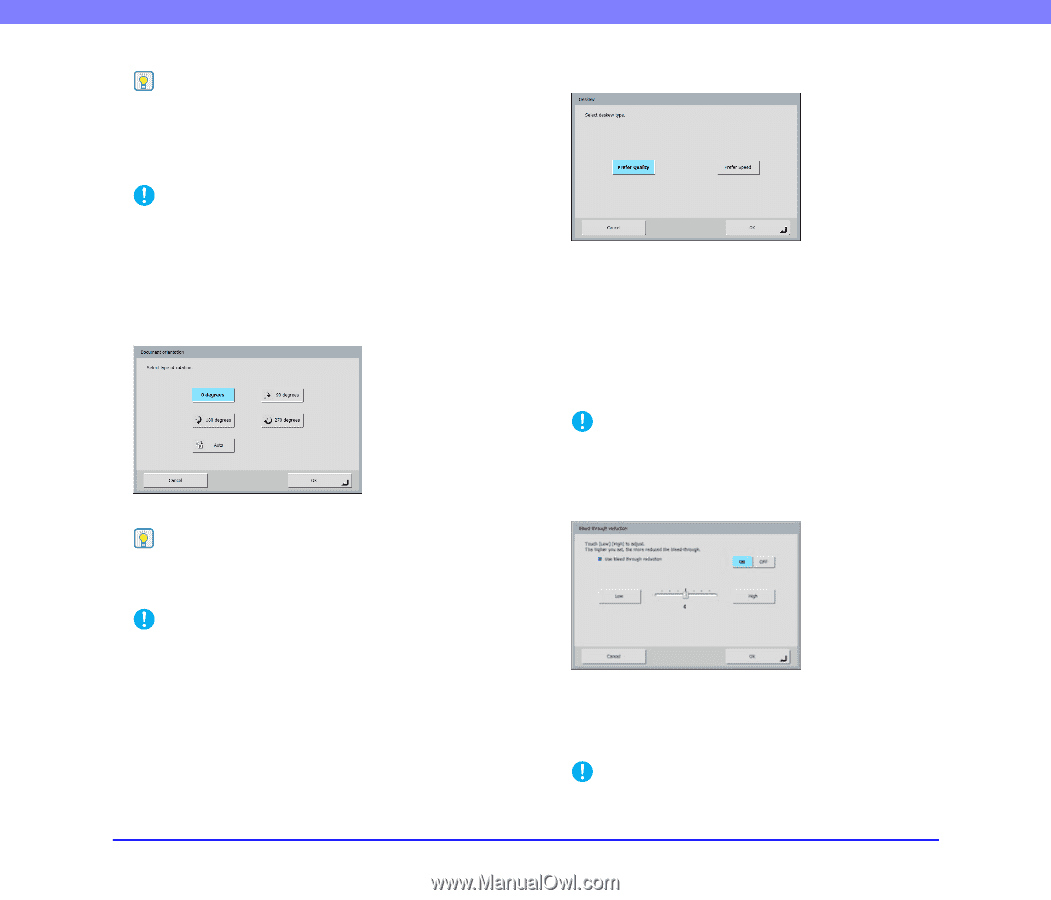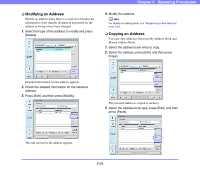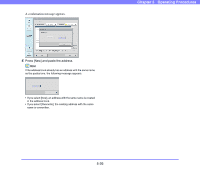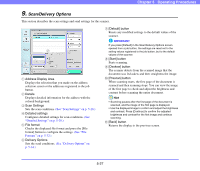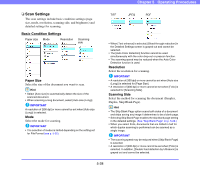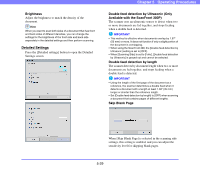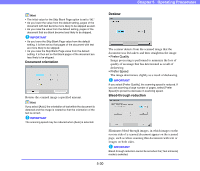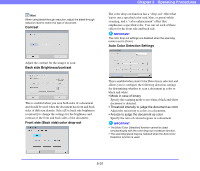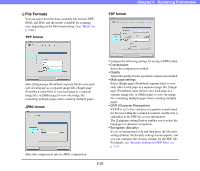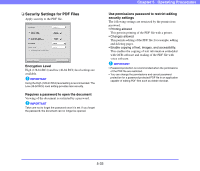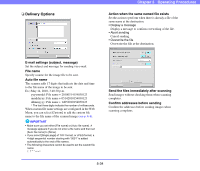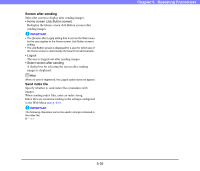Canon PC300 Instruction Manual - Page 82
Document orientation, Deskew, Bleed-through reduction
 |
View all Canon PC300 manuals
Add to My Manuals
Save this manual to your list of manuals |
Page 82 highlights
Chapter 5 Operating Procedures Hint • The initial value for the Skip Blank Page option is set to "90." • As you lower the value from the default setting, pages of the document with text become more likely to be skipped as well. • As you raise the value from the default setting, pages of the document that are blank become less likely to be skipped. IMPORTANT • As you lower the Skip Blank Page value from the default setting, it is then set so that pages of the document with text are more likely to be skipped. • As you raise the Skip Blank Page value from the default setting, it is then set so that blank pages of the document are less likely to be skipped. Document orientation Rotates the scanned image a specified amount. Hint If you select [Auto], the orientation of text within the document is detected and the image is rotated so that the orientation of the text is correct. IMPORTANT The scanning speed may be reduced when [Auto] is selected. Deskew The scanner detects from the scanned image that the document was fed askew and then straightens the image. • Prefer Quality Image processing is performed to minimize the loss of quality of an image that has deteriorated as result of deskewing. • Prefer Speed The image deteriorates slightly as a result of deskewing. IMPORTANT If you select [Prefer Quality], the scanning speed is reduced. If you are scanning a large number of pages, select [Prefer Speed] to prevent a decrease in scanning speed. Bleed-through reduction Eliminates bleed-through images, in which images on the reverse side of a scanned document appear on the scanned page, such as when scanning thin documents with text or images on both sides. IMPORTANT Bleed-through reduction cannot be set when the [Text enhance] mode is selected. 5-30