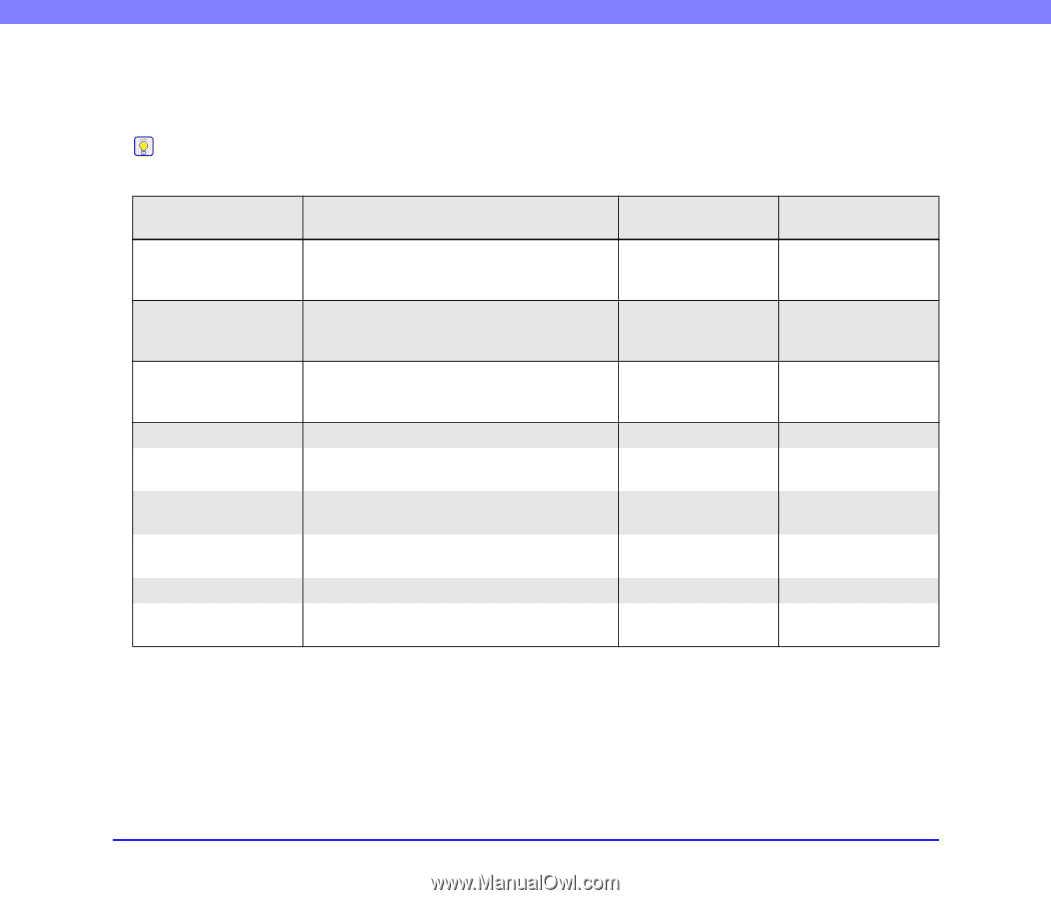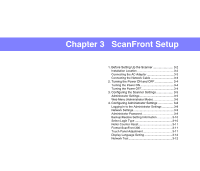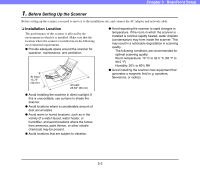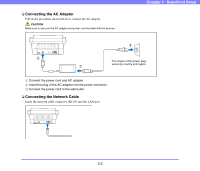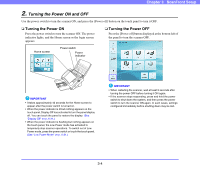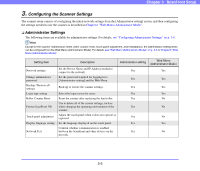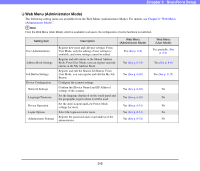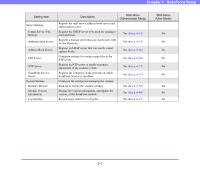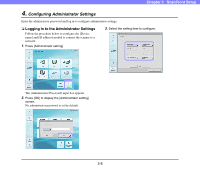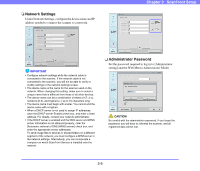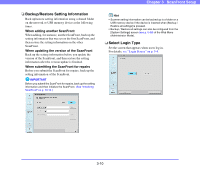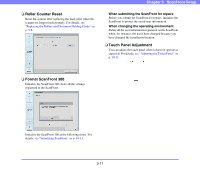Canon PC300 Instruction Manual - Page 40
Web Menu (Administrator Mode), Web Menu, Administrator Mode
 |
View all Canon PC300 manuals
Add to My Manuals
Save this manual to your list of manuals |
Page 40 highlights
Chapter 3 ScanFront Setup ❏ Web Menu (Administrator Mode) The following setting items are available from the Web Menu (Administrator Mode). For details, see Chapter 6 "Web Menu (Administrator Mode)". Hint From the Web Menu (User Mode), which is available to all users, the configuration of some functions is restricted. Setting Item User Administration Address Book Settings Job Button Settings Device Configuration Network Settings Language/Timezone Device Operation Login Options Administrator Settings Description Register new users and edit user settings. From User Mode, only the editing of user settings is available, and some settings cannot be edited. Register and edit entries in the Shared Address Book. From User Mode, you can register and edit entries in the My Address Book. Register and edit the Shared Job Button. From User Mode, you can register and edit the My Job Button. Configure the scanner settings. Confirm the [Device Name] and [IP Address] settings of the scanner. Set the language displayed on the touch panel and the geographic region where it will be used. Set the Auto Logout and Low Power Mode settings for users. Select the login screen for users. Register the password and e-mail address of the administrator. Web Menu (Administrator Mode) Yes (See p. 6-6) Yes (See p. 6-14) Yes (See p. 6-20) Yes (See p. 6-30) Yes (See p. 6-30) Yes (See p. 6-31) Yes (See p. 6-31) Yes (See p. 6-32) Web Menu (User Mode) Yes, partially. (See p. 8-4) Yes (See p. 8-8) Yes (See p. 8-15) No No No No No 3-6