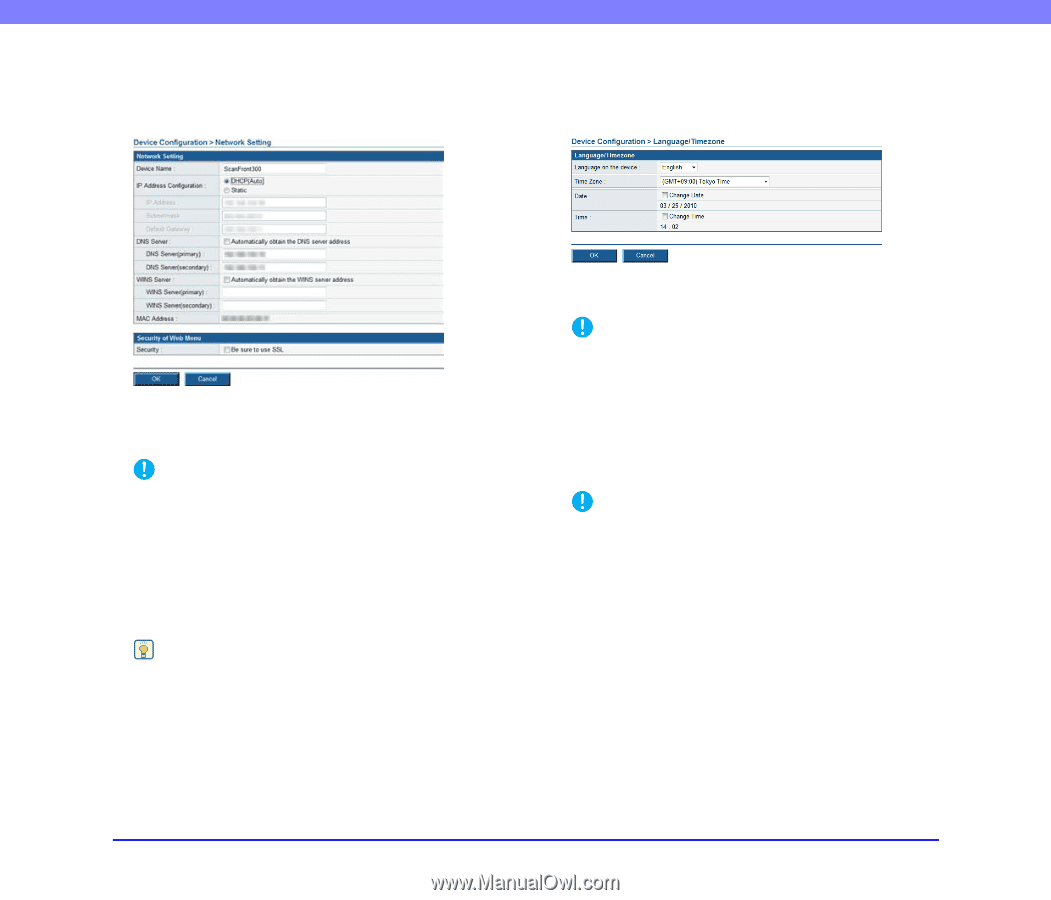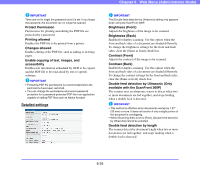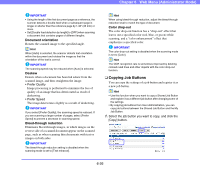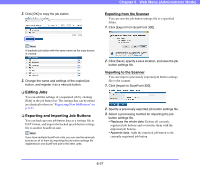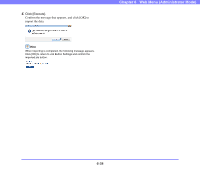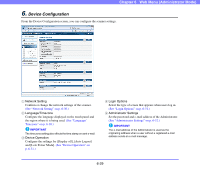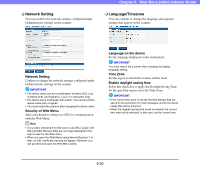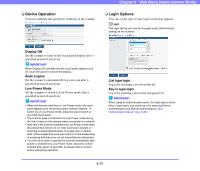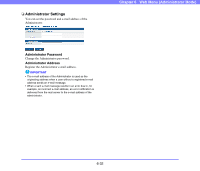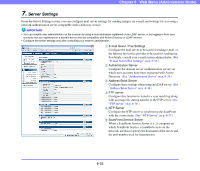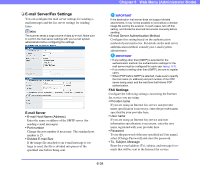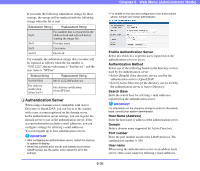Canon PC300 Instruction Manual - Page 117
Network Setting, Language/Timezone, Security of Web Menu, Language on the device, Time Zone
 |
View all Canon PC300 manuals
Add to My Manuals
Save this manual to your list of manuals |
Page 117 highlights
❏ Network Setting You can confirm the network settings configured under [Administrator setting] on the scanner. Chapter 6 Web Menu (Administrator Mode) ❏ Language/Timezone You can confirm or change the language and regional settings that appear on the scanner. Network Setting Confirm or change the network settings configured under [Administrator setting] on the scanner. IMPORTANT • The device name can be a combination of letters (A-Z, a-z), numbers (0-9), and hyphens (-) up to 15 characters long. • The device name must begin with a letter. You cannot end the device name with a hyphen. • You must restart the scanner after changing the device name. Security of Web Menu Add a checkmark to always use SSL for communication with the Web Menu. Hint • If you add a checkmark for [Be sure to use SSL], [Login with SSL] and [Do Not Use SSL] are no longer displayed in the login screen for the Web menu. • When you open the Web Menu using Internet Explorer 7 or later, an SSL-certificate warning will appear. However, you can proceed and open the Web Menu safely. Language on the device Set the language displayed on the touch panel. IMPORTANT You must restart the scanner after changing the display language setting. Time Zone Set the region in which the scanner will be used. Enable daylight saving time Select this check box to apply the Daylight Saving Time for the specified region set in the Time Zone. IMPORTANT • If the correct time zone is not set, the time stamps that are saved for the send time of e-mail messages, and for the saved image files will be incorrect. • When the daylight saving time mode is enabled, the correct time may not be reflected. In this case, set the correct time. 6-30