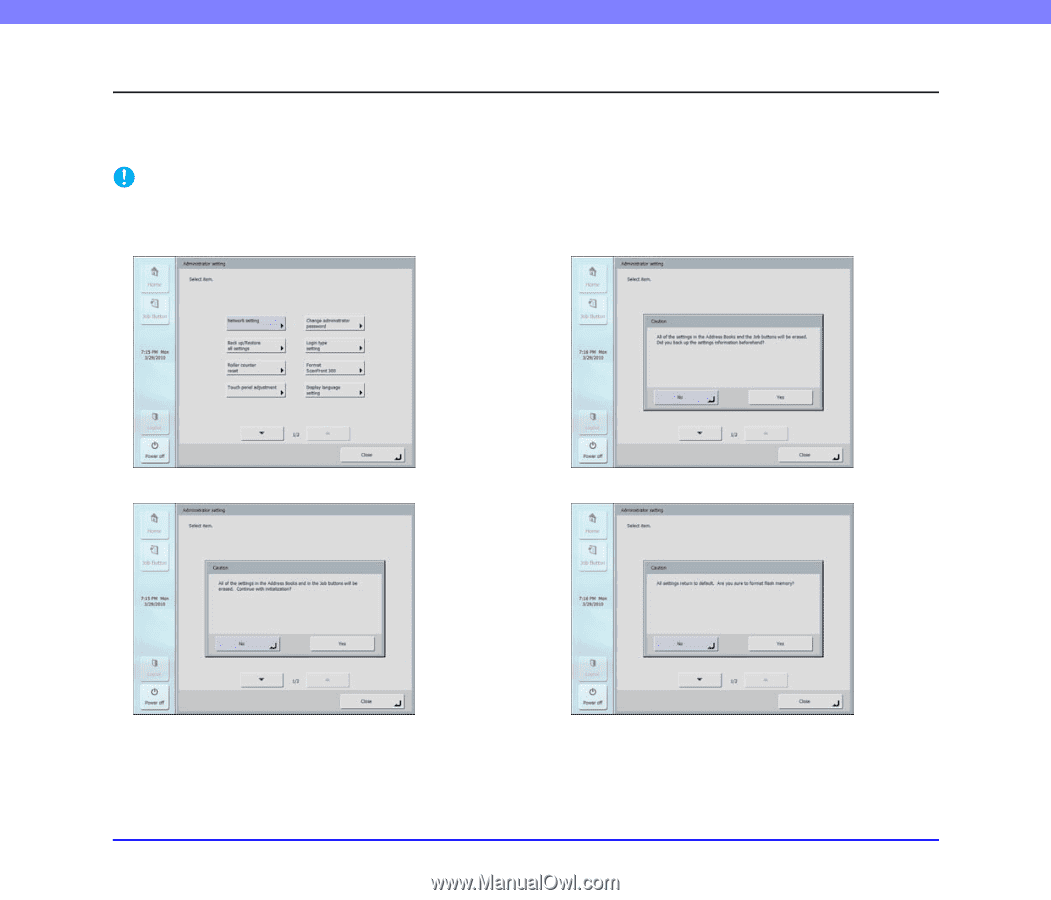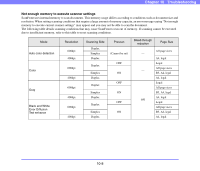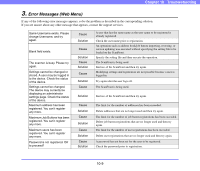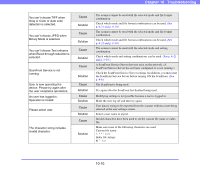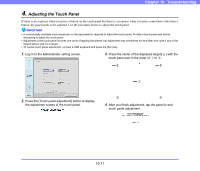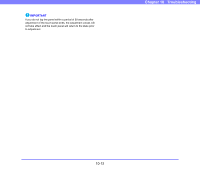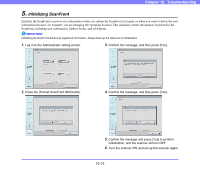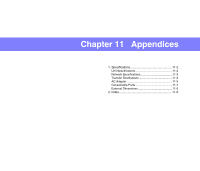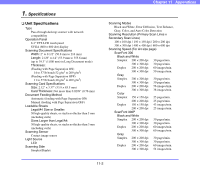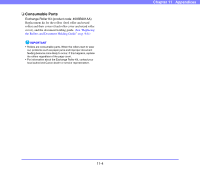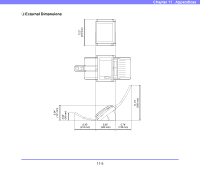Canon PC300 Instruction Manual - Page 184
Initializing ScanFront, Press the [Format ScanFront 300] button.
 |
View all Canon PC300 manuals
Add to My Manuals
Save this manual to your list of manuals |
Page 184 highlights
Chapter 10 Troubleshooting 5. Initializing ScanFront Initialize the ScanFront to protect user information when you submit the ScanFront for repairs or when you want to delete the user information because, for example, you are changing the operating location. This initializes all the information registered to the ScanFront, including user information, address books, and job buttons. IMPORTANT Initializing the ScanFront deletes all registered information. Always back up the data prior to initialization. 1. Log in to the Administrator setting screen. 3. Confirm the message, and then press [Yes]. 2. Press the [Format ScanFront 300] button. 4. Confirm the message, and then press [Yes]. 5. Confirm the message and press [Yes] to perform initialization, and the scanner will turn OFF. 6. Turn the scanner ON, and set up the scanner again. 10-13