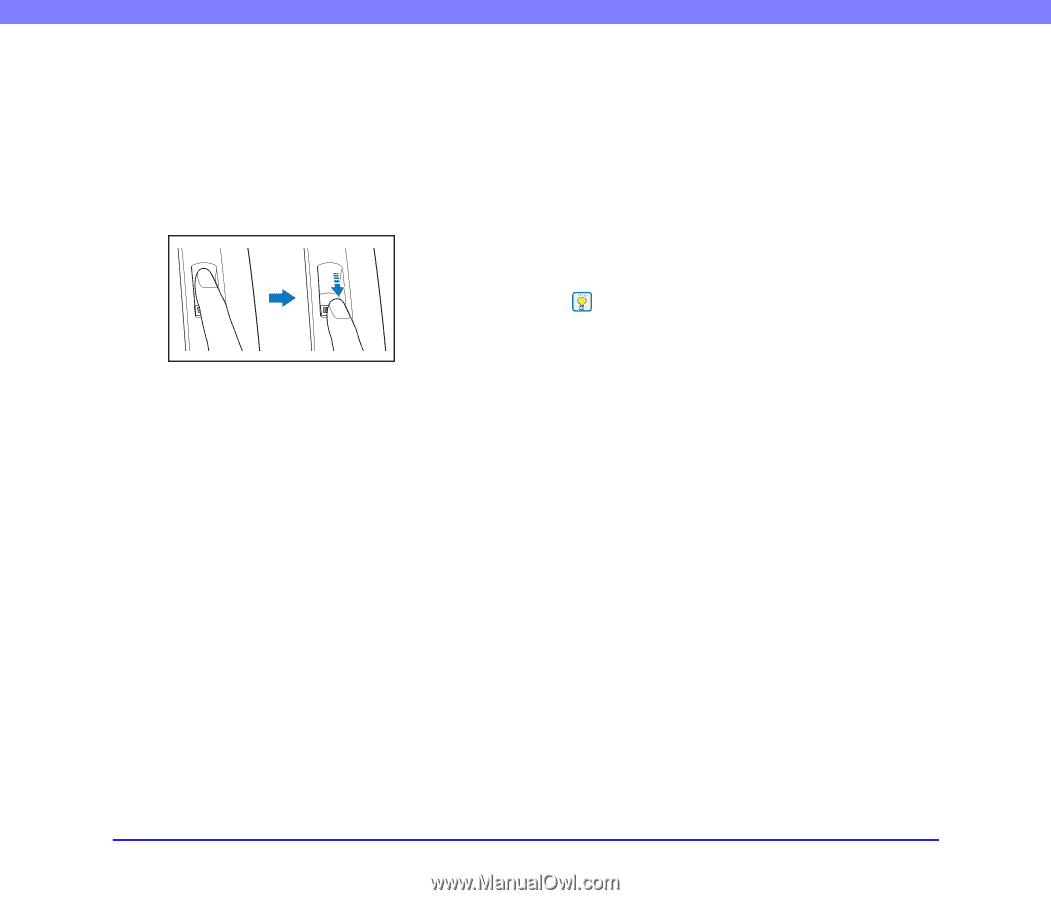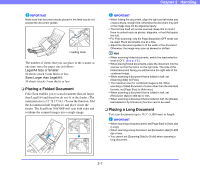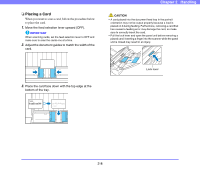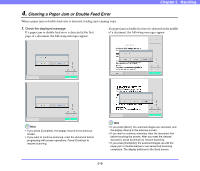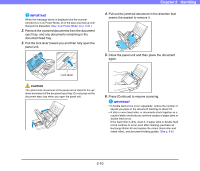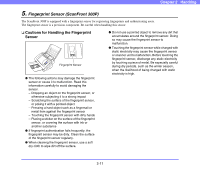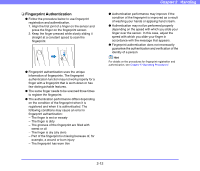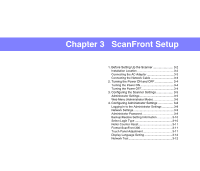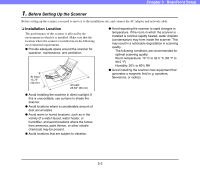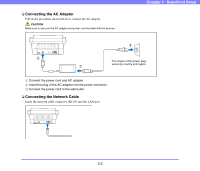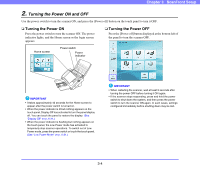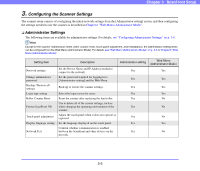Canon PC300 Instruction Manual - Page 34
Fingerprint Authentication, Part of the fingerprint is missing because of,
 |
View all Canon PC300 manuals
Add to My Manuals
Save this manual to your list of manuals |
Page 34 highlights
❏ Fingerprint Authentication ● Follow the procedure below to use fingerprint registration and authentication. 1. Align the first joint of a finger on the sensor and press the finger on the fingerprint sensor. 2. Keep the finger pressed while slowly sliding it straight at a constant speed to scan the fingerprint. ● Fingerprint authentication uses the unique information of fingerprints. The fingerprint authentication function may not work properly for a finger with a fingerprint that is worn down or has few distinguishable features. ● The same finger needs to be scanned three times to register the fingerprint. ● The authentication performance differs depending on the condition of the fingerprint when it is registered and when it is authenticated. The following conditions may cause an error in fingerprint authentication: - The finger is wet or sweaty - The finger is dirty - The grooves of the fingerprint are filled with sweat or oil - The finger is dry (dry skin) - Part of the fingerprint is missing because of, for example, a wound or burn injury - The fingerprint has worn thin Chapter 2 Handling ● Authentication performance may improve if the condition of the fingerprint is improved as a result of washing your hands or applying hand cream. ● Authentication may not be performed properly depending on the speed with which you slide your finger over the sensor. In this case, adjust the speed with which you slide your finger in accordance with the message that appears. ● Fingerprint authentication does not necessarily guarantee the authentication and verification of the identity of a person. Hint For details on the procedures for fingerprint registration and authentication, see Chapter 5 "Operating Procedures". 2-12