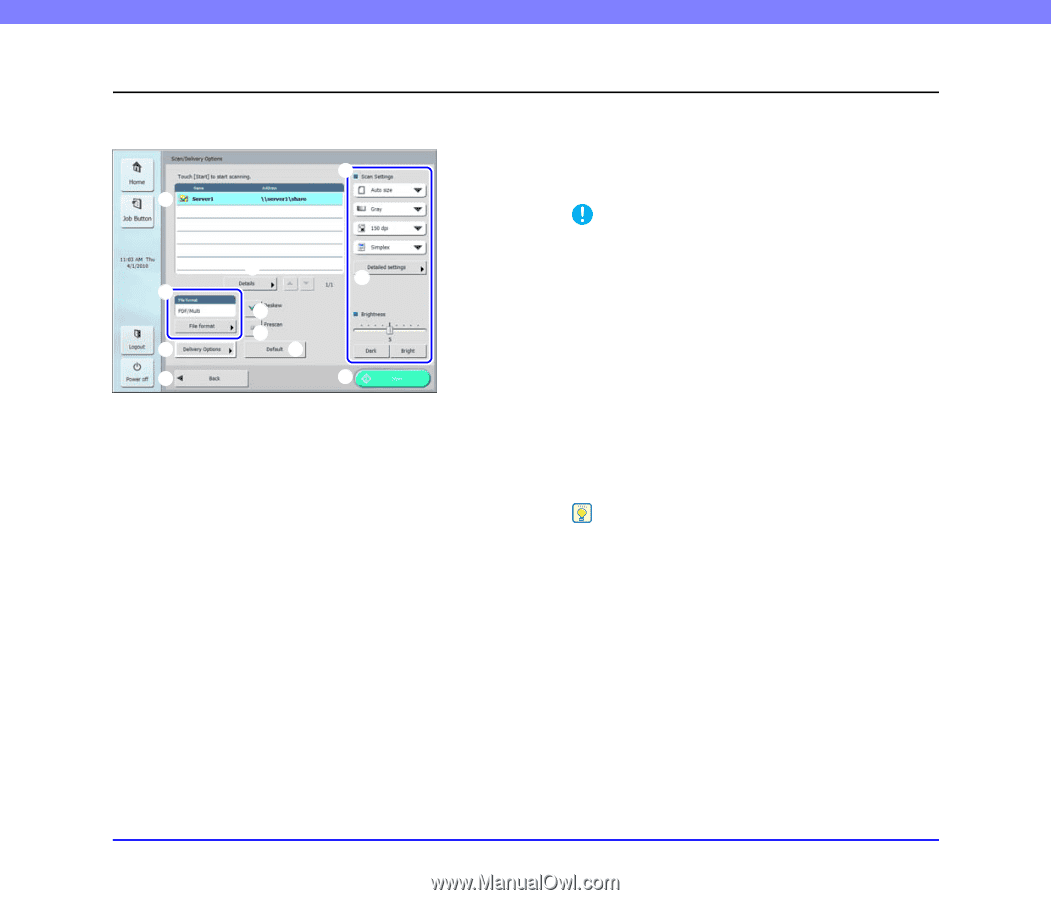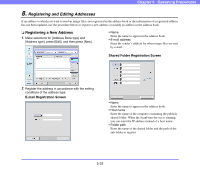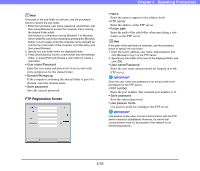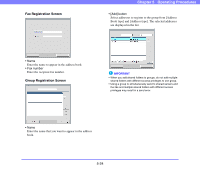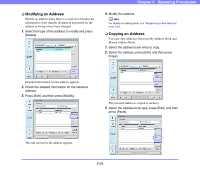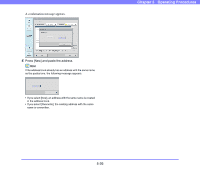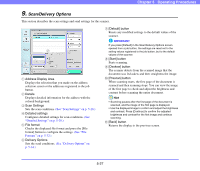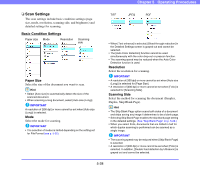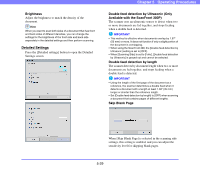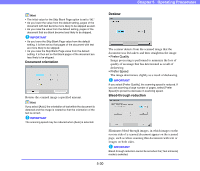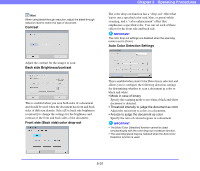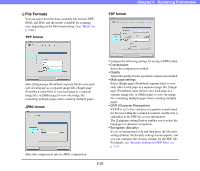Canon PC300 Instruction Manual - Page 79
Scan/Delivery Options, Address Display Area
 |
View all Canon PC300 manuals
Add to My Manuals
Save this manual to your list of manuals |
Page 79 highlights
Chapter 5 Operating Procedures 9. Scan/Delivery Options This section describes the scan settings and send settings for the scanner. c a b d e i j f g k h a Address Display Area Displays the selection that you made on the address selection screen or the addresses registered to the job button. b Details Displays detailed information for the address with the colored background. c Scan Settings Sets the scan conditions. (See "Scan Settings" on p. 5-28.) d Detailed settings Configures detailed settings for scan conditions. (See "Detailed Settings" on p. 5-29.) e File format Checks the displayed file format and press the [File format] button to configure the settings. (See "File Formats" on p. 5-32.) f Delivery Options Sets the send conditions. (See "Delivery Options" on p. 5-34.) g [Default] button Resets any modified settings to the default values of the scanner. IMPORTANT If you press [Default] in the Scan/Delivery Options screen opened from a job button, the settings are reset not to the setting values registered to the job button, but to the default values of the scanner. h [Start] button Starts scanning. i [Deskew] button The scanner detects from the scanned image that the document was fed askew and then straightens the image. j [Prescan] button When scanning starts, the first page of the document is scanned and then scanning stops. You can view the image of the first page to check and adjust the brightness and contrast before scanning the entire document. Hint • Scanning pauses after the first page of the document is scanned, and the image of the first page is displayed. • Use the displayed image to confirm and adjust the brightness and contrast. Press [Continue] to confirm the adjusted brightness and contrast for the first image and continue scanning. k [Back] button Returns the display to the previous screen. 5-27