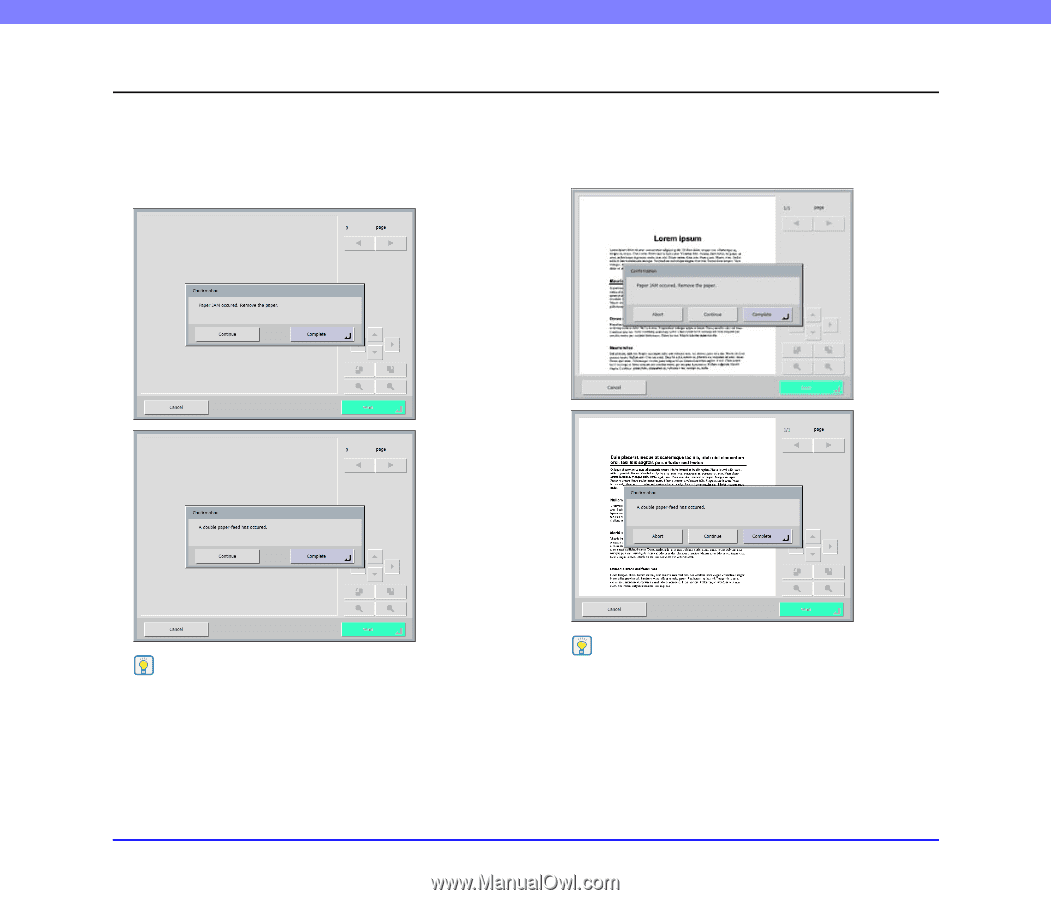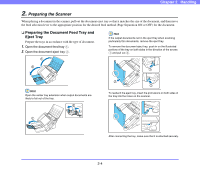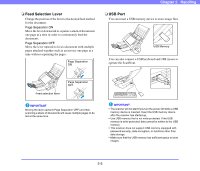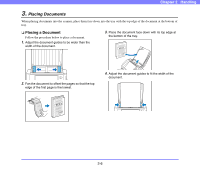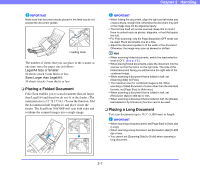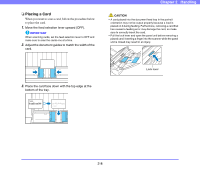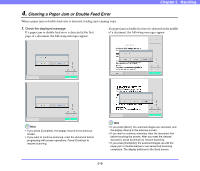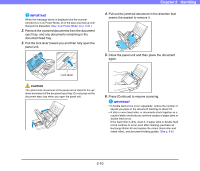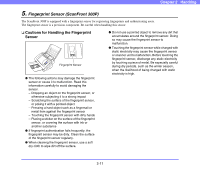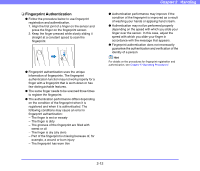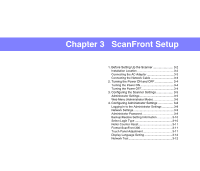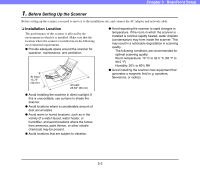Canon PC300 Instruction Manual - Page 31
Clearing a Paper Jam or Double Feed Error, of a document, the following messages appear.
 |
View all Canon PC300 manuals
Add to My Manuals
Save this manual to your list of manuals |
Page 31 highlights
Chapter 2 Handling 4. Clearing a Paper Jam or Double Feed Error When a paper jam or double feed error is detected, feeding and scanning stops. 1. Check the displayed message. If a paper jam or double feed error is detected at the first page of a document, the following messages appear. If a paper jam or double feed error is detected in the middle of a document, the following messages appear. Hint • If you press [Complete], the display returns to the previous screen. • If you want to continue scanning, reset the document before progressing with screen operations. Press [Continue] to resume scanning. Hint • If you press [Abort], the scanned images are canceled, and the display returns to the previous screen. • If you want to continue scanning, clear the document first before touching the screen. After you reset the cleared document, press [Continue] to resume scanning. • If you press [Complete], the scanned images up until the paper jam or double feed error are saved and scanning completes. The display switches to the Send screen. 2-9