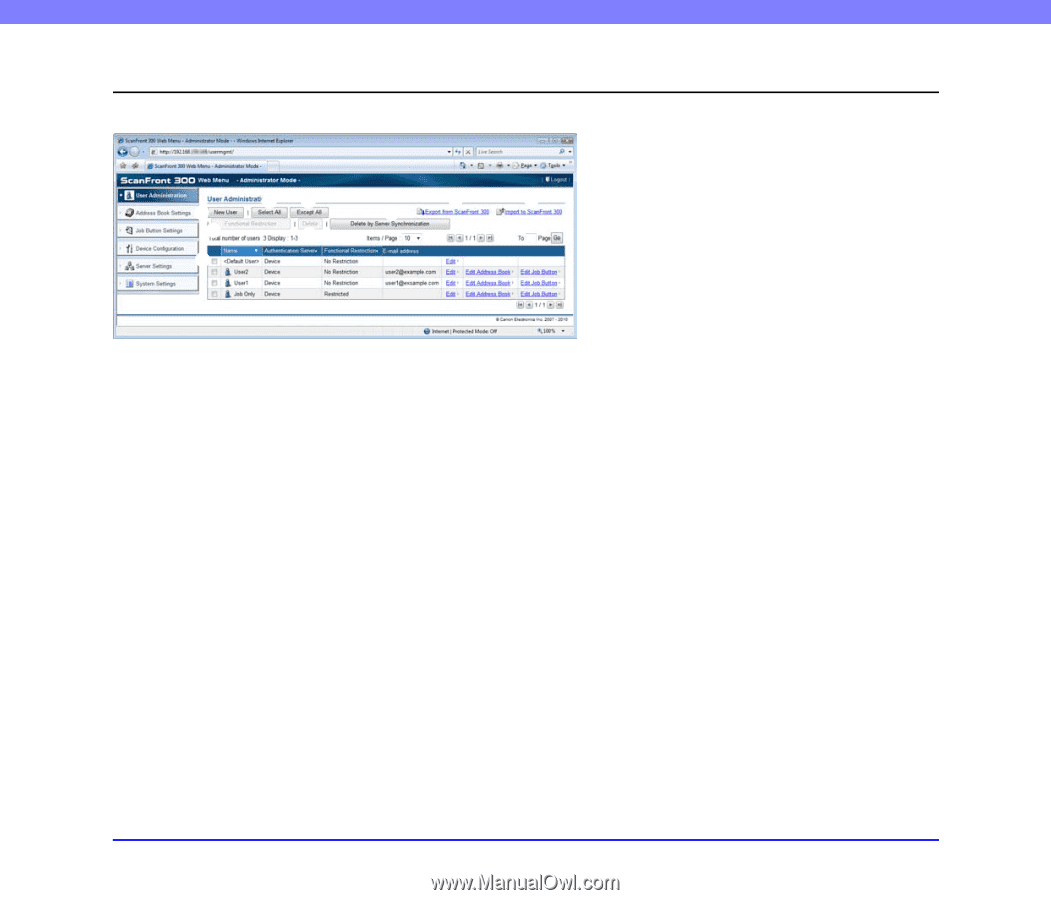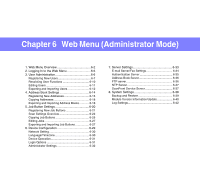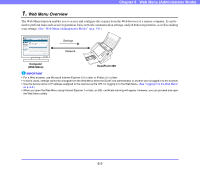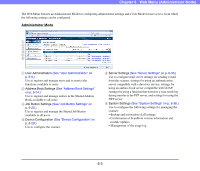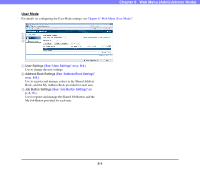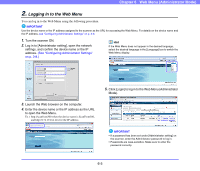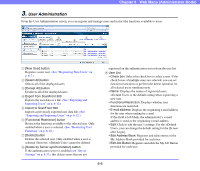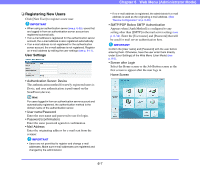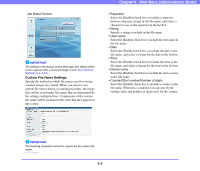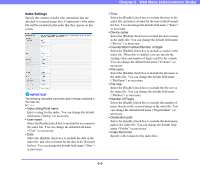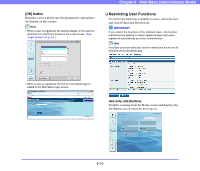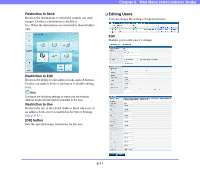Canon PC300 Instruction Manual - Page 93
User Administration, Registers and edits the My Job Button
 |
View all Canon PC300 manuals
Add to My Manuals
Save this manual to your list of manuals |
Page 93 highlights
Chapter 6 Web Menu (Administrator Mode) 3. User Administration From the User Administration screen, you can register and manage users and restrict the functions available to users. bc a f g i d e h a [New User] button Registers a new user. (See "Registering New Users" on p. 6-7.) b [Select All] button Selects all of the displayed users. c [Except All] button Deselects all of the displayed users. d Export from ScanFront 300 Exports the user data as a file. (See "Exporting and Importing Users" on p. 6-12.) e Import to ScanFront 300 Imports a previously exported user data file. (See "Exporting and Importing Users" on p. 6-12.) f [Functional Restriction] button Restricts the functions available to the selected user. Only enabled when a user is selected. (See "Restricting User Functions" on p. 6-10.) g [Delete] button Deletes the selected user. Only enabled when a user is selected. However, cannot be deleted. h [Delete by Server synchronization] button If the authentication server is enabled (see "Server Settings" on p. 6-33), this deletes users that are not registered on the authentication server from the user list. i User List • Check box: Select this check box to select a user. If the check boxes of multiple users are selected, you can set function restrictions or perform the delete operation for all selected users simultaneously. • Name: Displays the names of registered users. is the default setting when registering a new user. • Functional Restriction: Displays whether user functions are restricted. • E-mail address: Displays the originating e-mail address for the user when sending by e-mail. If this field is left blank, the administrator's e-mail address is used as the originating e-mail address. • Edit: Click to edit the user's settings. For the , you can change the default setting for the [Screen after Login]. • Edit Address Book: Registers and edits entries in the My Address Book provided for each user. • Edit Job Button: Registers and edits the My Job Button provided for each user. 6-6